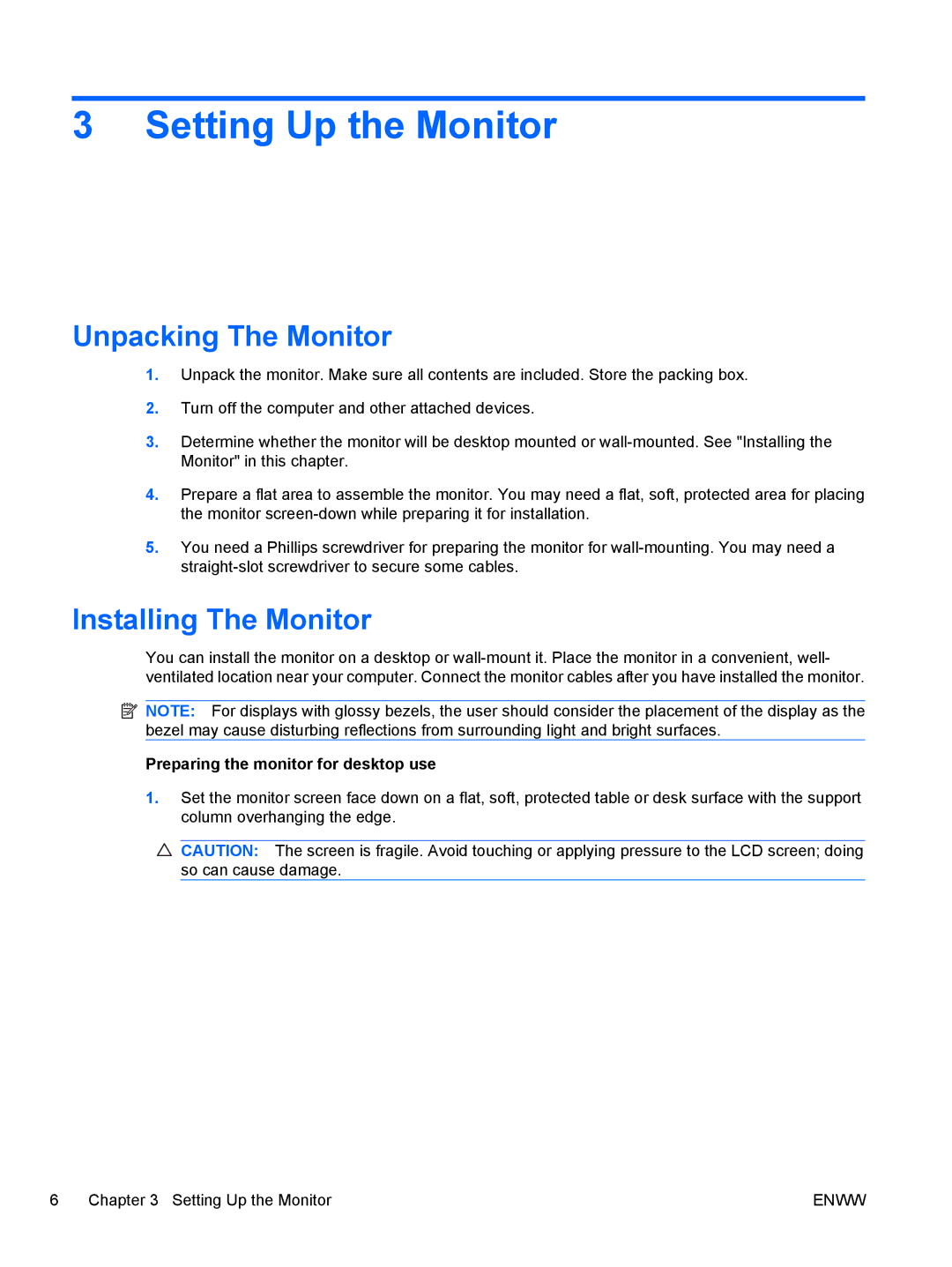3 Setting Up the Monitor
Unpacking The Monitor
1.Unpack the monitor. Make sure all contents are included. Store the packing box.
2.Turn off the computer and other attached devices.
3.Determine whether the monitor will be desktop mounted or
4.Prepare a flat area to assemble the monitor. You may need a flat, soft, protected area for placing the monitor
5.You need a Phillips screwdriver for preparing the monitor for
Installing The Monitor
You can install the monitor on a desktop or
![]() NOTE: For displays with glossy bezels, the user should consider the placement of the display as the bezel may cause disturbing reflections from surrounding light and bright surfaces.
NOTE: For displays with glossy bezels, the user should consider the placement of the display as the bezel may cause disturbing reflections from surrounding light and bright surfaces.
Preparing the monitor for desktop use
1.Set the monitor screen face down on a flat, soft, protected table or desk surface with the support column overhanging the edge.
![]() CAUTION: The screen is fragile. Avoid touching or applying pressure to the LCD screen; doing so can cause damage.
CAUTION: The screen is fragile. Avoid touching or applying pressure to the LCD screen; doing so can cause damage.
6 Chapter 3 Setting Up the Monitor | ENWW |