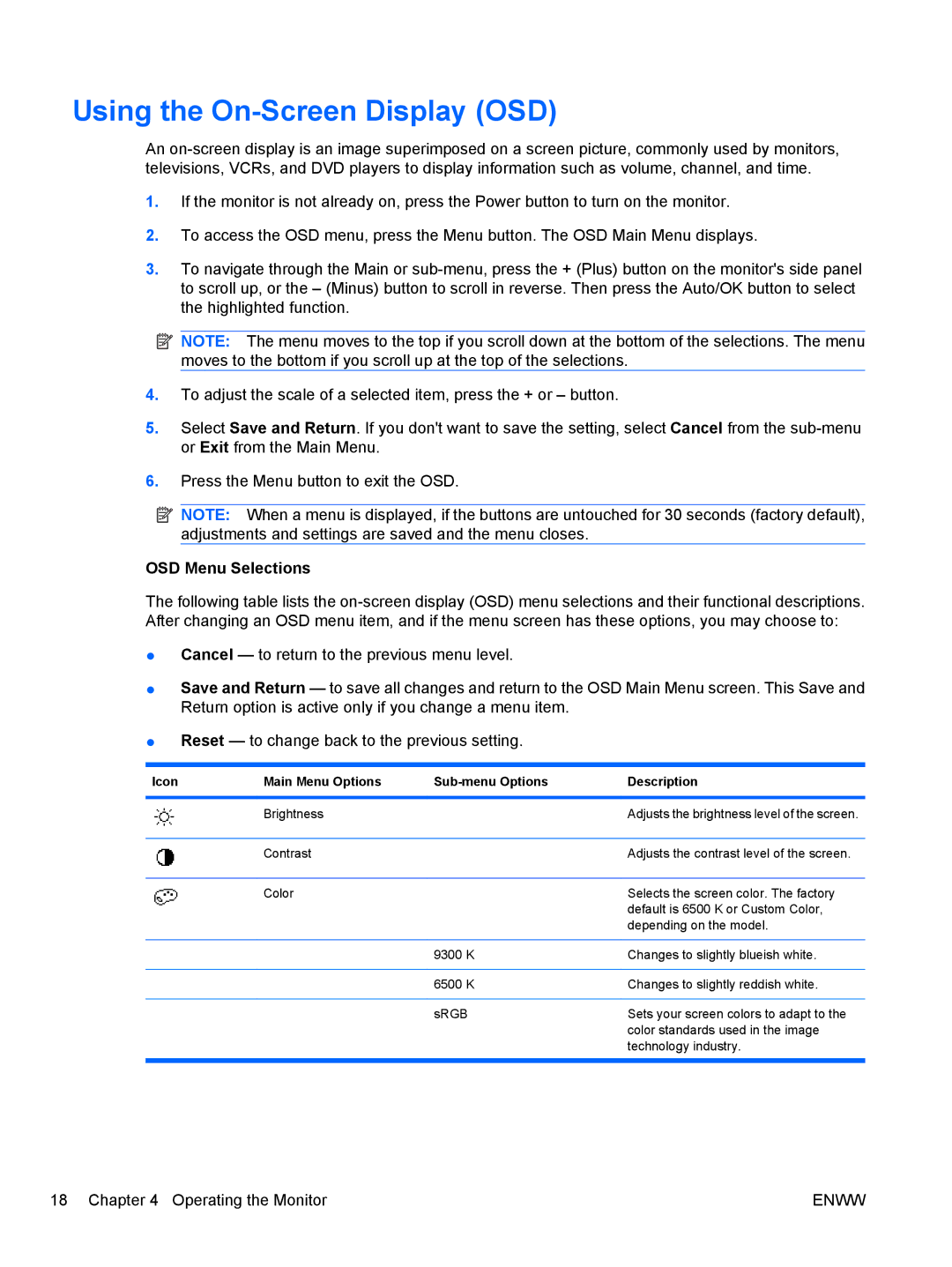Using the On-Screen Display (OSD)
An
1.If the monitor is not already on, press the Power button to turn on the monitor.
2.To access the OSD menu, press the Menu button. The OSD Main Menu displays.
3.To navigate through the Main or
![]() NOTE: The menu moves to the top if you scroll down at the bottom of the selections. The menu moves to the bottom if you scroll up at the top of the selections.
NOTE: The menu moves to the top if you scroll down at the bottom of the selections. The menu moves to the bottom if you scroll up at the top of the selections.
4.To adjust the scale of a selected item, press the + or – button.
5.Select Save and Return. If you don't want to save the setting, select Cancel from the
6.Press the Menu button to exit the OSD.
![]() NOTE: When a menu is displayed, if the buttons are untouched for 30 seconds (factory default), adjustments and settings are saved and the menu closes.
NOTE: When a menu is displayed, if the buttons are untouched for 30 seconds (factory default), adjustments and settings are saved and the menu closes.
OSD Menu Selections
The following table lists the
●Cancel — to return to the previous menu level.
●Save and Return — to save all changes and return to the OSD Main Menu screen. This Save and Return option is active only if you change a menu item.
●Reset — to change back to the previous setting.
Icon | Main Menu Options |
| Description |
|
|
|
|
| Brightness |
| Adjusts the brightness level of the screen. |
|
|
|
|
| Contrast |
| Adjusts the contrast level of the screen. |
|
|
|
|
| Color |
| Selects the screen color. The factory |
|
|
| default is 6500 K or Custom Color, |
|
|
| depending on the model. |
|
|
|
|
|
| 9300 K | Changes to slightly blueish white. |
|
|
|
|
|
| 6500 K | Changes to slightly reddish white. |
|
|
|
|
|
| sRGB | Sets your screen colors to adapt to the |
|
|
| color standards used in the image |
|
|
| technology industry. |
|
|
|
|
18 Chapter 4 Operating the Monitor | ENWW |