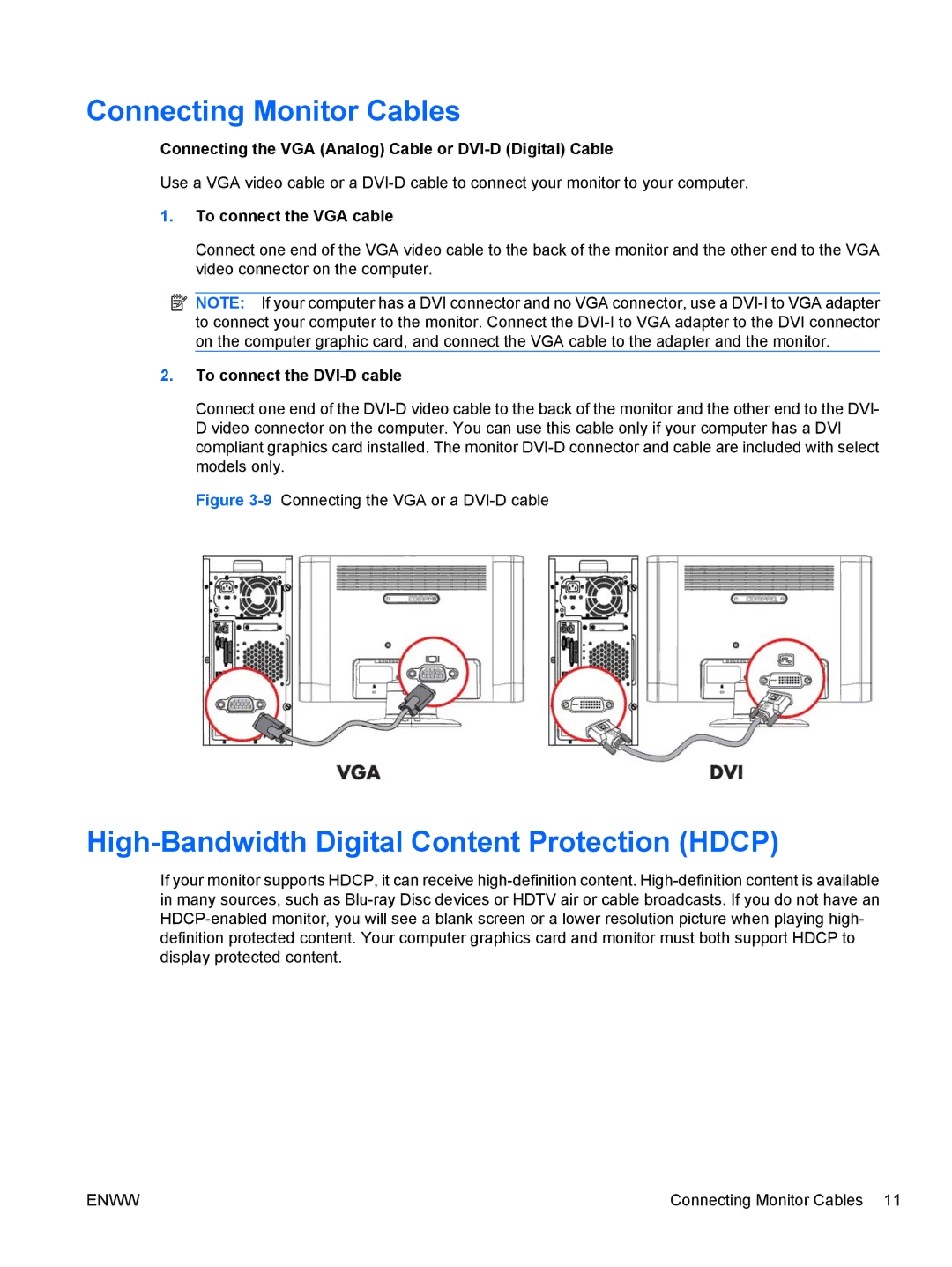Connecting Monitor Cables
Connecting the VGA (Analog) Cable or DVI-D (Digital) Cable
Use a VGA video cable or a DVI-D cable to connect your monitor to your computer.
1.To connect the VGA cable
Connect one end of the VGA video cable to the back of the monitor and the other end to the VGA video connector on the computer.
 NOTE: If your computer has a DVI connector and no VGA connector, use a DVI-I to VGA adapter to connect your computer to the monitor. Connect the DVI-I to VGA adapter to the DVI connector on the computer graphic card, and connect the VGA cable to the adapter and the monitor.
NOTE: If your computer has a DVI connector and no VGA connector, use a DVI-I to VGA adapter to connect your computer to the monitor. Connect the DVI-I to VGA adapter to the DVI connector on the computer graphic card, and connect the VGA cable to the adapter and the monitor.
2.To connect the DVI-D cable
Connect one end of the DVI-D video cable to the back of the monitor and the other end to the DVI- D video connector on the computer. You can use this cable only if your computer has a DVI compliant graphics card installed. The monitor DVI-D connector and cable are included with select models only.
Figure 3-9Connecting the VGA or a DVI-D cable
High-Bandwidth Digital Content Protection (HDCP)
If your monitor supports HDCP, it can receive high-definition content. High-definition content is available in many sources, such as Blu-ray Disc devices or HDTV air or cable broadcasts. If you do not have an HDCP-enabled monitor, you will see a blank screen or a lower resolution picture when playing high- definition protected content. Your computer graphics card and monitor must both support HDCP to display protected content.
ENWW | Connecting Monitor Cables 11 |

![]() NOTE: If your computer has a DVI connector and no VGA connector, use a
NOTE: If your computer has a DVI connector and no VGA connector, use a