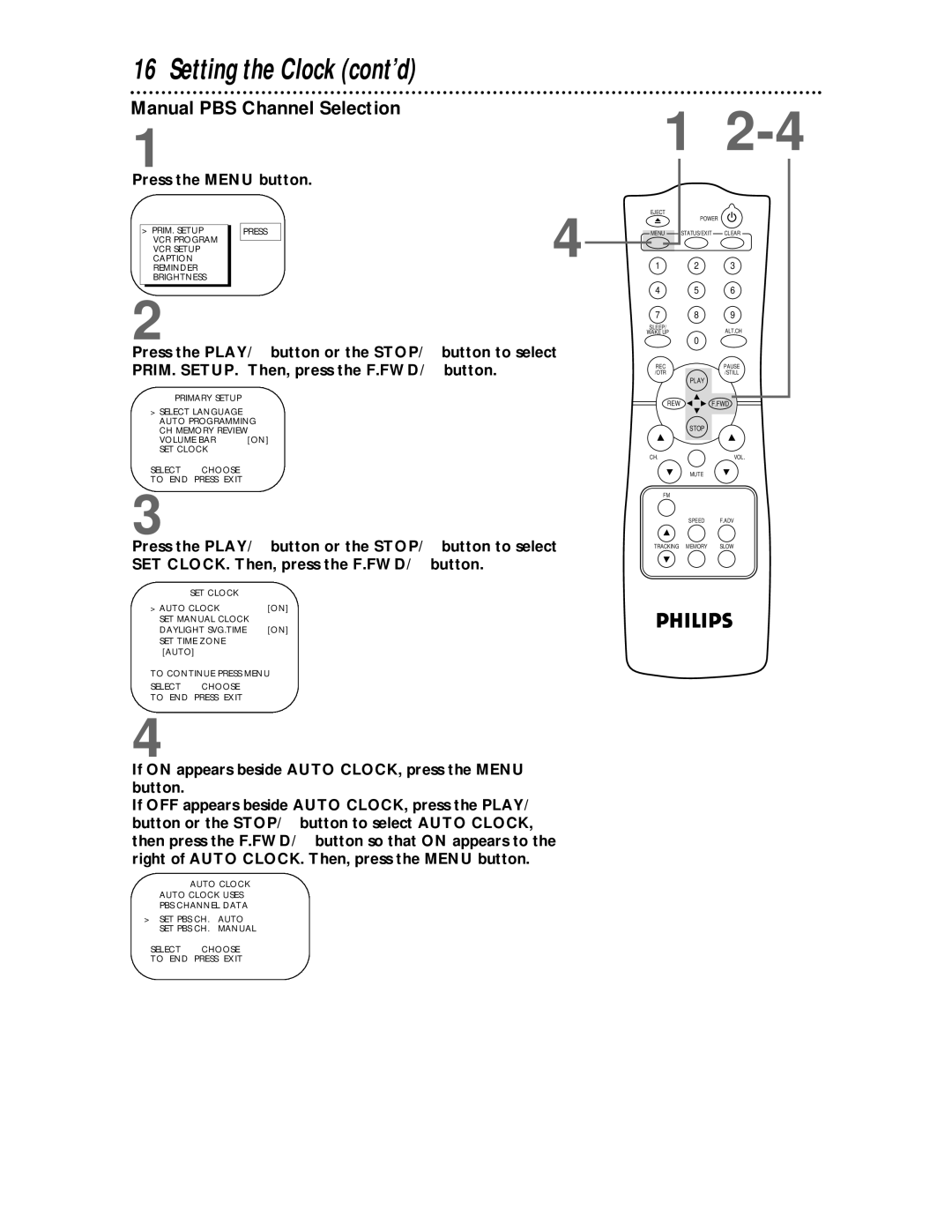Color TV with built-in VCR
Dear Philips product owner
For Customer Use
This bolt of lightning indi- cates uninsulated material
Model No Serial No
Features
Safety Precautions
Real-Time Counter Frame Advance Remote Control
Introduction
Table of Contents
Battery Safety
Using the Remote Control
TV/VCR Maintenance
Replace the battery compartment lid
Hook up your TV/VCR using one of the connections shown
Hooking Up the TV/VCR
RF coaxial cable Not supplied
Rod Antenna
Hooking Up the TV/VCR cont’d
Bent pin
Crooked Pin Straight Pin
Cable Plug
Turning On the TV/VCR
You cannot set up channels if you are using a Cable Box
Press the Menu button. The screen shown below will appear
Press the Menu button
Language Selection
Press the STATUS/EXIT button
Automatic Channel Setup
Wait for the TV/VCR to set up channels
Adding/Deleting Channels
Press the PLAY/o button or the STOP/p button to select
Repeat steps 3-4 to add or delete other channels
Programming of the channel you added or deleted will appear
Setting the Clock
Manual Clock Setting
Cable Box users must set the clock manually
Pages six-eight
Setting the Clock cont’d
Setting the Clock cont’d
Automatic PBS Channel Selection
NOW Searching flashes on the TV/VCR screen
Wait for the TV/VCR to find the time
Manual PBS Channel Selection
Use the Number buttons to select your PBS station
Daylight-Savings Time
PRIM. SETUP. Then, press the F.FWD/ B button
Press the PLAY/ button or the STOP/ button to select
Time Zone
Front Panel
AC Power Cord
Rear Panel
ANTenna Jack
Connect your antenna or cable here. Details are on page six
Remote Control Buttons
Menu Button
STATUS/EXIT Button
REWind/ Button
STOP/ Button
Adjusting the Picture Controls
Decrease Increase
Adjusting the Picture Controls cont’d
Decreased brightness
On-Screen Status Displays
If you select Status ON, then select Counter only OFF
If you select Status ON, then select Counter only on
If you select Status OFF
Reminder
Reminder
Follow the steps below to play a tape
Playing
Insert a tape in the TV/VCR
Recording
To stop recording, press the STOP/ button Tape Speeds
One-Touch Recording
You cannot record if Defeat Recording is ON. Details are on
TV/VCR is now in Line Input mode
Rerecording Tape Duplication
Timer Recording
Daily
Timer Recording cont’d
Timer Recording cont’d
Timer recording information for the program in the lowest
With the TV/VCR on, press the Menu button
Program REVIEW, then press the F.FWD/B button
Gram Review and press the F.FWD/B button
Defeat Recording
Follow the steps below to prevent accidental recording
Repeat Play
VCR SETUP, then press the F.FWD/B button
TV programming will appear while the tape is rewinding
B Repeat Play
Insert a tape in the TV/VCR Press the Menu button
Repeat Play cont’d
Real-Time Counter Memory
Appear on the screen
Forward and Reverse Searching SP/LP/SLP
Super High Speed Searching LP/SLP
Viewing a Still Picture
Viewing a Slow Motion Picture
To block ratings, follow the steps below
SmartLock
Smartlock menu will appear
Ratings will remain blocked even after a power failure
SmartLock cont’d
Ratings are defined on
Example Specific Sub-ratings
To change the access code, follow these steps
Use the Number buttons to enter your old access code
Rating Explanations
VCR Program VCR Setup Caption Reminder
Blue Background
Sleep Timer
Press the SLEEP/WAKE UP button
SLEEP. Then press the REWind/s button or
FWD/B button to select 30 MINutes, 60 MINutes
Wake Up Timer
Timer Sleep Wake UP TV on ON-TIME
Volume Bar
Cast with closed captions, you may choose to set the Volume
Example
Closed Caption
Menu Screen
Standard Closed Captions
Closed Caption cont’d
Half-screen text
Switching the Antennas
FM Radio
Automatic Operation Features
Helpful Hints
Helpful Hints cont’d
Glossary
Specifications
Renewed
Index
Supplied Accessories

![]()
![]() F.FWD
F.FWD