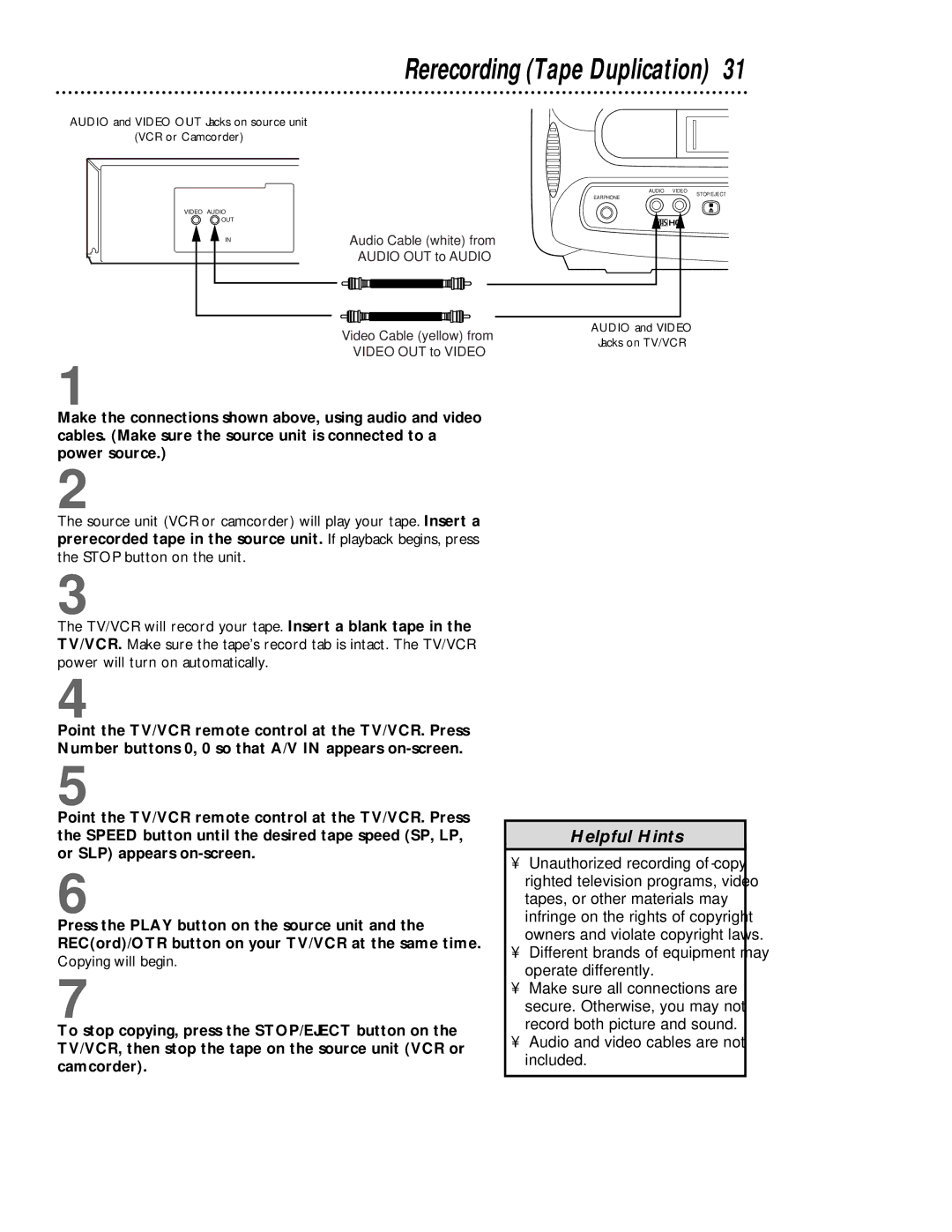Rerecording (Tape Duplication) 31
AUDIO and VIDEO OUT Jacks on source unit
(VCR or Camcorder)
AUDIO VIDEO
VIDEO AUDIO ![]()
![]() OUT
OUT
IN
EARPHONE
Audio Cable (white) from
AUDIO OUT to AUDIO
STOP/EJECT
AUDIO and VIDEO
Video Cable (yellow) from
VIDEO OUT to VIDEO
1
Make the connections shown above, using audio and video cables. (Make sure the source unit is connected to a power source.)
2
The source unit (VCR or camcorder) will play your tape. Insert a prerecorded tape in the source unit. If playback begins, press the STOP button on the unit.
3
The TV/VCR will record your tape. Insert a blank tape in the TV/VCR. Make sure the tape’s record tab is intact. The TV/VCR power will turn on automatically.
4
Point the TV/VCR remote control at the TV/VCR. Press Number buttons 0, 0 so that A/V IN appears
Jacks on TV/VCR
5
Point the TV/VCR remote control at the TV/VCR. Press the SPEED button until the desired tape speed (SP, LP, or SLP) appears
6
Press the PLAY button on the source unit and the REC(ord)/OTR button on your TV/VCR at the same time. Copying will begin.
7
To stop copying, press the STOP/EJECT button on the TV/VCR, then stop the tape on the source unit (VCR or camcorder).
Helpful Hints
•Unauthorized recording of copy- righted television programs, video tapes, or other materials may infringe on the rights of copyright owners and violate copyright laws.
•Different brands of equipment may operate differently.
•Make sure all connections are secure. Otherwise, you may not record both picture and sound.
•Audio and video cables are not included.