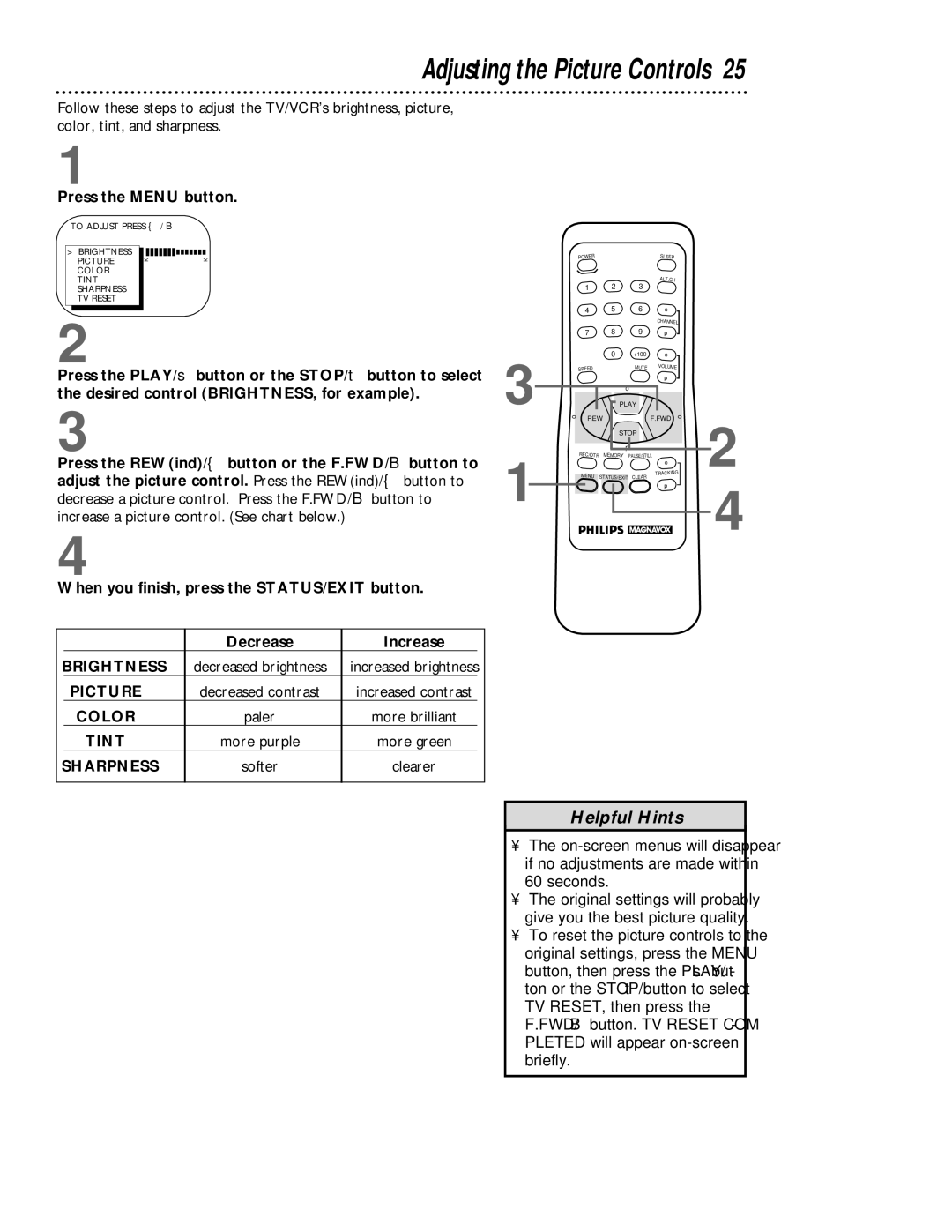Adjusting the Picture Controls 25
Follow these steps to adjust the TV/VCR’s brightness, picture, color, tint, and sharpness.
1
Press the MENU button.
TO ADJUST PRESS { / B
> | BRIGHTNESS |
|
|
|
| PICTURE | K | K | |
| COLOR |
|
|
|
|
|
|
| |
| TINT |
|
|
|
| SHARPNESS |
|
|
|
| TV RESET |
|
|
|
2
Press the PLAY/▲ button or the STOP/▼ button to select the desired control (BRIGHTNESS, for example).
| POWER |
|
| SLEEP |
|
|
| 2 | 3 | ALT.CH |
|
| 1 |
|
| ||
| 4 | 5 | 6 | o |
|
|
|
|
| CHANNEL | |
| 7 | 8 | 9 | p |
|
3 |
| 0 | +100 | o |
|
SPEED |
| MUTE | VOLUME |
| |
|
|
| |||
|
|
| p |
| |
|
| o |
|
| |
REW |
| PLAY | F.FWD | o | |
o |
|
| |||
3
Press the REW(ind)/{ button or the F.FWD/B button to adjust the picture control. Press the REW(ind)/{ button to decrease a picture control. Press the F.FWD/B button to increase a picture control. (See chart below.)
4
When you finish, press the STATUS/EXIT button.
|
| Decrease | Increase |
|
BRIGHTNESS | decreased brightness | increased brightness | ||
| PICTURE | decreased contrast | increased contrast |
|
| COLOR | paler | more brilliant |
|
| TINT | more purple | more green |
|
SHARPNESS | softer | clearer | ||
|
|
|
|
|
1
| STOP | |
| p | |
REC/OTR | MEMORY | PAUSE/STILL |
MENU | STATUS/EXIT | CLEAR |
o
TRACKING
p
2
4
Helpful Hints
•The
•The original settings will probably give you the best picture quality.
•To reset the picture controls to the original settings, press the MENU button, then press the PLAY/▲ but- ton or the STOP/▼ button to select TV RESET, then press the F.FWD/B button. TV RESET COM- PLETED will appear