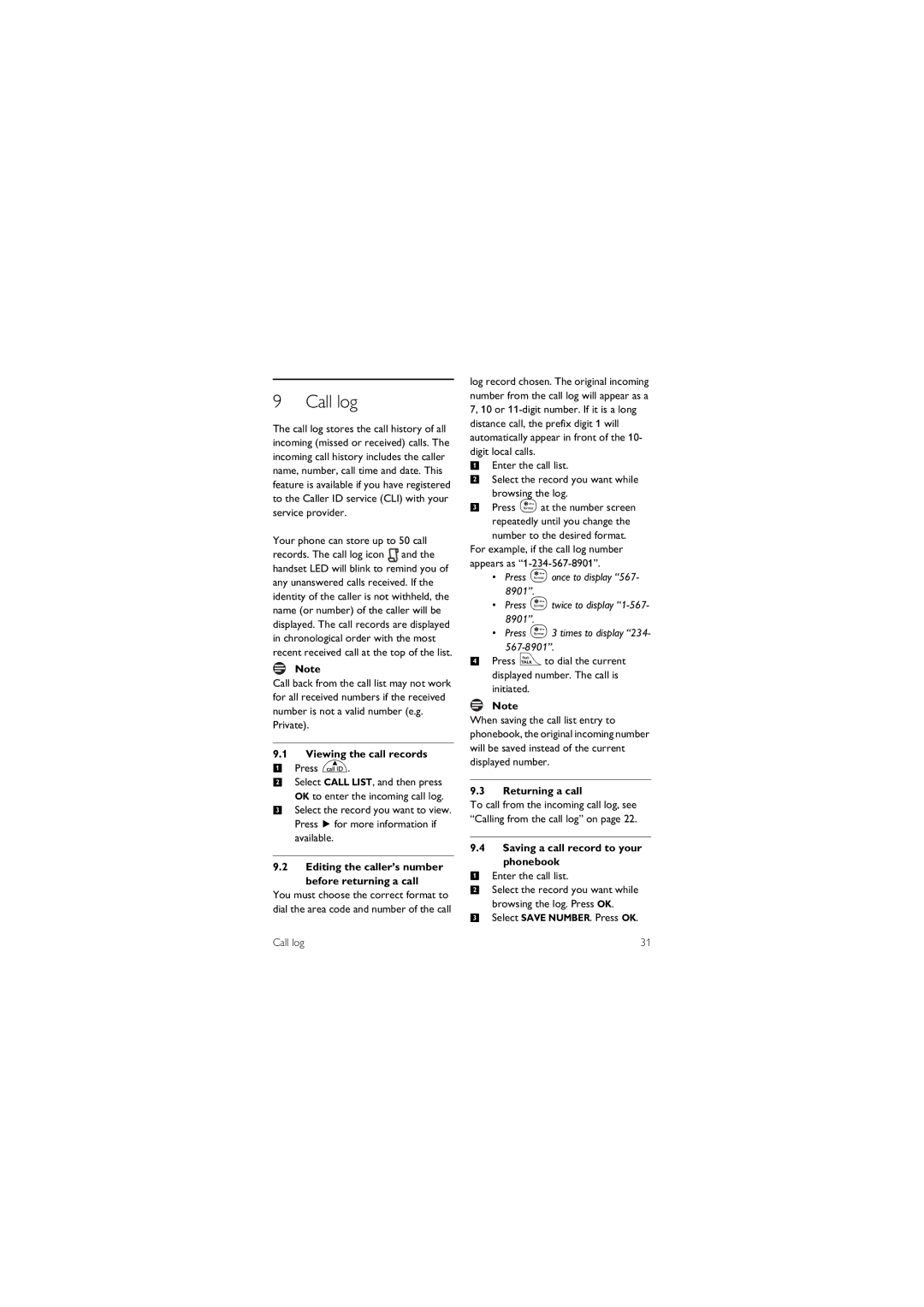9 Call log
The call log stores the call history of all incoming (missed or received) calls. The incoming call history includes the caller name, number, call time and date. This feature is available if you have registered to the Caller ID service (CLI) with your service provider.
Your phone can store up to 50 call records. The call log icon ![]() and the handset LED will blink to remind you of any unanswered calls received. If the identity of the caller is not withheld, the name (or number) of the caller will be displayed. The call records are displayed in chronological order with the most recent received call at the top of the list.
and the handset LED will blink to remind you of any unanswered calls received. If the identity of the caller is not withheld, the name (or number) of the caller will be displayed. The call records are displayed in chronological order with the most recent received call at the top of the list.
Note
Call back from the call list may not work for all received numbers if the received number is not a valid number (e.g. Private).
9.1Viewing the call records
1 Press u.
2 Select CALL LIST, and then press
OK to enter the incoming call log.
3 Select the record you want to view. Press >for more information if
available.
9.2Editing the caller’s number before returning a call
You must choose the correct format to dial the area code and number of the call
log record chosen. The original incoming number from the call log will appear as a 7, 10 or
1Enter the call list.
2Select the record you want while browsing the log.
3Press *at the number screen repeatedly until you change the number to the desired format.
For example, if the call log number appears as
• Press *once to display “567- 8901”.
• Press *twice to display
• Press *3 times to display “234-
4 Press rto dial the current displayed number. The call is initiated.
Note
When saving the call list entry to phonebook, the original incoming number will be saved instead of the current displayed number.
9.3 Returning a call
To call from the incoming call log, see “Calling from the call log” on page 22.
9.4Saving a call record to your phonebook
1Enter the call list.
2Select the record you want while browsing the log. Press OK.
3Select SAVE NUMBER. Press OK.
Call log | 31 |