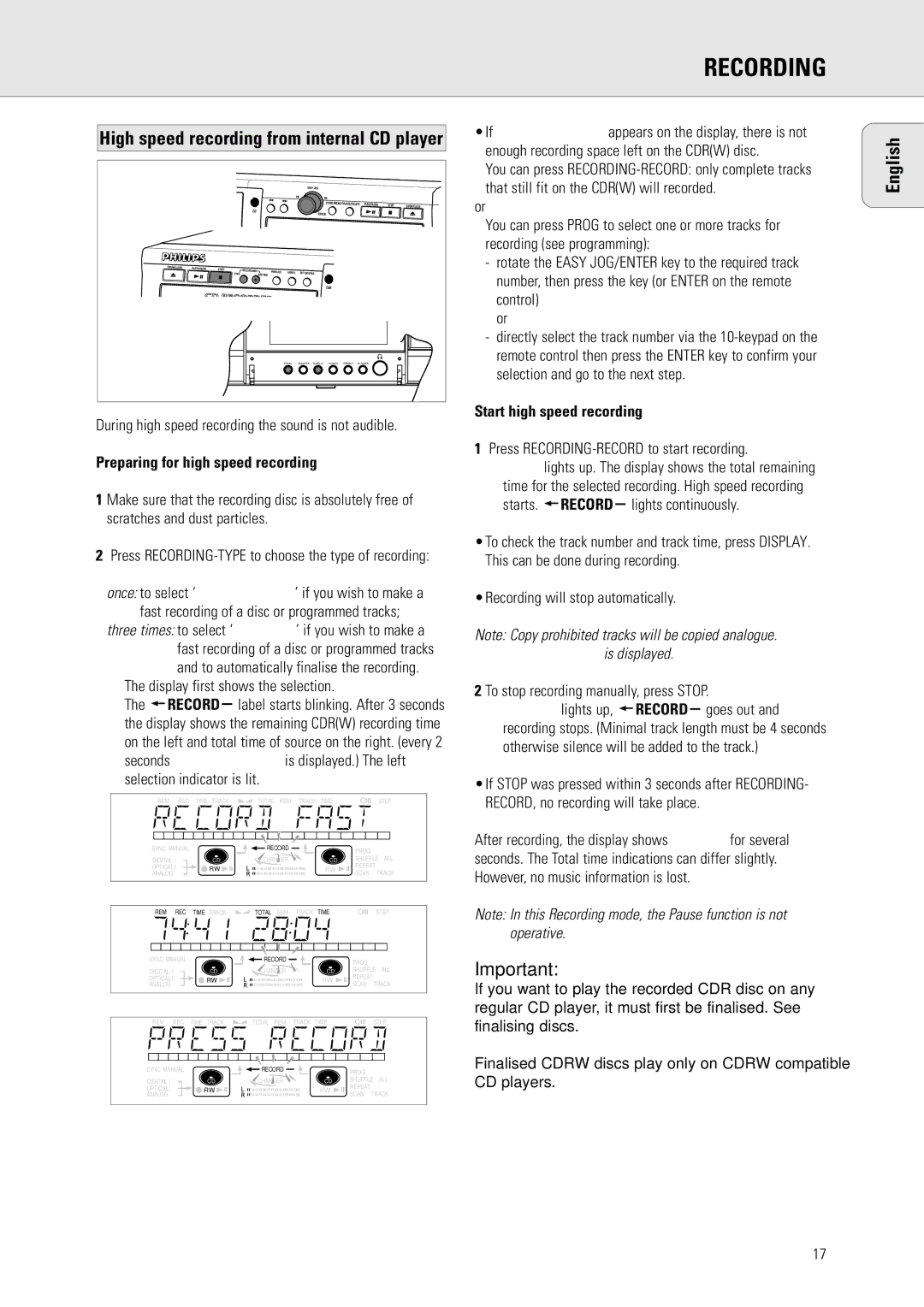RECORDING
High speed recording from internal CD player
|
|
|
|
|
|
| EASY JOG |
|
|
|
|
|
| |
|
|
|
|
|
|
|
|
| STORE/MENU CANCEL/DELETE | PLAY/PAUSE | STOP | OPEN/CLOSE | ||
|
|
|
|
|
|
|
|
|
|
|
|
| ||
|
|
| CD |
|
|
|
| ENTER |
|
|
|
|
| |
OPEN/CLOSE | PLAY/PAUSE | STOP | RECORDING | FINALIZE |
|
|
|
|
|
|
|
|
|
|
|
| TYPE |
| ERASE | EXT | SOURCE |
|
|
|
|
|
| ||
|
|
| RECORD |
|
|
|
|
|
|
|
| |||
|
|
|
|
|
|
|
|
| CDR |
|
|
|
|
|
|
|
|
|
| PROG | SHUFFLE | DISPLAY | SCROLL | REPEAT | DJ MODE |
|
| ||
•If DOES NOT FIT appears on the display, there is not enough recording space left on the CDR(W) disc.
You can press
or
You can press PROG to select one or more tracks for recording (see programming):
-rotate the EASY JOG/ENTER key to the required track number, then press the key (or ENTER on the remote control)
or
-directly select the track number via the
English
During high speed recording the sound is not audible.
Preparing for high speed recording
1 Make sure that the recording disc is absolutely free of scratches and dust particles.
2Press
once: to select ‘RECORD FAST’ if you wish to make a fast recording of a disc or programmed tracks;
three times: to select ‘MAKE CD’ if you wish to make a fast recording of a disc or programmed tracks and to automatically finalise the recording.
➜The display first shows the selection.
The ![]() RECORD label starts blinking. After 3 seconds the display shows the remaining CDR(W) recording time on the left and total time of source on the right. (every 2 seconds PRESS RECORD is displayed.) The left selection indicator is lit.
RECORD label starts blinking. After 3 seconds the display shows the remaining CDR(W) recording time on the left and total time of source on the right. (every 2 seconds PRESS RECORD is displayed.) The left selection indicator is lit.
REM | REC | TIME TRACK | TOTAL REM | TRACK | TIME |
| STEP |
SYNC MANUAL | RECORD |
|
| PROG |
| ||
|
|
|
|
|
|
| |
DIGITAL I | CD | CHANGER |
| CD | SHUFFLE ALL | ||
OPTICAL I | RW |
|
| RW | REPEAT | TRACK | |
ANALOG |
|
|
| SCAN | |||
|
|
|
|
| |||
REM | REC | TIME TRACK | TOTAL REM | TRACK | TIME |
| STEP |
SYNC MANUAL |
| RECORD |
|
| PROG |
| |
|
|
|
|
|
| ALL | |
DIGITAL I |
| CD | CHANGER |
| CD | SHUFFLE | |
OPTICAL I |
| RW |
|
| RW | REPEAT |
|
ANALOG |
|
|
| SCAN TRACK | |||
|
|
|
|
| |||
REM | REC | TIME TRACK | TOTAL REM | TRACK | TIME |
|
| STEP |
SYNC MANUAL |
| RECORD |
|
| PROG |
|
| |
|
|
|
|
|
|
| ALL | |
DIGITAL I |
| CD | CHANGER |
| CD | SHUFFLE | ||
OPTICAL I |
| RW |
|
| RW | REPEAT | TRACK | |
ANALOG |
|
|
| SCAN | ||||
|
|
|
|
| ||||
Start high speed recording
1Press RECORDING-RECORD to start recording.
➜WAIT lights up. The display shows the total remaining time for the selected recording. High speed recording
starts. ![]() RECORD lights continuously.
RECORD lights continuously.
•To check the track number and track time, press DISPLAY. This can be done during recording.
•Recording will stop automatically.
Note: Copy prohibited tracks will be copied analogue. ANALOG REC is displayed.
2 To stop recording manually, press STOP.
➜ UPDATE lights up, ![]() RECORD goes out and recording stops. (Minimal track length must be 4 seconds otherwise silence will be added to the track.)
RECORD goes out and recording stops. (Minimal track length must be 4 seconds otherwise silence will be added to the track.)
•If STOP was pressed within 3 seconds after RECORDING- RECORD, no recording will take place.
After recording, the display shows UPDATE for several seconds. The Total time indications can differ slightly. However, no music information is lost.
Note: In this Recording mode, the Pause function is not operative.
Important:
If you want to play the recorded CDR disc on any regular CD player, it must first be finalised. See finalising discs.
Finalised CDRW discs play only on CDRW compatible CD players.
17