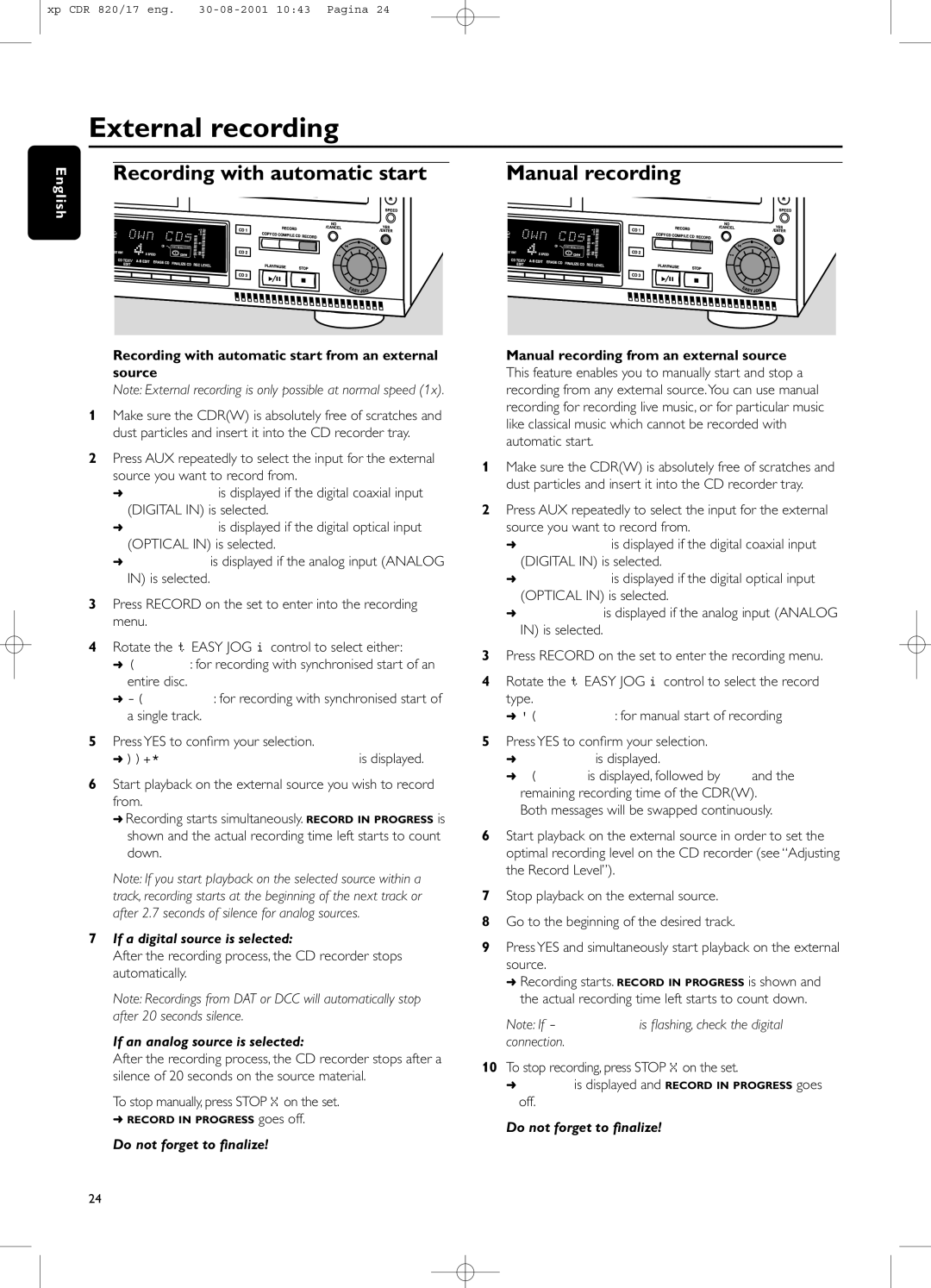CDR820/17 specifications
The Philips CDR820/17 is a versatile and innovative audio component designed for music enthusiasts who seek high-quality sound and user-friendly features. This compact disc recorder combines the functionality of a CD player, CD recorder, and digital audio converter, making it a perfect addition to any home audio system.One of the standout features of the CDR820/17 is its ability to record audio directly onto CDs, allowing users to create their own customized music collections. This device employs advanced technology to ensure that recordings maintain exceptional sound quality, rivaling that of commercially produced discs. Users can easily record audio from various sources, including vinyl records, cassette tapes, and other digital devices, making it a versatile option for transferring cherished music to a modern medium.
This model is equipped with a user-friendly microphone input and a detailed LCD display that provides essential information about the recording process. Additionally, the CDR820/17 supports various disc formats, including CD-R and CD-RW, which gives users the flexibility to choose how they want their music stored and shared. The ability to finalize discs ensures that they can be played on any standard CD player, making the process seamless for sharing with friends and family.
With integrated features such as automatic recording level control, the CDR820/17 takes the guesswork out of achieving optimal sound. This technology automatically adjusts the input levels during recording, ensuring consistent quality across different sources and preventing distortion from overly loud signals.
Additionally, the CDR820/17 boasts a sleek and modern design with an intuitive control layout, allowing users to navigate through menus and settings with ease. The device’s durable construction ensures reliability, making it a long-lasting investment for music lovers.
Connectivity options are also noteworthy. The CDR820/17 features multiple audio inputs, including RCA and digital coaxial connections, ensuring compatibility with various audio equipment. Whether users aim to integrate it into a more extensive home audio setup or utilize standalone capabilities, the Philips CDR820/17 stands out as an accessible and powerful solution.
In summary, the Philips CDR820/17 combines functionality, ease of use, and superior sound quality, making it an excellent choice for those looking to preserve their audio library while enjoying the convenience of modern recording technology.