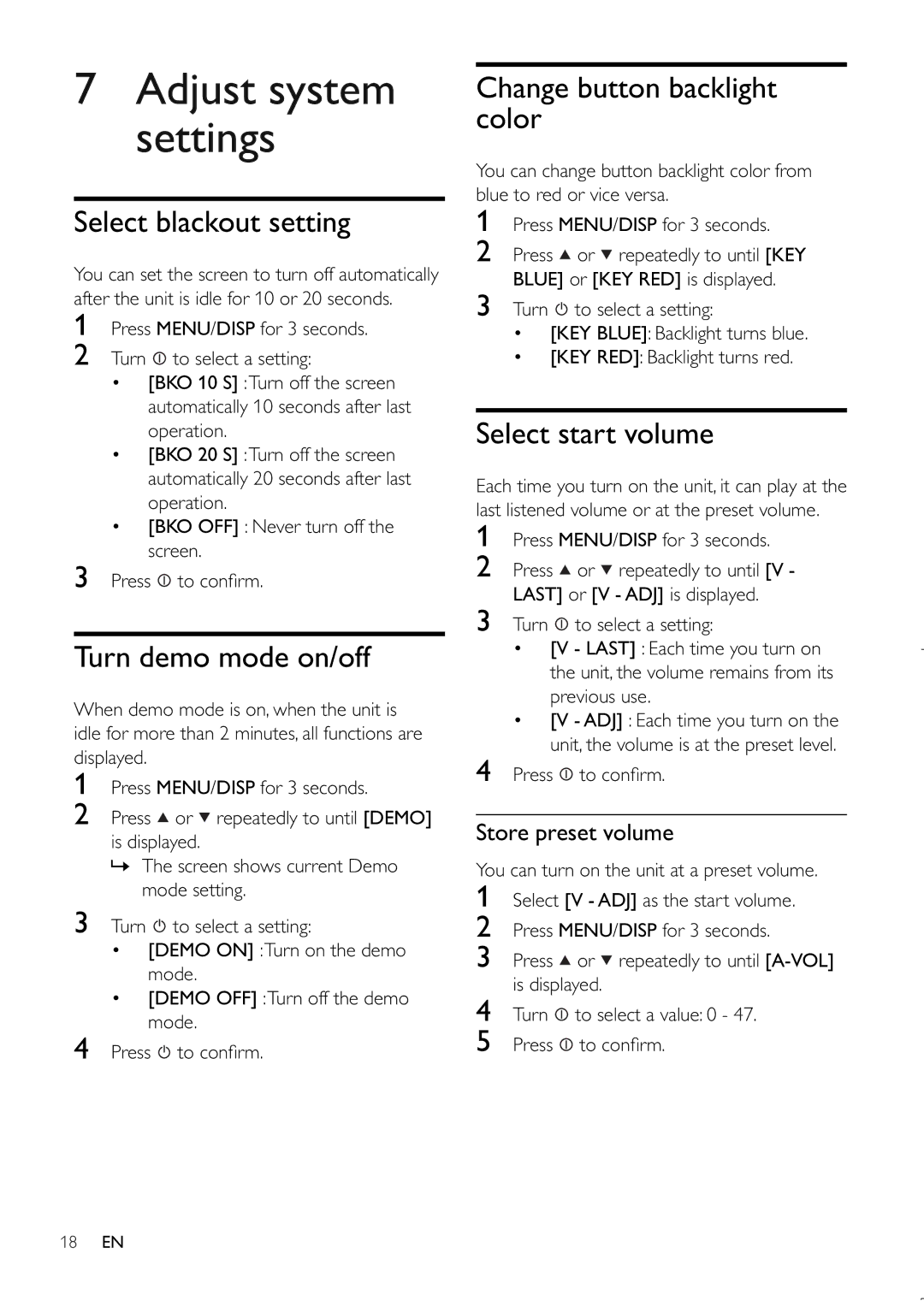7Adjust system settings
Select blackout setting
You can set the screen to turn off automatically after the unit is idle for 10 or 20 seconds.
1Press MENU/DISP for 3 seconds.
2Turn ![]() to select a setting:
to select a setting:
•[BKO 10 S] :Turn off the screen automatically 10 seconds after last operation.
•[BKO 20 S] :Turn off the screen automatically 20 seconds after last operation.
•[BKO OFF] : Never turn off the screen.
3Press ![]() to confi rm.
to confi rm.
Turn demo mode on/off
When demo mode is on, when the unit is idle for more than 2 minutes, all functions are displayed.
1Press MENU/DISP for 3 seconds.
2Press ![]() or
or ![]() repeatedly to until [DEMO] is displayed.
repeatedly to until [DEMO] is displayed.
»The screen shows current Demo mode setting.
3Turn ![]() to select a setting:
to select a setting:
•[DEMO ON] :Turn on the demo mode.
•[DEMO OFF] :Turn off the demo mode.
4Press ![]() to confi rm.
to confi rm.
Change button backlight color
You can change button backlight color from blue to red or vice versa.
1Press MENU/DISP for 3 seconds.
2Press ![]() or
or ![]() repeatedly to until [KEY BLUE] or [KEY RED] is displayed.
repeatedly to until [KEY BLUE] or [KEY RED] is displayed.
3Turn ![]() to select a setting:
to select a setting:
•[KEY BLUE]: Backlight turns blue.
•[KEY RED]: Backlight turns red.
Select start volume
Each time you turn on the unit, it can play at the last listened volume or at the preset volume.
1Press MENU/DISP for 3 seconds.
2Press ![]() or
or ![]() repeatedly to until [V - LAST] or [V - ADJ] is displayed.
repeatedly to until [V - LAST] or [V - ADJ] is displayed.
3Turn ![]() to select a setting:
to select a setting:
•[V - LAST] : Each time you turn on the unit, the volume remains from its previous use.
•[V - ADJ] : Each time you turn on the unit, the volume is at the preset level.
4Press ![]() to confi rm.
to confi rm.
Store preset volume
You can turn on the unit at a preset volume.
1Select [V - ADJ] as the start volume.
2Press MENU/DISP for 3 seconds.
3Press ![]() or
or ![]() repeatedly to until
repeatedly to until
4Turn ![]() to select a value: 0 - 47.
to select a value: 0 - 47.
5Press ![]() to confi rm.
to confi rm.
18EN