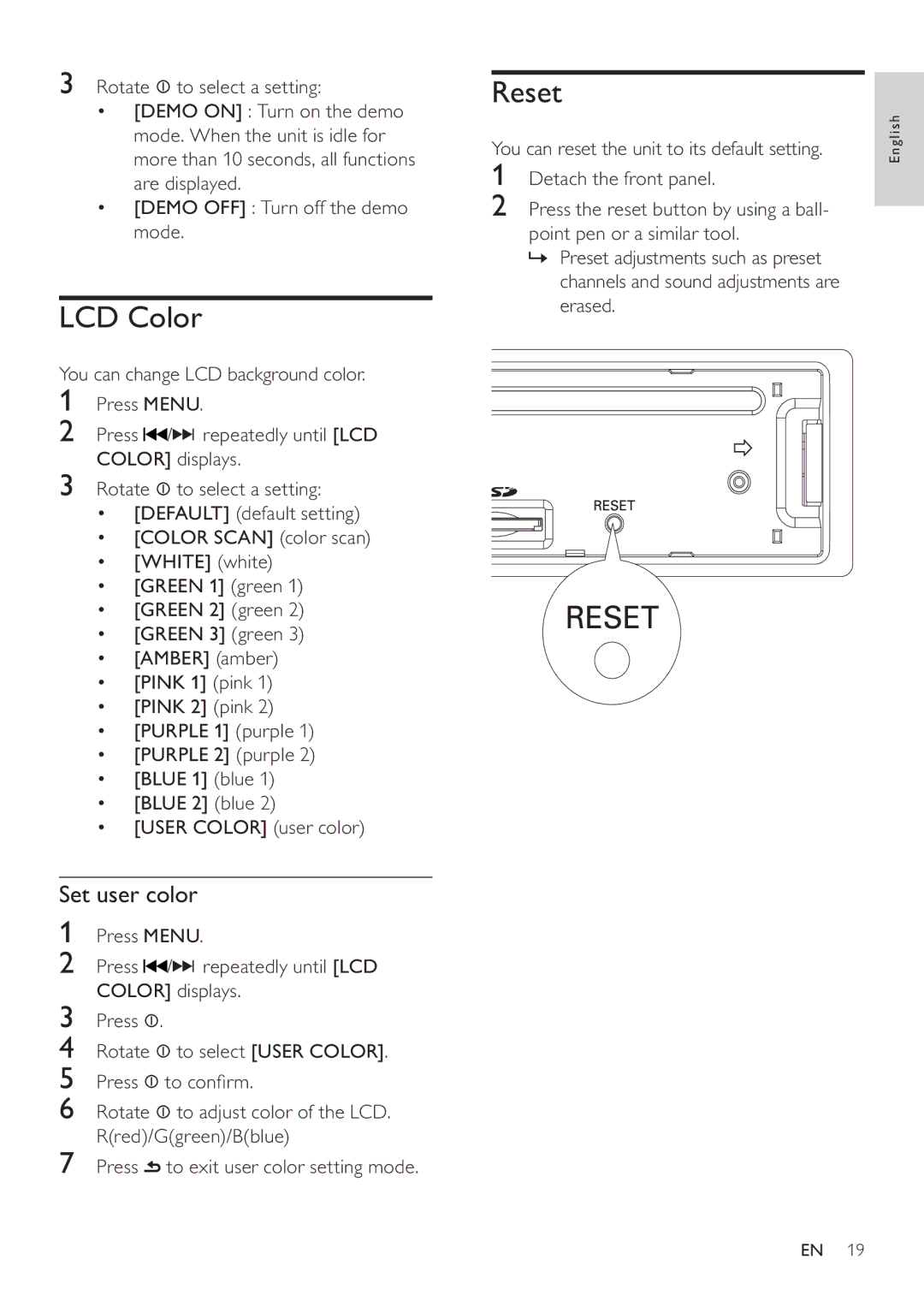3Rotate ![]() to select a setting:
to select a setting:
•[DEMO ON] : Turn on the demo mode. When the unit is idle for more than 10 seconds, all functions are displayed.
•[DEMO OFF] : Turn off the demo mode.
LCD Color
You can change LCD background color.
1Press MENU.
2Press ![]() /
/![]()
![]()
![]() repeatedly until [LCD COLOR] displays.
repeatedly until [LCD COLOR] displays.
3Rotate ![]() to select a setting:
to select a setting:
•[DEFAULT] (default setting)
•[COLOR SCAN] (color scan)
•[WHITE] (white)
•[GREEN 1] (green 1)
•[GREEN 2] (green 2)
•[GREEN 3] (green 3)
•[AMBER] (amber)
•[PINK 1] (pink 1)
•[PINK 2] (pink 2)
•[PURPLE 1] (purple 1)
•[PURPLE 2] (purple 2)
•[BLUE 1] (blue 1)
•[BLUE 2] (blue 2)
•[USER COLOR] (user color)
Set user color
1Press MENU.
2Press ![]() /
/![]()
![]()
![]() repeatedly until [LCD COLOR] displays.
repeatedly until [LCD COLOR] displays.
3Press ![]() .
.
4Rotate ![]() to select [USER COLOR].
to select [USER COLOR].
5Press ![]() to confirm.
to confirm.
6Rotate ![]() to adjust color of the LCD. R(red)/G(green)/B(blue)
to adjust color of the LCD. R(red)/G(green)/B(blue)
7Press ![]() to exit user color setting mode.
to exit user color setting mode.
Reset
You can reset the unit to its default setting.
1Detach the front panel.
2Press the reset button by using a ball- point pen or a similar tool.
»Preset adjustments such as preset channels and sound adjustments are erased.
English
EN 19