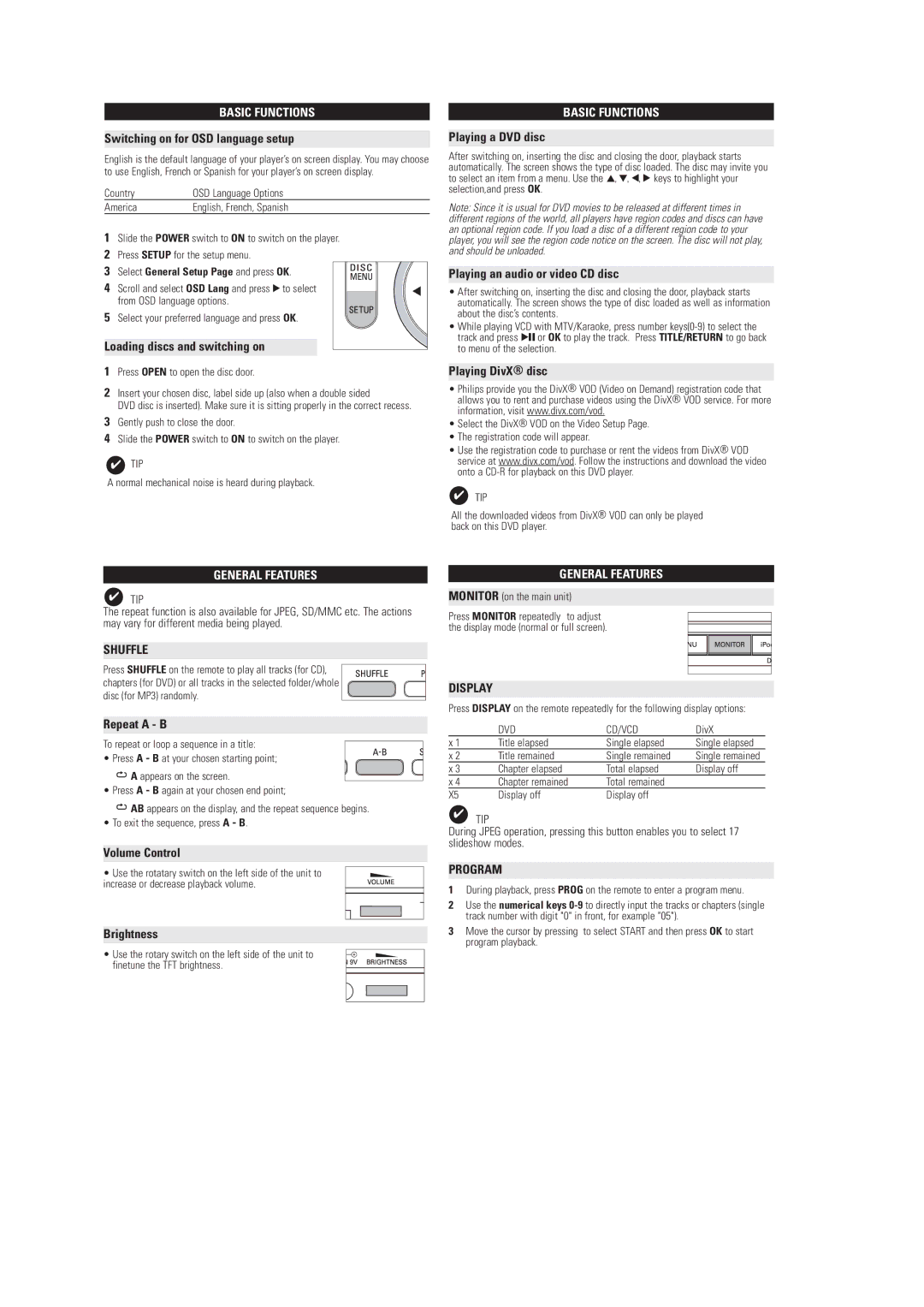BASIC FUNCTIONS
Switching on for OSD language setup
English is the default language of your player’s on screen display. You may choose to use English, French or Spanish for your player’s on screen display.
Country | OSD Language Options |
America | English, French, Spanish |
1Slide the POWER switch to ON to switch on the player.
2Press SETUP for the setup menu.
3 Select General Setup Page and press OK.
4 Scroll and select OSD Lang and press 2 to select from OSD language options.
5Select your preferred language and press OK.
Loading discs and switching on
1Press OPEN to open the disc door.
2Insert your chosen disc, label side up (also when a double sided
DVD disc is inserted). Make sure it is sitting properly in the correct recess.
3Gently push to close the door.
4Slide the POWER switch to ON to switch on the player.
✔TIP
A normal mechanical noise is heard during playback.
GENERAL FEATURES
✔TIP
The repeat function is also available for JPEG, SD/MMC etc. The actions may vary for different media being played.
SHUFFLE
Press SHUFFLE on the remote to play all tracks (for CD), chapters (for DVD) or all tracks in the selected folder/whole disc (for MP3) randomly.
Repeat A - B
To repeat or loop a sequence in a title:
• Press A - B at your chosen starting point;
![]() A appears on the screen.
A appears on the screen.
• Press A - B again at your chosen end point;
![]() AB appears on the display, and the repeat sequence begins.
AB appears on the display, and the repeat sequence begins.
• To exit the sequence, press A - B.
Volume Control
• Use the rotatary switch on the left side of the unit to increase or decrease playback volume.
Brightness
• Use the rotary switch on the left side of the unit to finetune the TFT brightness.
BASIC FUNCTIONS
Playing a DVD disc
After switching on, inserting the disc and closing the door, playback starts automatically. The screen shows the type of disc loaded. The disc may invite you to select an item from a menu. Use the 3, 4, 1, 2 keys to highlight your selection,and press OK.
Note: Since it is usual for DVD movies to be released at different times in different regions of the world, all players have region codes and discs can have an optional region code. If you load a disc of a different region code to your player, you will see the region code notice on the screen. The disc will not play, and should be unloaded.
Playing an audio or video CD disc
•After switching on, inserting the disc and closing the door, playback starts automatically. The screen shows the type of disc loaded as well as information about the disc’s contents.
•While playing VCD with MTV/Karaoke, press number
Playing DivX® disc
•Philips provide you the DivX® VOD (Video on Demand) registration code that allows you to rent and purchase videos using the DivX® VOD service. For more information, visit www.divx.com/vod.
•Select the DivX® VOD on the Video Setup Page.
•The registration code will appear.
•Use the registration code to purchase or rent the videos from DivX® VOD service at www.divx.com/vod. Follow the instructions and download the video onto a
✔TIP
All the downloaded videos from DivX® VOD can only be played back on this DVD player.
GENERAL FEATURES
MONITOR (on the main unit)
Press MONITOR repeatedly to adjust the display mode (normal or full screen).
DISPLAY
Press DISPLAY on the remote repeatedly for the following display options:
| DVD | CD/VCD | DivX |
x 1 | Title elapsed | Single elapsed | Single elapsed |
x 2 | Title remained | Single remained | Single remained |
x 3 | Chapter elapsed | Total elapsed | Display off |
x 4 | Chapter remained | Total remained |
|
X5 | Display off | Display off |
|
✔TIP
During JPEG operation, pressing this button enables you to select 17 slideshow modes.
PROGRAM
1During playback, press PROG on the remote to enter a program menu.
2Use the numerical keys
3Move the cursor by pressing to select START and then press OK to start program playback.