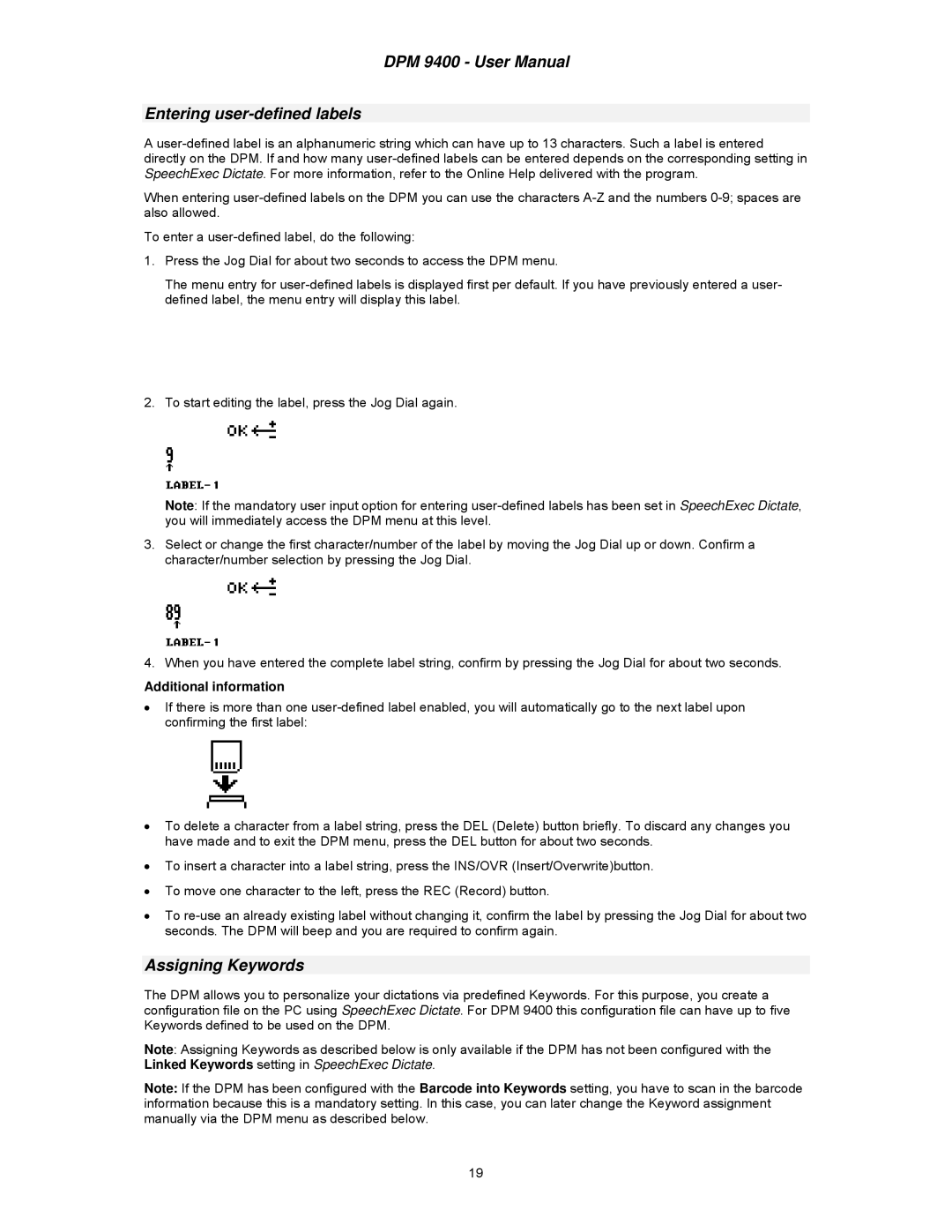DPM 9400 - User Manual
Entering user-defined labels
A
When entering
To enter a
1.Press the Jog Dial for about two seconds to access the DPM menu.
The menu entry for
2.To start editing the label, press the Jog Dial again.
Note: If the mandatory user input option for entering
3.Select or change the first character/number of the label by moving the Jog Dial up or down. Confirm a character/number selection by pressing the Jog Dial.
4.When you have entered the complete label string, confirm by pressing the Jog Dial for about two seconds.
Additional information
•If there is more than one
•To delete a character from a label string, press the DEL (Delete) button briefly. To discard any changes you have made and to exit the DPM menu, press the DEL button for about two seconds.
•To insert a character into a label string, press the INS/OVR (Insert/Overwrite)button.
•To move one character to the left, press the REC (Record) button.
•To
Assigning Keywords
The DPM allows you to personalize your dictations via predefined Keywords. For this purpose, you create a configuration file on the PC using SpeechExec Dictate. For DPM 9400 this configuration file can have up to five Keywords defined to be used on the DPM.
Note: Assigning Keywords as described below is only available if the DPM has not been configured with the Linked Keywords setting in SpeechExec Dictate.
Note: If the DPM has been configured with the Barcode into Keywords setting, you have to scan in the barcode information because this is a mandatory setting. In this case, you can later change the Keyword assignment manually via the DPM menu as described below.
19