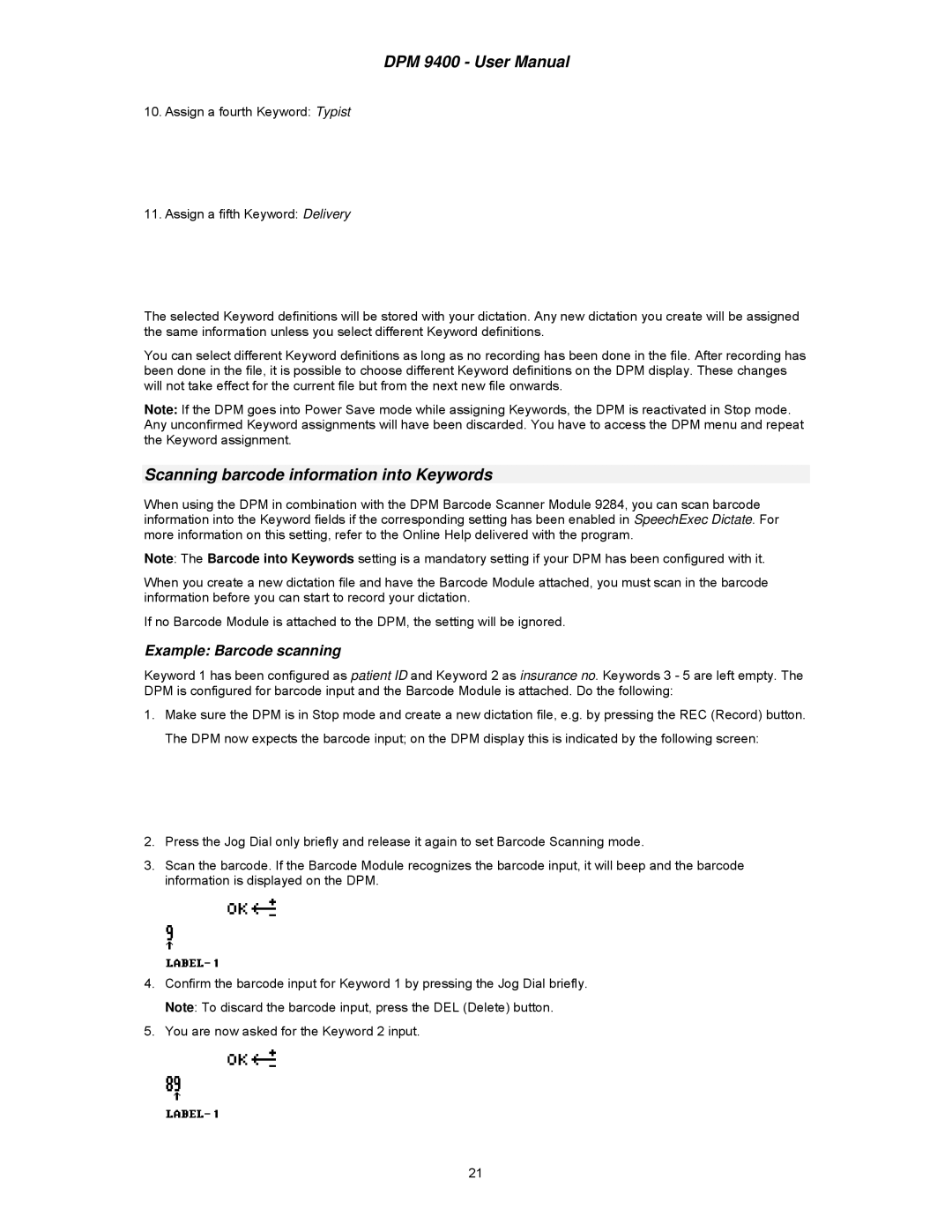DPM 9400 - User Manual
10.Assign a fourth Keyword: Typist
11.Assign a fifth Keyword: Delivery
The selected Keyword definitions will be stored with your dictation. Any new dictation you create will be assigned the same information unless you select different Keyword definitions.
You can select different Keyword definitions as long as no recording has been done in the file. After recording has been done in the file, it is possible to choose different Keyword definitions on the DPM display. These changes will not take effect for the current file but from the next new file onwards.
Note: If the DPM goes into Power Save mode while assigning Keywords, the DPM is reactivated in Stop mode. Any unconfirmed Keyword assignments will have been discarded. You have to access the DPM menu and repeat the Keyword assignment.
Scanning barcode information into Keywords
When using the DPM in combination with the DPM Barcode Scanner Module 9284, you can scan barcode information into the Keyword fields if the corresponding setting has been enabled in SpeechExec Dictate. For more information on this setting, refer to the Online Help delivered with the program.
Note: The Barcode into Keywords setting is a mandatory setting if your DPM has been configured with it.
When you create a new dictation file and have the Barcode Module attached, you must scan in the barcode information before you can start to record your dictation.
If no Barcode Module is attached to the DPM, the setting will be ignored.
Example: Barcode scanning
Keyword 1 has been configured as patient ID and Keyword 2 as insurance no. Keywords 3 - 5 are left empty. The DPM is configured for barcode input and the Barcode Module is attached. Do the following:
1.Make sure the DPM is in Stop mode and create a new dictation file, e.g. by pressing the REC (Record) button. The DPM now expects the barcode input; on the DPM display this is indicated by the following screen:
2.Press the Jog Dial only briefly and release it again to set Barcode Scanning mode.
3.Scan the barcode. If the Barcode Module recognizes the barcode input, it will beep and the barcode information is displayed on the DPM.
4.Confirm the barcode input for Keyword 1 by pressing the Jog Dial briefly. Note: To discard the barcode input, press the DEL (Delete) button.
5.You are now asked for the Keyword 2 input.
21