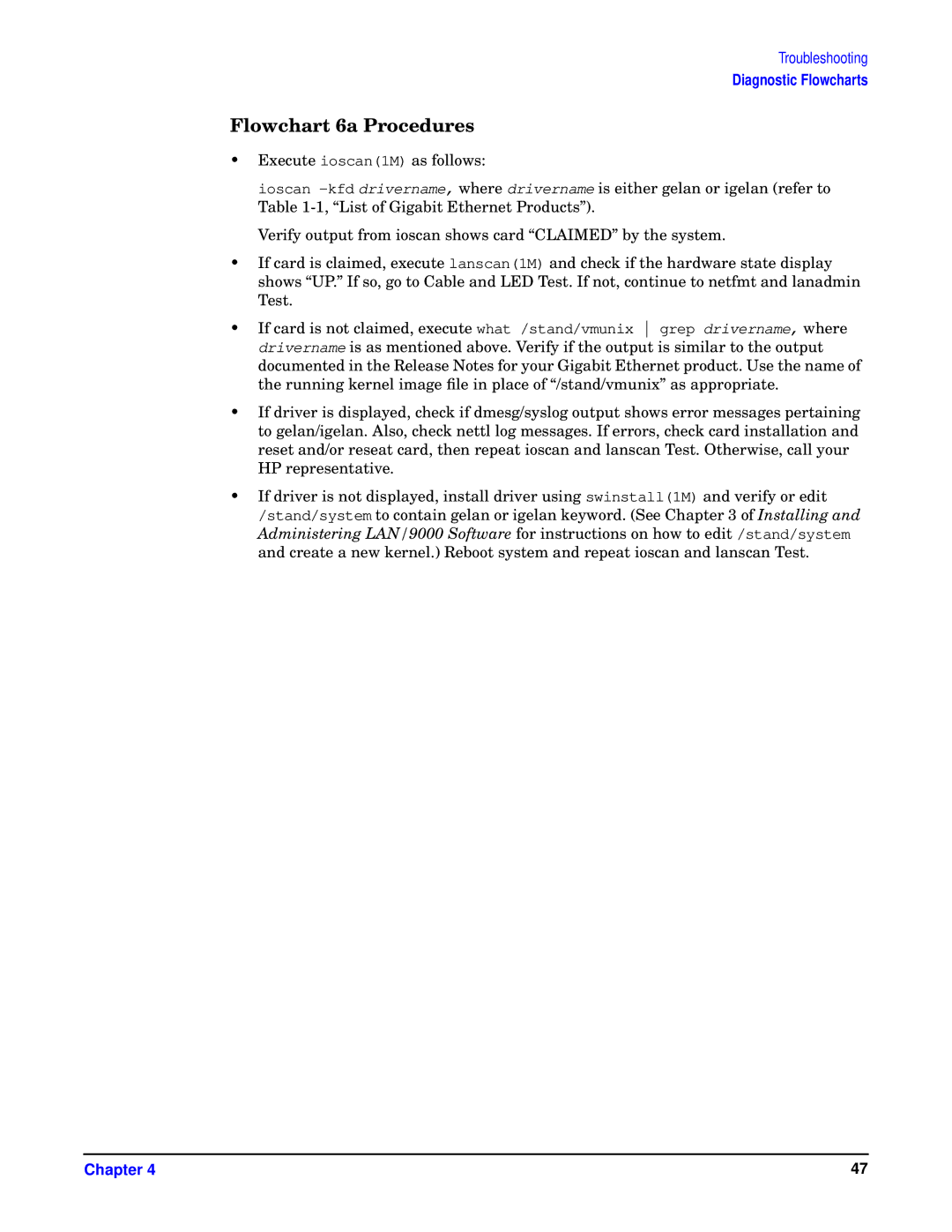Troubleshooting
Diagnostic Flowcharts
Flowchart 6a Procedures
•Execute ioscan(1M) as follows:
ioscan
Verify output from ioscan shows card “CLAIMED” by the system.
•If card is claimed, execute lanscan(1M) and check if the hardware state display shows “UP.” If so, go to Cable and LED Test. If not, continue to netfmt and lanadmin Test.
•If card is not claimed, execute what /stand/vmunix grep drivername, where drivername is as mentioned above. Verify if the output is similar to the output documented in the Release Notes for your Gigabit Ethernet product. Use the name of the running kernel image file in place of “/stand/vmunix” as appropriate.
•If driver is displayed, check if dmesg/syslog output shows error messages pertaining to gelan/igelan. Also, check nettl log messages. If errors, check card installation and reset and/or reseat card, then repeat ioscan and lanscan Test. Otherwise, call your HP representative.
•If driver is not displayed, install driver using swinstall(1M) and verify or edit /stand/system to contain gelan or igelan keyword. (See Chapter 3 of Installing and Administering LAN/9000 Software for instructions on how to edit /stand/system and create a new kernel.) Reboot system and repeat ioscan and lanscan Test.
Chapter 4 | 47 |