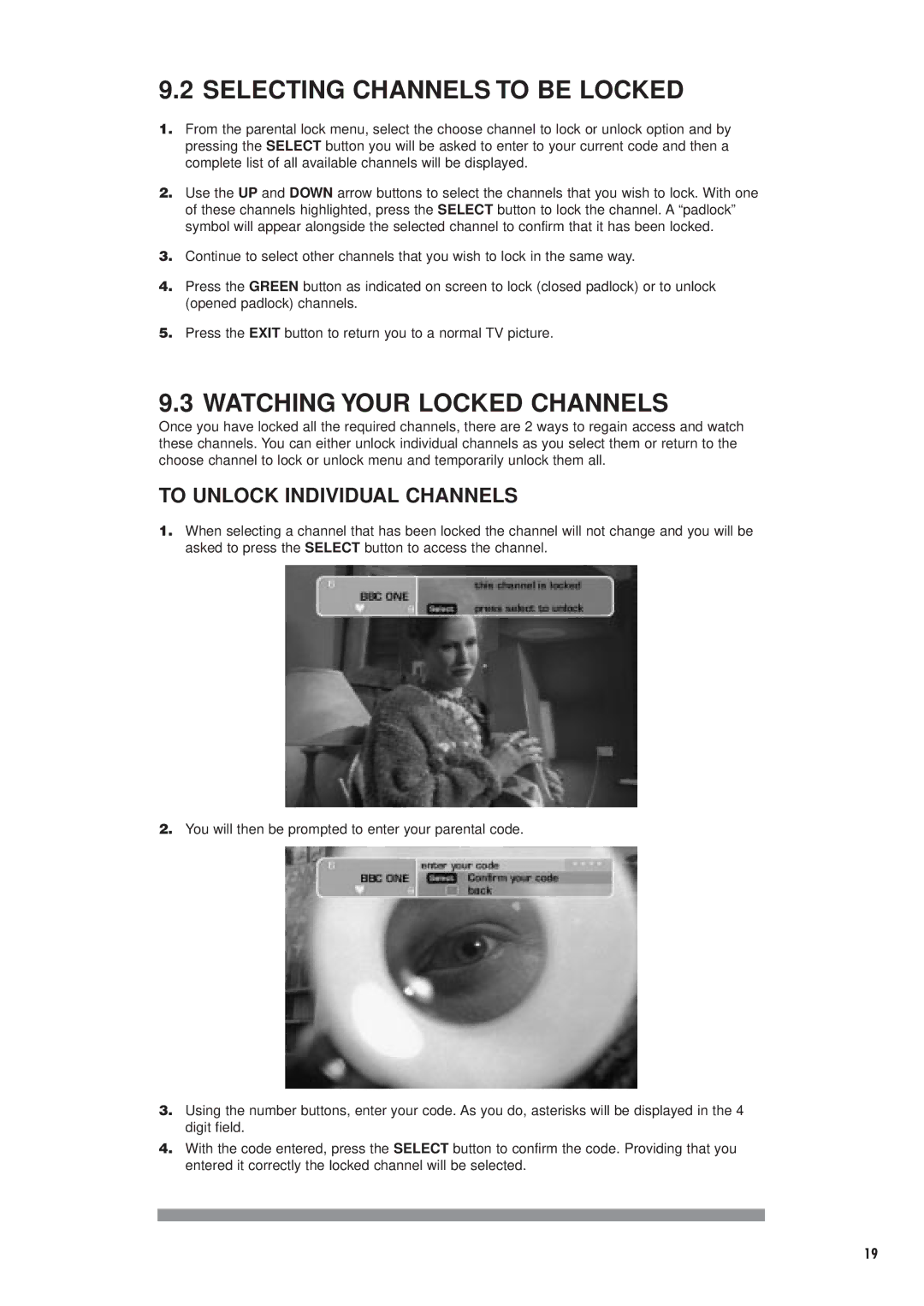DTX6372 specifications
The Philips DTX6372 is a versatile and innovative set-top box designed to enhance the viewing experience by integrating cutting-edge technology with user-friendly features. This device is tailored to meet the growing demands of digital television while providing a seamless user interface that caters to both casual viewers and tech-savvy individuals.One of the main features of the DTX6372 is its compatibility with multiple broadcasting standards, including DVB-T, DVB-C, and IPTV. This allows users to access a wide array of channels and services, ensuring that they never run out of entertainment options. The device supports high-definition content, enabling viewers to enjoy their favorite shows and movies in stunning clarity.
The DTX6372 is equipped with advanced decoding capabilities, allowing it to handle various video formats effortlessly. It includes support for MPEG-2, MPEG-4, and H.264 formats, making it a future-proof choice for digital television. The device also features a built-in Electronic Program Guide (EPG), which facilitates easy navigation through channels and programs, helping users to find content quickly and efficiently.
Another key characteristic of the DTX6372 is its connectivity options. With multiple HDMI and USB ports, users can connect additional devices, such as gaming consoles, external storage, or home theater systems, expanding their entertainment options. Additionally, the device supports Ethernet and Wi-Fi connectivity, enabling users to stream content from various online platforms and access the internet without needing a separate device.
User experience is enhanced further by the DTX6372’s intuitive remote control, which features dedicated buttons for popular streaming services. This streamlining of controls makes it easier for users to switch between live television and on-demand content.
Furthermore, the device incorporates features designed for energy efficiency, with low power consumption during both active and standby modes. This not only reduces electricity bills but also aligns with the growing global emphasis on sustainability and environmental responsibility.
Overall, the Philips DTX6372 represents a significant leap in set-top box technology, combining excellent performance with essential features to deliver a comprehensive digital television experience. Its adaptability, high-definition support, and user-friendly interface make it a valuable addition to any home entertainment system, ensuring that viewers can stay connected with their favorite content effortlessly.