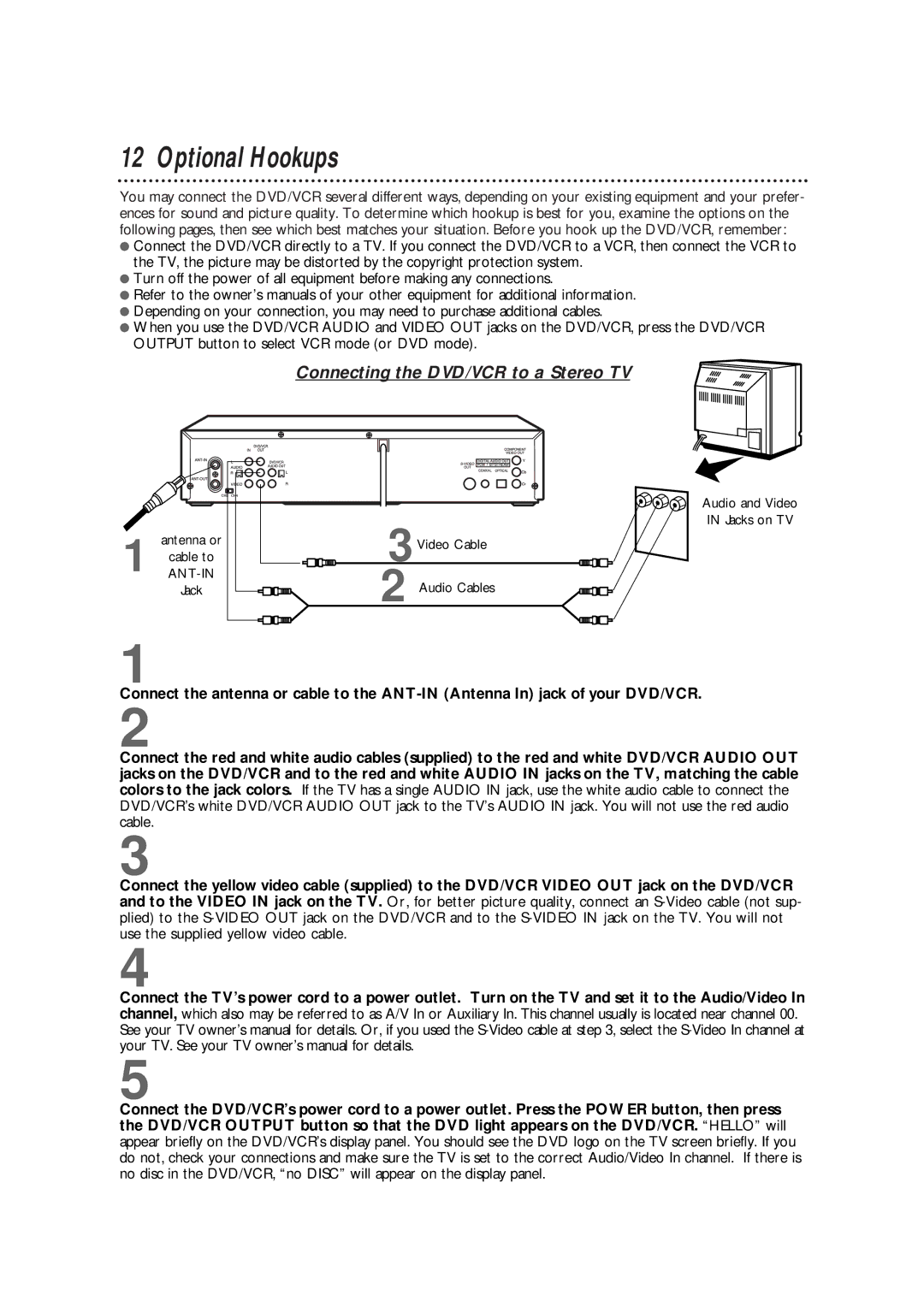12 Optional Hookups
You may connect the DVD/VCR several different ways, depending on your existing equipment and your prefer- ences for sound and picture quality. To determine which hookup is best for you, examine the options on the following pages, then see which best matches your situation. Before you hook up the DVD/VCR, remember:
●Connect the DVD/VCR directly to a TV. If you connect the DVD/VCR to a VCR, then connect the VCR to the TV, the picture may be distorted by the copyright protection system.
●Turn off the power of all equipment before making any connections.
●Refer to the owner’s manuals of your other equipment for additional information.
●Depending on your connection, you may need to purchase additional cables.
●When you use the DVD/VCR AUDIO and VIDEO OUT jacks on the DVD/VCR, press the DVD/VCR OUTPUT button to select VCR mode (or DVD mode).
1 | antenna or |
cable to | |
Jack
Connecting the DVD/VCR to a Stereo TV
Audio and Video
IN Jacks on TV
3Video Cable
2 Audio Cables
1
Connect the antenna or cable to the
2
Connect the red and white audio cables (supplied) to the red and white DVD/VCR AUDIO OUT jacks on the DVD/VCR and to the red and white AUDIO IN jacks on the TV, matching the cable colors to the jack colors. If the TV has a single AUDIO IN jack, use the white audio cable to connect the DVD/VCR’s white DVD/VCR AUDIO OUT jack to the TV’s AUDIO IN jack. You will not use the red audio cable.
3
Connect the yellow video cable (supplied) to the DVD/VCR VIDEO OUT jack on the DVD/VCR and to the VIDEO IN jack on the TV. Or, for better picture quality, connect an
4
Connect the TV’s power cord to a power outlet. Turn on the TV and set it to the Audio/Video In channel, which also may be referred to as A/V In or Auxiliary In. This channel usually is located near channel 00. See your TV owner’s manual for details. Or, if you used the
5
Connect the DVD/VCR’s power cord to a power outlet. Press the POWER button, then press the DVD/VCR OUTPUT button so that the DVD light appears on the DVD/VCR. “HELLO” will appear briefly on the DVD/VCR’s display panel. You should see the DVD logo on the TV screen briefly. If you do not, check your connections and make sure the TV is set to the correct Audio/Video In channel. If there is no disc in the DVD/VCR, “no DISC” will appear on the display panel.