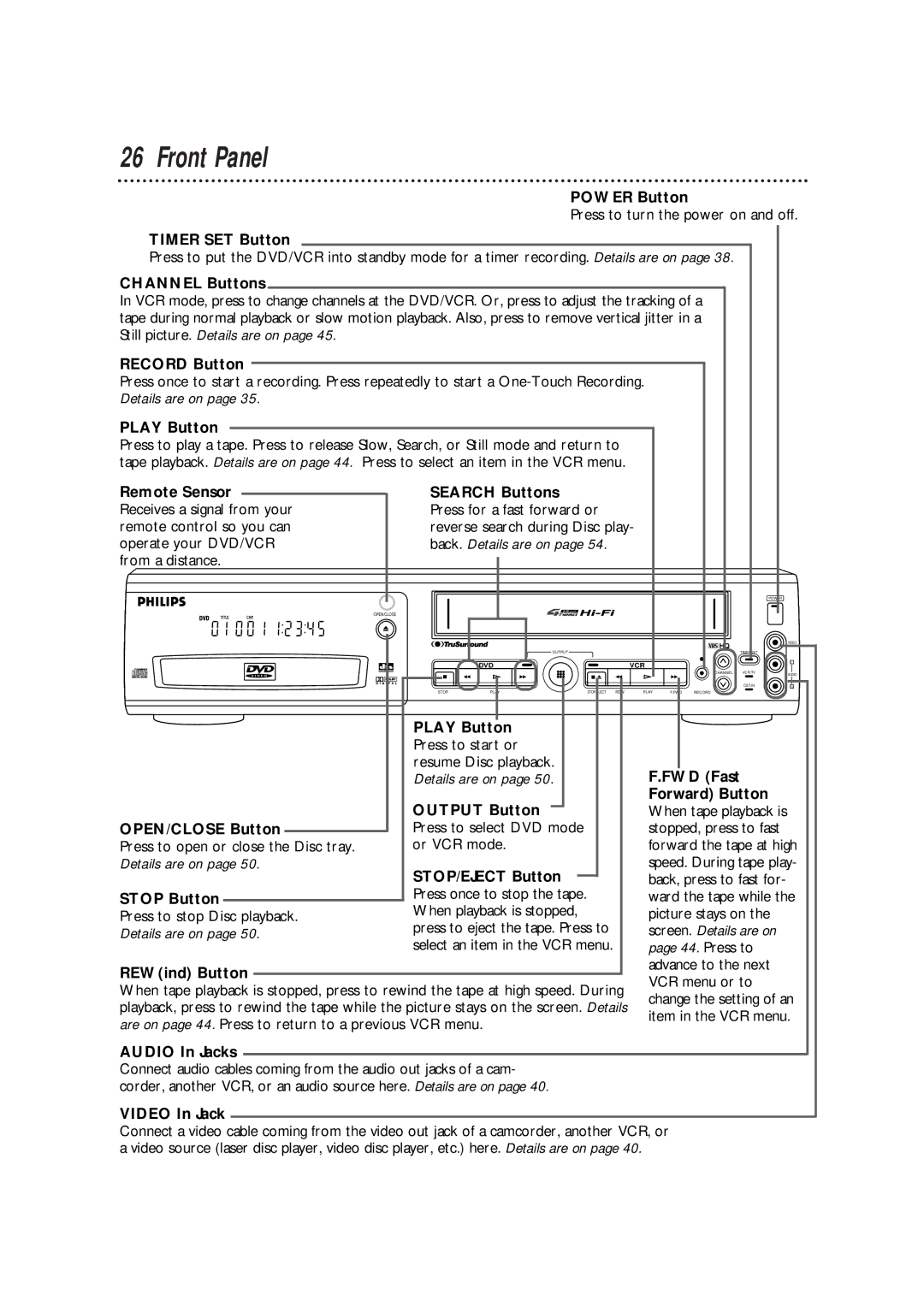26 Front Panel
POWER Button
Press to turn the power on and off.
TIMER SET Button
Press to put the DVD/VCR into standby mode for a timer recording. Details are on page 38.
CHANNEL Buttons
In VCR mode, press to change channels at the DVD/VCR. Or, press to adjust the tracking of a tape during normal playback or slow motion playback. Also, press to remove vertical jitter in a Still picture. Details are on page 45.
RECORD Button
Press once to start a recording. Press repeatedly to start a
PLAY Button
Press to play a tape. Press to release Slow, Search, or Still mode and return to tape playback. Details are on page 44. Press to select an item in the VCR menu.
Remote Sensor | SEARCH Buttons |
|
|
| ||
Receives a signal from your | Press for a fast forward or |
|
| |||
remote control so you can | reverse search during Disc play- |
| ||||
operate your DVD/VCR | back. Details are on page 54. |
|
| |||
from a distance. |
|
|
|
|
| |
|
|
|
| POWER |
| |
| OPEN/CLOSE |
|
|
|
| |
|
|
|
|
| VIDEO | |
|
| OUTPUT |
| TIMER SET |
| |
|
| DVD |
| VCR | L | |
|
|
|
| |||
|
|
|
| CHANNEL VCR/TV | AUDIO | |
|
|
|
|
| ||
|
|
|
| CST.IN | R | |
| STOP | PLAY | STOP/EJECT REW | PLAY F.FWD RECORD |
| |
| PLAY Button |
|
|
| ||
| Press to start or |
|
|
| ||
| resume Disc playback. |
| F.FWD (Fast |
| ||
| Details are on page 50. |
|
| |||
| OUTPUT Button |
| Forward) Button |
| ||
|
| When tape playback is |
| |||
OPEN/CLOSE Button | Press to select DVD mode |
| stopped, press to fast |
| ||
Press to open or close the Disc tray. | or VCR mode. |
| forward the tape at high | |||
Details are on page 50. | STOP/EJECT Button |
| speed. During tape play- | |||
|
| back, press to fast for- |
| |||
STOP Button | Press once to stop the tape. |
| ward the tape while the | |||
Press to stop Disc playback. | When playback is stopped, |
| picture stays on the |
| ||
Details are on page 50. | press to eject the tape. Press to | screen. Details are on |
| |||
| select an item in the VCR menu. | page 44. Press to |
| |||
REW(ind) Button |
|
|
| advance to the next |
| |
|
|
| VCR menu or to |
| ||
When tape playback is stopped, press to rewind the tape at high speed. During |
| |||||
change the setting of an | ||||||
playback, press to rewind the tape while the picture stays on the screen. Details | ||||||
item in the VCR menu. | ||||||
are on page 44. Press to return to a previous VCR menu. |
| |||||
|
|
| ||||
AUDIO In Jacks
Connect audio cables coming from the audio out jacks of a cam- corder, another VCR, or an audio source here. Details are on page 40.
VIDEO In Jack
Connect a video cable coming from the video out jack of a camcorder, another VCR, or a video source (laser disc player, video disc player, etc.) here. Details are on page 40.