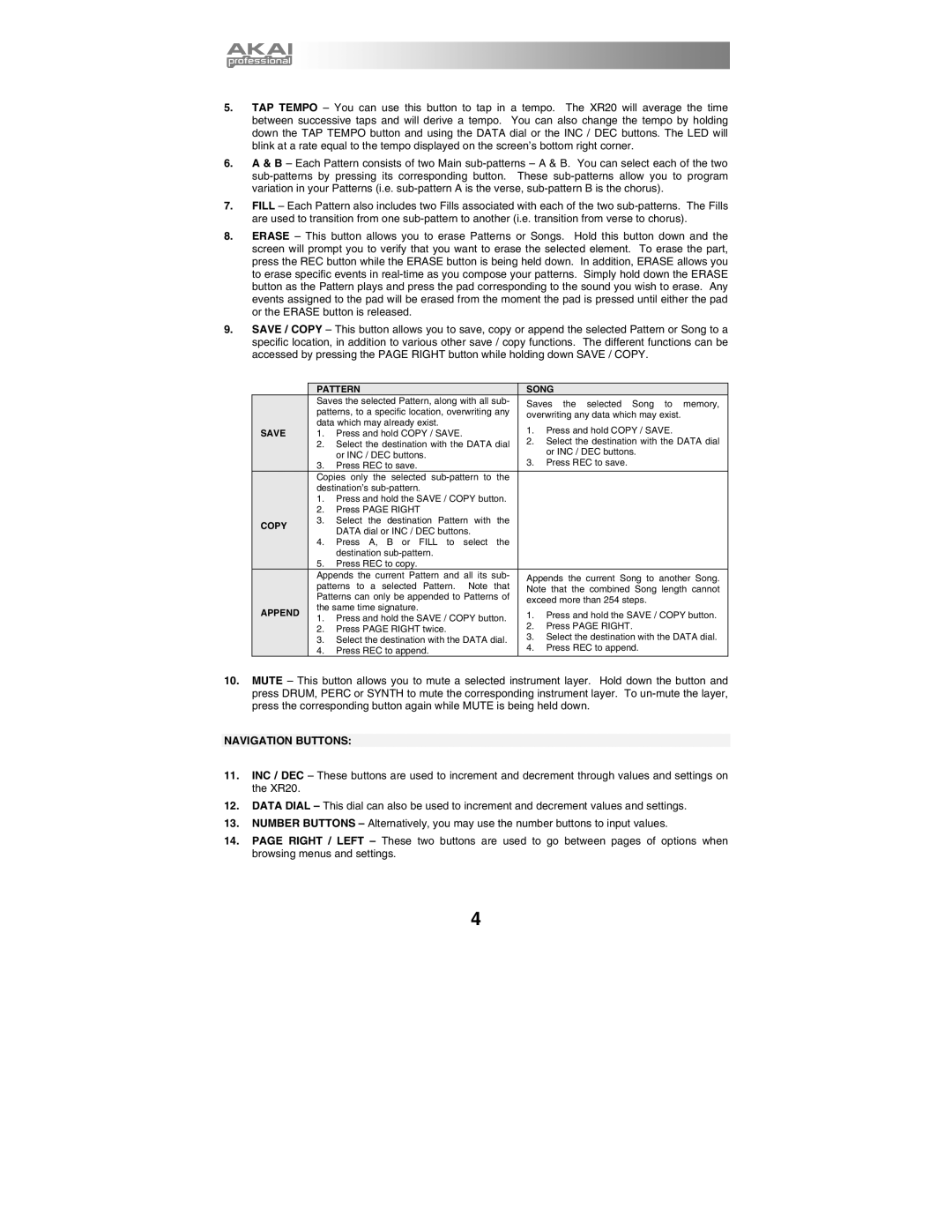5.TAP TEMPO – You can use this button to tap in a tempo. The XR20 will average the time between successive taps and will derive a tempo. You can also change the tempo by holding down the TAP TEMPO button and using the DATA dial or the INC / DEC buttons. The LED will blink at a rate equal to the tempo displayed on the screen’s bottom right corner.
6.A & B – Each Pattern consists of two Main
7.FILL – Each Pattern also includes two Fills associated with each of the two
8.ERASE – This button allows you to erase Patterns or Songs. Hold this button down and the screen will prompt you to verify that you want to erase the selected element. To erase the part, press the REC button while the ERASE button is being held down. In addition, ERASE allows you to erase specific events in
9.SAVE / COPY – This button allows you to save, copy or append the selected Pattern or Song to a specific location, in addition to various other save / copy functions. The different functions can be accessed by pressing the PAGE RIGHT button while holding down SAVE / COPY.
|
|
| PATTERN |
|
|
| SONG | ||
|
|
| Saves the selected Pattern, along with all sub- |
| Saves the selected Song to memory, | ||||
|
|
| patterns, to a specific location, overwriting any |
| |||||
|
|
|
| overwriting any data which may exist. | |||||
|
|
| data which may already exist. |
|
|
| |||
| SAVE |
|
|
| 1. | Press and hold COPY / SAVE. | |||
|
| 1. Press and hold COPY / SAVE. |
|
| |||||
|
|
|
|
| 2. Select the destination with the DATA dial | ||||
|
|
| 2. | Select the destination with the DATA dial |
| ||||
|
|
|
|
| or INC / DEC buttons. | ||||
|
|
|
| or INC / DEC buttons. |
|
|
|
| |
|
|
|
|
|
| 3. | Press REC to save. | ||
|
|
| 3. | Press REC to save. |
|
| |||
|
|
| Copies only the selected |
|
|
| |||
|
|
| destination’s |
|
|
|
|
| |
|
|
| 1. | Press and hold the SAVE / COPY button. |
|
|
| ||
|
|
| 2. | Press PAGE RIGHT |
|
|
|
|
|
| COPY |
| 3. | Select the destination Pattern | with | the |
|
|
|
|
|
| DATA dial or INC / DEC buttons. |
|
|
|
| ||
|
|
|
|
|
|
|
| ||
|
|
| 4. | Press A, B or FILL to select the |
|
|
| ||
|
|
|
| destination |
|
|
|
|
|
|
|
| 5. | Press REC to copy. |
|
|
|
|
|
|
|
| Appends the current Pattern and all its sub- |
| Appends the current Song to another Song. | ||||
|
|
| patterns to a selected Pattern. | Note | that |
| |||
|
|
|
| Note that the combined Song length cannot | |||||
|
|
| Patterns can only be appended to Patterns of |
| |||||
|
|
|
| exceed more than 254 steps. | |||||
|
|
| the same time signature. |
|
|
| |||
| APPEND |
|
|
|
| 1. Press and hold the SAVE / COPY button. | |||
|
| 1. | Press and hold the SAVE / COPY button. |
| |||||
|
|
|
| ||||||
|
|
| 2. | Press PAGE RIGHT. | |||||
|
|
| 2. | Press PAGE RIGHT twice. |
|
| |||
|
|
|
|
| 3. | Select the destination with the DATA dial. | |||
|
|
| 3. | Select the destination with the DATA dial. | |||||
|
|
| 4. | Press REC to append. | |||||
|
|
| 4. | Press REC to append. |
|
| |||
|
|
|
|
|
|
|
|
|
|
10.MUTE – This button allows you to mute a selected instrument layer. Hold down the button and press DRUM, PERC or SYNTH to mute the corresponding instrument layer. To
NAVIGATION BUTTONS:
11.INC / DEC – These buttons are used to increment and decrement through values and settings on the XR20.
12.DATA DIAL – This dial can also be used to increment and decrement values and settings.
13.NUMBER BUTTONS – Alternatively, you may use the number buttons to input values.
14.PAGE RIGHT / LEFT – These two buttons are used to go between pages of options when browsing menus and settings.
4