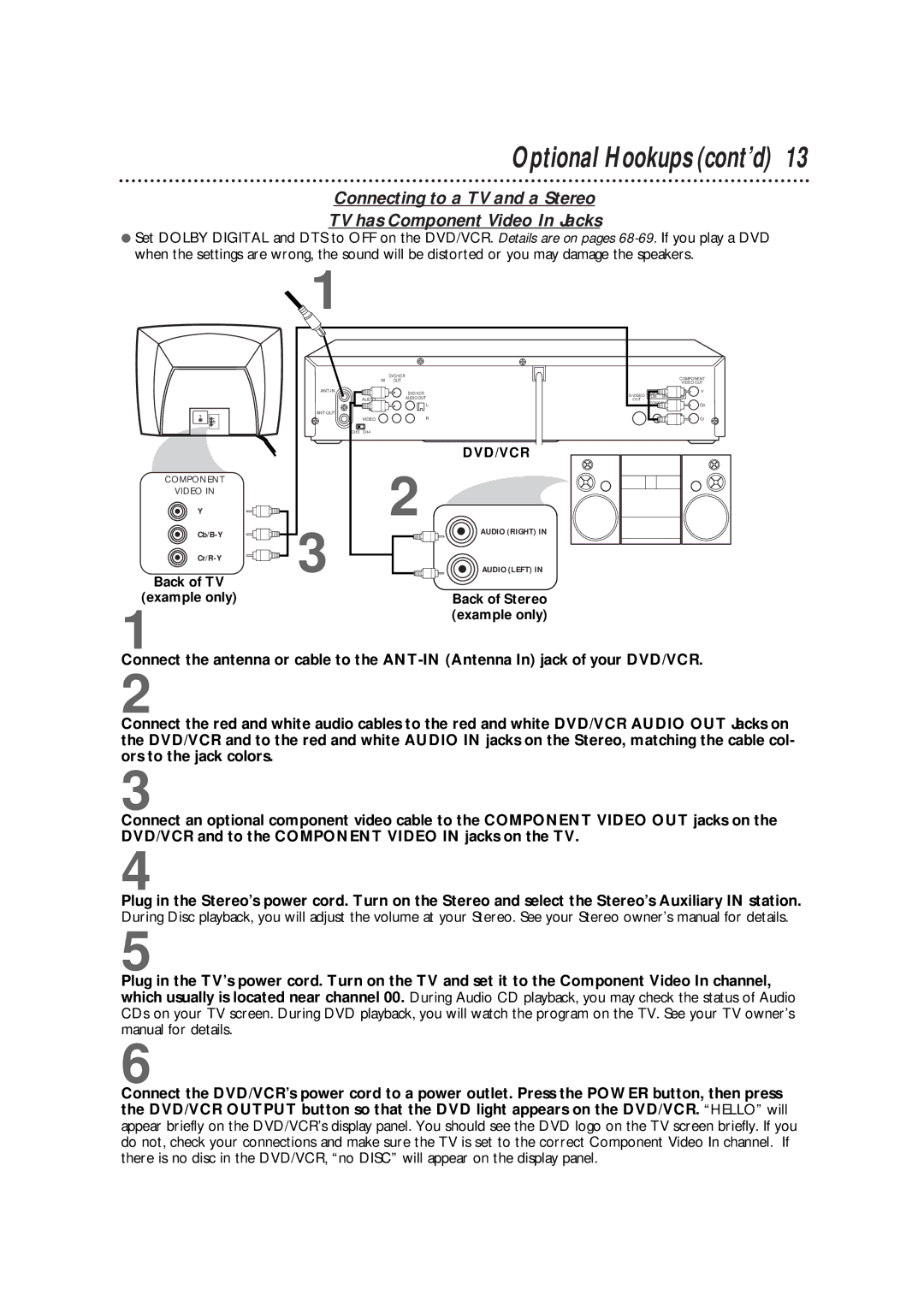Optional Hookups (cont’d) 13
Connecting to a TV and a Stereo
TV has Component Video In Jacks
●Set DOLBY DIGITAL and DTS to OFF on the DVD/VCR. Details are on pages
| 1 |
|
|
|
|
| DVD/VCR |
|
| IN | OUT |
|
| DVD/VCR | |
|
|
| |
|
| AUDIO | AUDIO OUT |
|
|
| |
|
|
| L |
|
|
| |
|
| VIDEO | R |
| CH3 | CH4 |
|
|
|
| DVD/VCR |
COMPONENT |
|
| 2 |
VIDEO IN |
|
| |
|
|
| |
Y |
|
|
|
3 |
| AUDIO (RIGHT) IN | |
|
| ||
|
| AUDIO (LEFT) IN |
Back of TV |
|
(example only) | Back of Stereo |
1 | (example only) |
|
|
| COMPONENT | |
|
| VIDEO OUT | |
DIGIT | T | Y | |
PCM / BIT | M |
| |
OUT | COA | L |
|
| Cb | ||
|
|
| Cr |
Connect the antenna or cable to the
2
Connect the red and white audio cables to the red and white DVD/VCR AUDIO OUT Jacks on the DVD/VCR and to the red and white AUDIO IN jacks on the Stereo, matching the cable col- ors to the jack colors.
3
Connect an optional component video cable to the COMPONENT VIDEO OUT jacks on the DVD/VCR and to the COMPONENT VIDEO IN jacks on the TV.
4
Plug in the Stereo’s power cord. Turn on the Stereo and select the Stereo’s Auxiliary IN station. During Disc playback, you will adjust the volume at your Stereo. See your Stereo owner’s manual for details.
5
Plug in the TV’s power cord. Turn on the TV and set it to the Component Video In channel, which usually is located near channel 00. During Audio CD playback, you may check the status of Audio CDs on your TV screen. During DVD playback, you will watch the program on the TV. See your TV owner’s manual for details.
6
Connect the DVD/VCR’s power cord to a power outlet. Press the POWER button, then press the DVD/VCR OUTPUT button so that the DVD light appears on the DVD/VCR. “HELLO” will appear briefly on the DVD/VCR’s display panel. You should see the DVD logo on the TV screen briefly. If you do not, check your connections and make sure the TV is set to the correct Component Video In channel. If there is no disc in the DVD/VCR, “no DISC” will appear on the display panel.