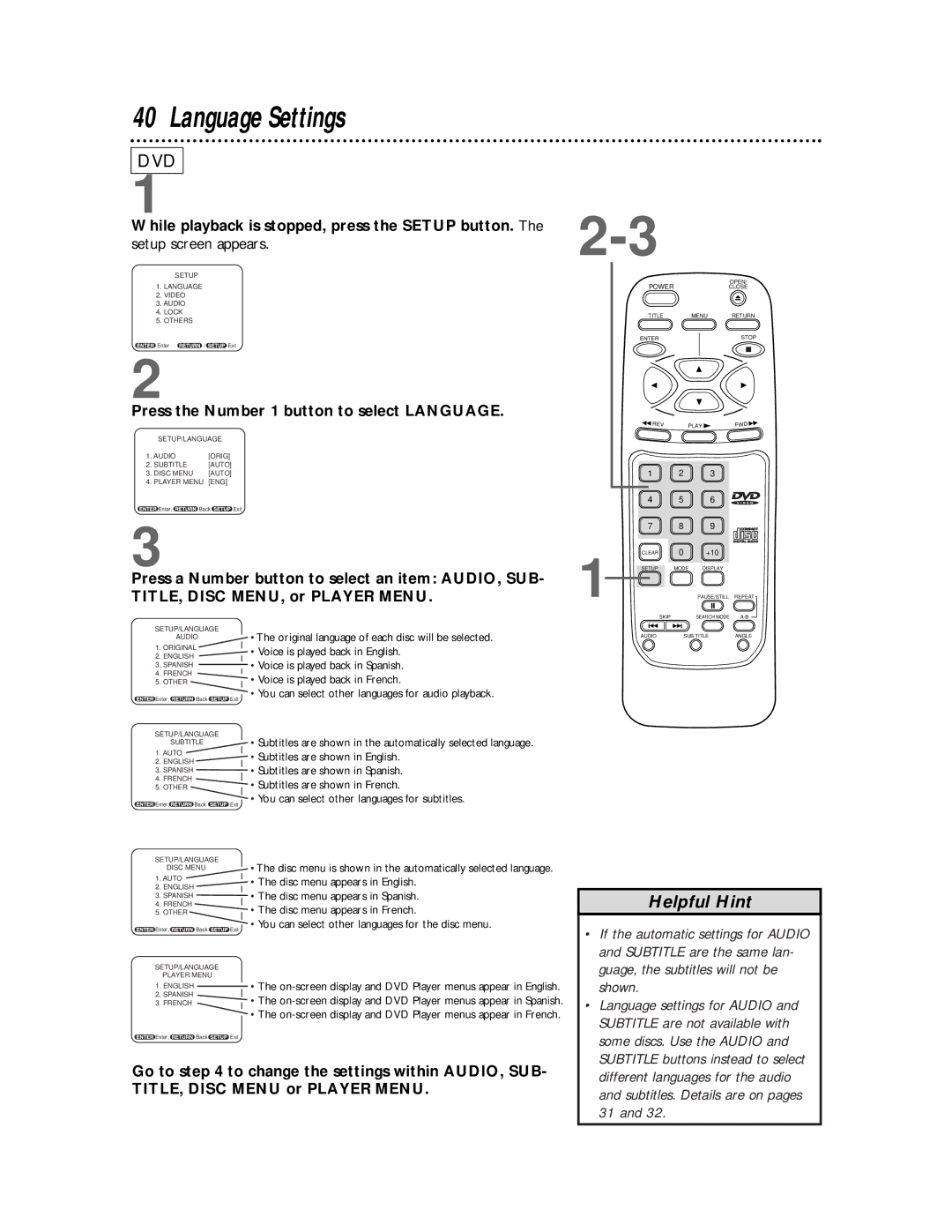40 Language Settings
DVD
1
While playback is stopped, press the SETUP button. The setup screen appears.
SETUP
1.LANGUAGE
2.VIDEO
3.AUDIO
4.LOCK
5.OTHERS
Enter | / | Exit |
2
Press the Number 1 button to select LANGUAGE.
SETUP/LANGUAGE
1. AUDIO | [ORIG] |
2. SUBTITLE | [AUTO] |
3. DISC MENU | [AUTO] |
4. PLAYER MENU | [ENG] |
![]() Enter,
Enter, ![]() Back
Back![]() Exit
Exit
3
Press a Number button to select an item: AUDIO, SUB- TITLE, DISC MENU, or PLAYER MENU.
OPEN/
POWERCLOSE
TITLEMENU RETURN
ENTER | STOP | ||
|
|
|
|
|
|
|
|
|
|
|
|
REV | PLAY | FWD |
| 1 | 2 | 3 |
|
| 4 | 5 | 6 |
|
| 7 | 8 | 9 |
|
1 | CLEAR | 0 | +10 |
|
SETUP | MODE | DISPLAY |
| |
|
| PAUSE/STILL | REPEAT | |
|
| SKIP | SEARCH MODE |
SETUP/LANGUAGE
AUDIO
1.ORIGINAL
2.ENGLISH
3.SPANISH
4.FRENCH
5.OTHER
![]() Enter,
Enter,![]() Back
Back![]() Exit
Exit
SETUP/LANGUAGE
SUBTITLE
1.AUTO
2.ENGLISH
3.SPANISH
4.FRENCH
5.OTHER
![]() Enter,
Enter, ![]()
![]()
![]() Back
Back ![]() Exit
Exit
SETUP/LANGUAGE
DISC MENU
1.AUTO
2.ENGLISH
3.SPANISH
4.FRENCH
5.OTHER
![]() Enter,
Enter,![]() Back
Back![]() Exit
Exit
SETUP/LANGUAGE
PLAYER MENU
1.ENGLISH
2.SPANISH
3.FRENCH
![]() Enter,
Enter,![]() Back
Back![]() Exit
Exit
•The original language of each disc will be selected.
•Voice is played back in English.
•Voice is played back in Spanish.
•Voice is played back in French.
•You can select other languages for audio playback.
•Subtitles are shown in the automatically selected language.
•Subtitles are shown in English.
•Subtitles are shown in Spanish.
•Subtitles are shown in French.
•You can select other languages for subtitles.
•The disc menu is shown in the automatically selected language.
•The disc menu appears in English.
•The disc menu appears in Spanish.
•The disc menu appears in French.
•You can select other languages for the disc menu.
•The
•The
•The
AUDIO | SUB TITLE | ANGLE |
Helpful Hint
• | If the automatic settings for AUDIO |
| and SUBTITLE are the same lan- |
| guage, the subtitles will not be |
| shown. |
• | Language settings for AUDIO and |
| SUBTITLE are not available with |
| some discs. Use the AUDIO and |
| SUBTITLE buttons instead to select |
Go to step 4 to change the settings within AUDIO, SUB- TITLE, DISC MENU or PLAYER MENU.
different languages for the audio |
and subtitles. Details are on pages |
31 and 32.