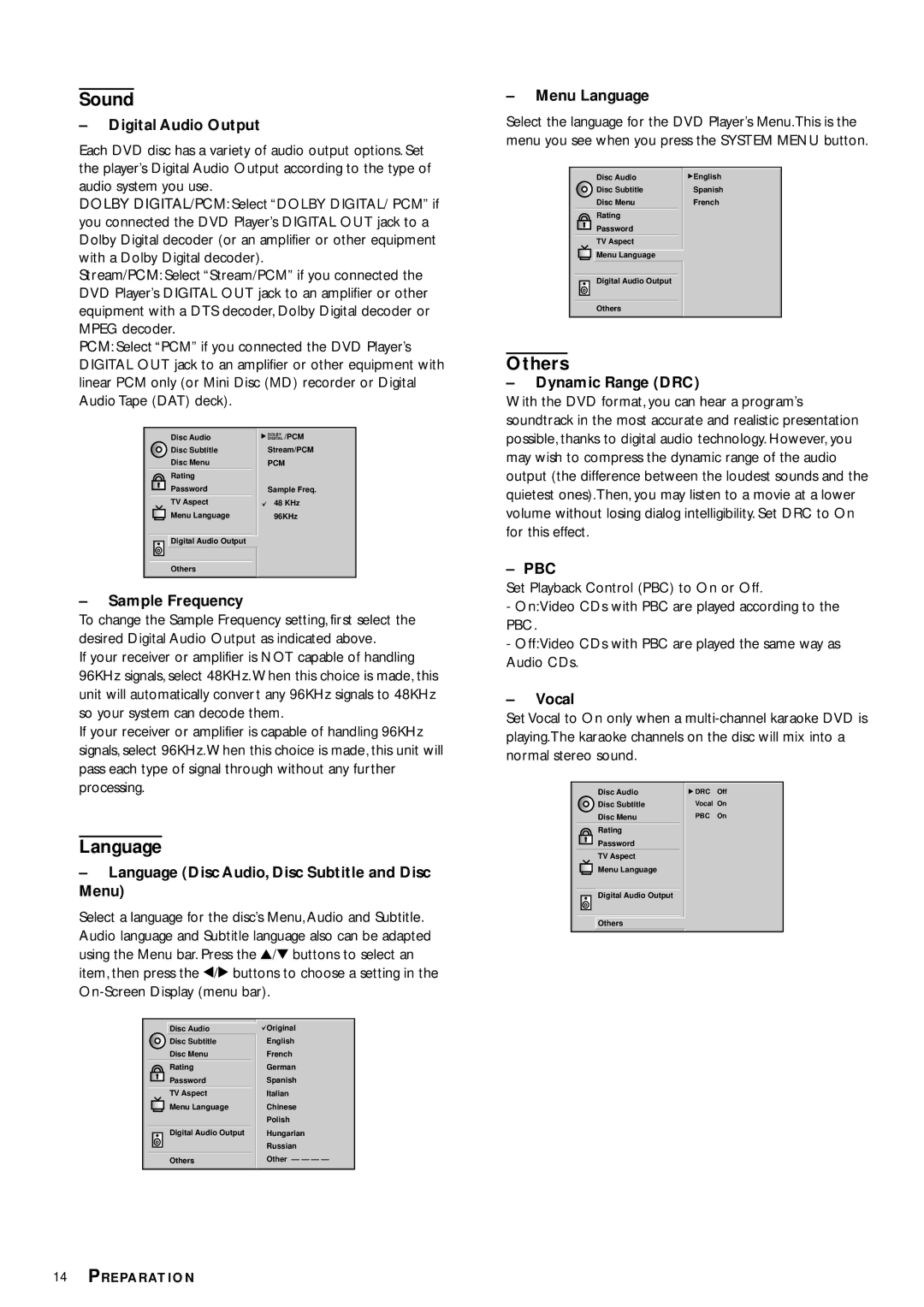Sound
–Digital Audio Output
Each DVD disc has a variety of audio output options. Set the player’s Digital Audio Output according to the type of audio system you use.
DOLBY DIGITAL/PCM: Select “DOLBY DIGITAL/ PCM” if you connected the DVD Player’s DIGITAL OUT jack to a Dolby Digital decoder (or an amplifier or other equipment with a Dolby Digital decoder).
Stream/PCM: Select “Stream/PCM” if you connected the DVD Player’s DIGITAL OUT jack to an amplifier or other equipment with a DTS decoder, Dolby Digital decoder or MPEG decoder.
PCM: Select “PCM” if you connected the DVD Player’s DIGITAL OUT jack to an amplifier or other equipment with linear PCM only (or Mini Disc (MD) recorder or Digital Audio Tape (DAT) deck).
Disc Audio | DIGITALDOLBY /PCM |
Disc Subtitle | Stream/PCM |
Disc Menu | PCM |
Rating |
|
Password | Sample Freq. |
TV Aspect | 48 KHz |
Menu Language | 96KHz |
![]()
![]()
![]()
![]()
![]()
![]()
![]()
![]()
![]()
![]()
![]()
![]()
![]()
![]()
![]()
![]()
![]()
![]()
![]()
![]()
![]()
![]()
![]()
![]()
![]()
![]()
![]()
![]()
![]()
![]()
![]()
![]()
![]()
![]()
![]()
![]()
![]()
![]()
![]()
![]()
![]()
![]()
![]() Digital Audio Output
Digital Audio Output
Others
–Sample Frequency
To change the Sample Frequency setting, first select the desired Digital Audio Output as indicated above.
If your receiver or amplifier is NOT capable of handling 96KHz signals, select 48KHz. When this choice is made, this unit will automatically convert any 96KHz signals to 48KHz so your system can decode them.
If your receiver or amplifier is capable of handling 96KHz signals, select 96KHz. When this choice is made, this unit will pass each type of signal through without any further processing.
–Menu Language
Select the language for the DVD Player’s Menu.This is the menu you see when you press the SYSTEM MENU button.
| Disc Audio | English |
| Disc Subtitle | Spanish |
| Disc Menu | French |
Rating |
Password |
TV Aspect |
Menu Language |
Digital Audio Output
Others
Others
–Dynamic Range (DRC)
With the DVD format, you can hear a program’s soundtrack in the most accurate and realistic presentation possible, thanks to digital audio technology. However, you may wish to compress the dynamic range of the audio output (the difference between the loudest sounds and the quietest ones).Then, you may listen to a movie at a lower volume without losing dialog intelligibility. Set DRC to On for this effect.
–PBC
Set Playback Control (PBC) to On or Off.
-On:Video CDs with PBC are played according to the PBC.
-Off:Video CDs with PBC are played the same way as Audio CDs.
–Vocal
Set Vocal to On only when a
Language
–Language (Disc Audio, Disc Subtitle and Disc Menu)
Select a language for the disc’s Menu, Audio and Subtitle. Audio language and Subtitle language also can be adapted using the Menu bar. Press the 3/4 buttons to select an item, then press the 1/2 buttons to choose a setting in the
Disc Audio | Original |
Disc Subtitle | English |
Disc Menu | French |
Rating | German |
Password | Spanish |
TV Aspect | Italian |
Menu Language | Chinese |
| Polish |
|
| Digital Audio Output | Hungarian | |
|
|
|
| Russian |
|
| Others | Other — — — — | |
Disc Audio |
Disc Subtitle |
Disc Menu |
Rating |
Password |
TV Aspect |
Menu Language |
Digital Audio Output
![]() Others
Others
![]() DRC Off
DRC Off
Vocal On
PBC On
14PREPARATION