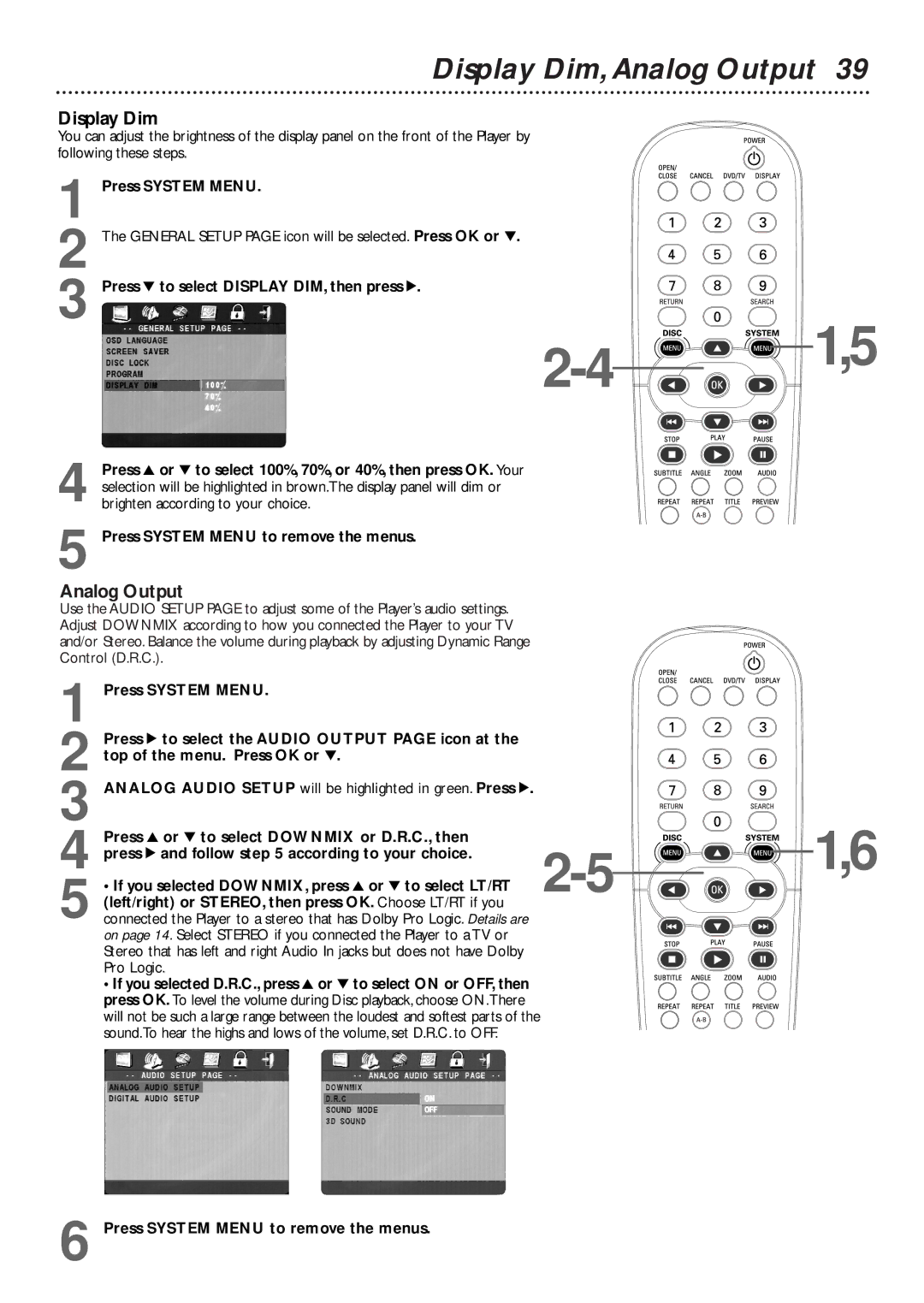Display Dim,Analog Output 39
Display Dim
You can adjust the brightness of the display panel on the front of the Player by following these steps.
1 Press SYSTEM MENU.
2 The GENERAL SETUP PAGE icon will be selected. Press OK or 4.
3 Press 4 to select DISPLAY DIM, then press 2.
Press 3 or 4 to select 100%, 70%, or 40%, then press OK. Your |
| |
selection will be highlighted in brown.The display panel will dim or |
| |
4 brighten according to your choice. |
| |
5 Press SYSTEM MENU to remove the menus. |
| |
Analog Output |
| |
Use the AUDIO SETUP PAGE to adjust some of the Player’s audio settings. |
| |
Adjust DOWNMIX according to how you connected the Player to your TV |
| |
and/or Stereo. Balance the volume during playback by adjusting Dynamic Range |
| |
Control (D.R.C.). |
| |
1 Press SYSTEM MENU. |
| |
Press 2 to select the AUDIO OUTPUT PAGE icon at the |
| |
2 top of the menu. Press OK or 4. |
| |
3 ANALOG AUDIO SETUP will be highlighted in green. Press 2. |
| |
Press 3 or 4 to select DOWNMIX or D.R.C., then |
| |
4 press 2 and follow step 5 according to your choice. | ||
5 | ||
|
![]() 1,5
1,5
![]() 1,6
1,6
6