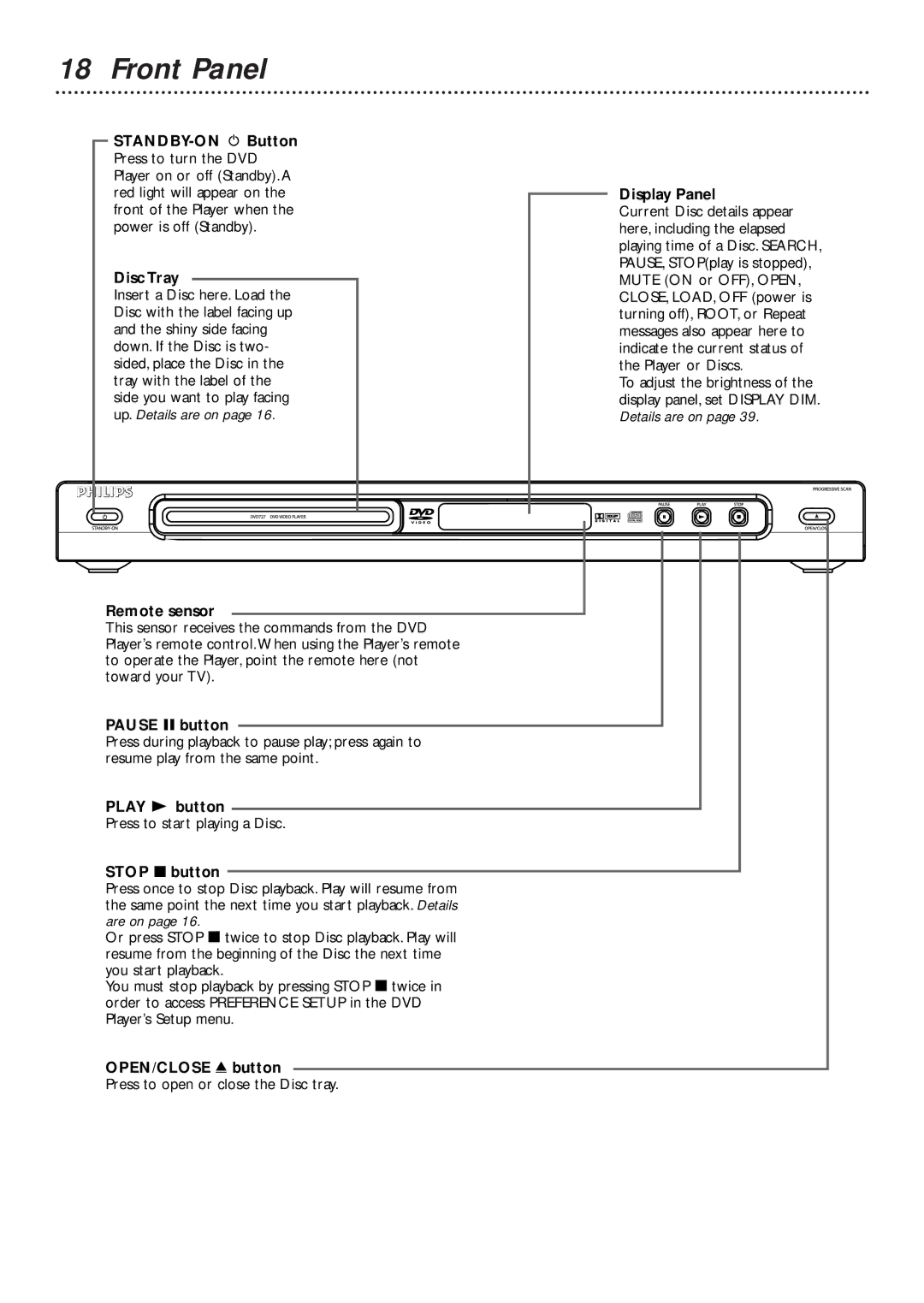18 Front Panel
Disc Tray
Insert a Disc here. Load the Disc with the label facing up and the shiny side facing down. If the Disc is two- sided, place the Disc in the tray with the label of the side you want to play facing up. Details are on page 16.
Display Panel
Current Disc details appear here, including the elapsed playing time of a Disc. SEARCH, PAUSE, STOP(play is stopped), MUTE (ON or OFF), OPEN, CLOSE, LOAD, OFF (power is turning off), ROOT, or Repeat messages also appear here to indicate the current status of the Player or Discs.
To adjust the brightness of the display panel, set DISPLAY DIM. Details are on page 39.
Remote sensor
This sensor receives the commands from the DVD Player’s remote control.When using the Player’s remote to operate the Player, point the remote here (not toward your TV).
PAUSE 8button
Press during playback to pause play; press again to resume play from the same point.
PLAY 3 button
Press to start playing a Disc.
STOP 7button
Press once to stop Disc playback. Play will resume from the same point the next time you start playback. Details are on page 16.
Or press STOP 7twice to stop Disc playback. Play will resume from the beginning of the Disc the next time you start playback.
You must stop playback by pressing STOP 7twice in order to access PREFERENCE SETUP in the DVD Player’s Setup menu.
OPEN/CLOSE / button
Press to open or close the Disc tray.