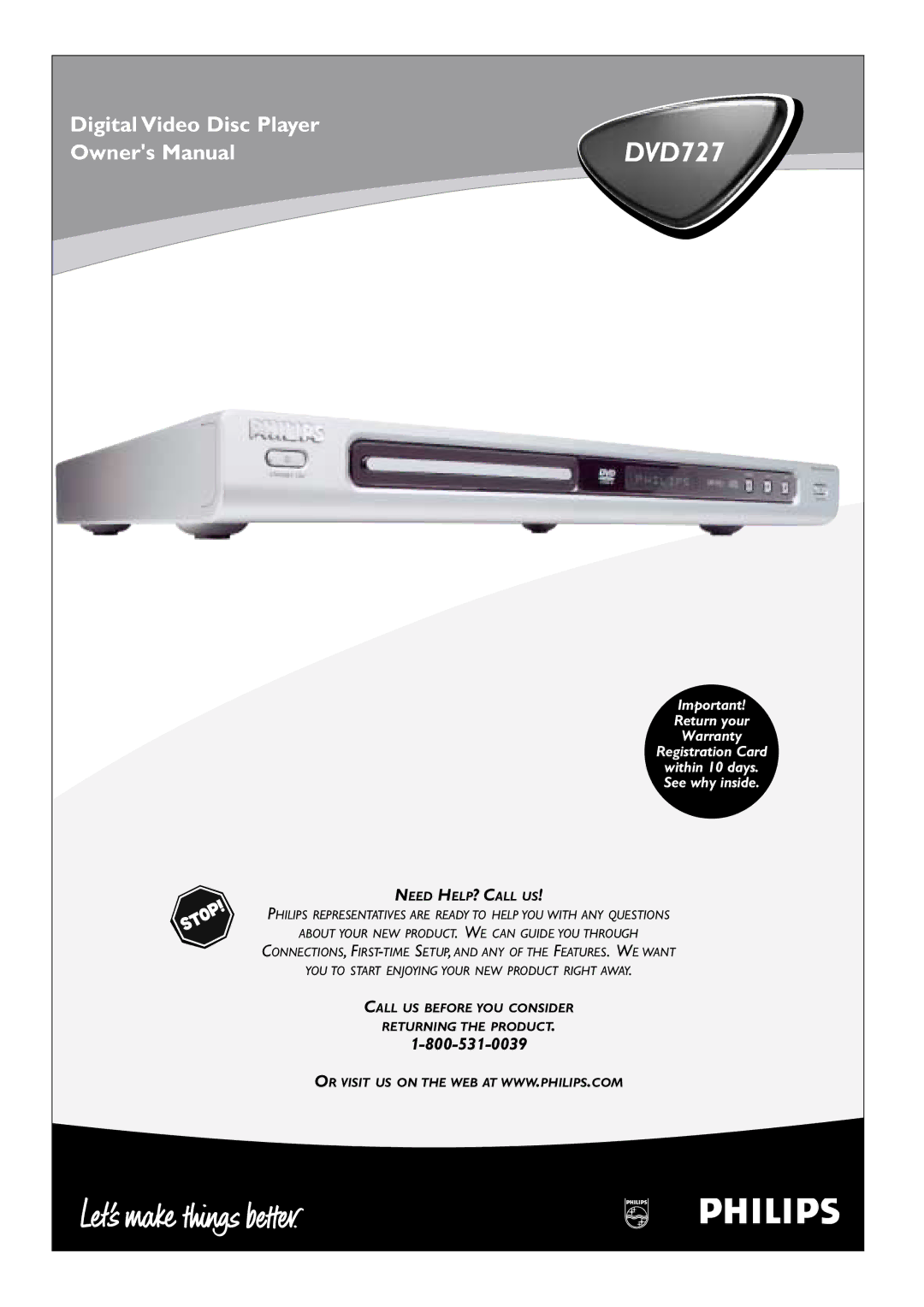DVD727
It to us right now
Dear Philips product owner
For Customer Use
Contents
Safety Information
Example of Antenna Grounding per National Electrical Code
Safety Information cont’d
Introduction
Playable Discs
DVD Player Upgrades
Playable Discs
Region Codes and Color Systems
General Information
Determining the best possible connection
Hookups
Before you begin
Remember
Hookups cont’d
Connecting to a TV Only TV has a yellow Video In jack
Connecting to a TV Only TV has an S-Video In Jack
Helpful Hint
Back of TV Stereo Example only
Set Digital Output
To stop play at any time, press Stop
Quick Disc Playback
Remote Control Buttons
Front Panel
Rear Panel
AC Power cord
Coaxial jack
Optical jack
Title/Disc menus
Title/Disc Menus, Chapter/Track Selection
Chapter/Track Selection
Press Disc Menu during DVD playback
Slow Motion
Slow Motion, Fast Forward and Fast Reverse
Fast Forward and Fast Reverse
Still Picture/Frame-by-Frame Playback
Still Picture/Frame-by-Frame Playback,Time Search
Time Search
Zoom/Reduce
Zoom/Reduce, Camera Angle
Camera Angle
Repeat
Repeat, Repeat A-B
Repeat A-B
Press System Menu
DVD Audio Language
Press System Menu to remove the menus
Preference
Press 4 to select SUBTITLE, then press
Disc menu to appear.Then, press OK
DVD Disc Menu Language
Parental Password
Press 4 to select Disc LOCK, then press
Disc Lock
Press 4 to select PARENTAL, then press
Press Stop 7 twice to stop DVD playback Press System Menu
Press 4 to select Program
Program
Press 2 to select Input MENU, then press OK.
While the Number 1 space is highlighted, press
Press the Preview button to see the Preview menu
Preview
Press 3 or 4 to select Track DIGEST, Disc INTERVAL, or
Track INTERVAL, then press OK
Navigator
Jpeg and MP3 Features
Press System Menu to remove the menus Widescreen TV
TV Display
Right. Press 2 to continue
Smart Picture, Picture Setting
Smart Picture, Picture Setting cont’d
TV Type, Progressive Scan
Press System Menu Press 4 to select Video SETUP. Press OK
TV Type
Progressive Scan
Display Dim
Display Dim, Analog Output
Analog Output
Press 4 to select Display DIM, then press
Digital Output
Digital Output, Lpcm Output
Lpcm Output
Sound Mode
Sound Mode, Reverb Mode
Reverb Mode
If you have French or Spanish menus and need English
DVD Player Defaults
Screen Saver, DVD Player Defaults
Screen Saver
Press 4 to select Screen SAVER, then press
Press and hold Return and OK on the remote for three
Setting the Remote to Operate Your TV
Korting
Setting the Remote to Operate Your TV
Helpful Hints
No power
No picture
Distorted picture
Helpful Hints contd
Glossary
Specifications
Specifications, Language Codes
Language Codes
Philips, P.O. Box 520890, Miami, FL 33152 402
Limited Warranty
To obtain a replacement product from Philips
Limited Warranty cont’d
Exchange Fee + Sales Tax = Total
Contrast
Information Index