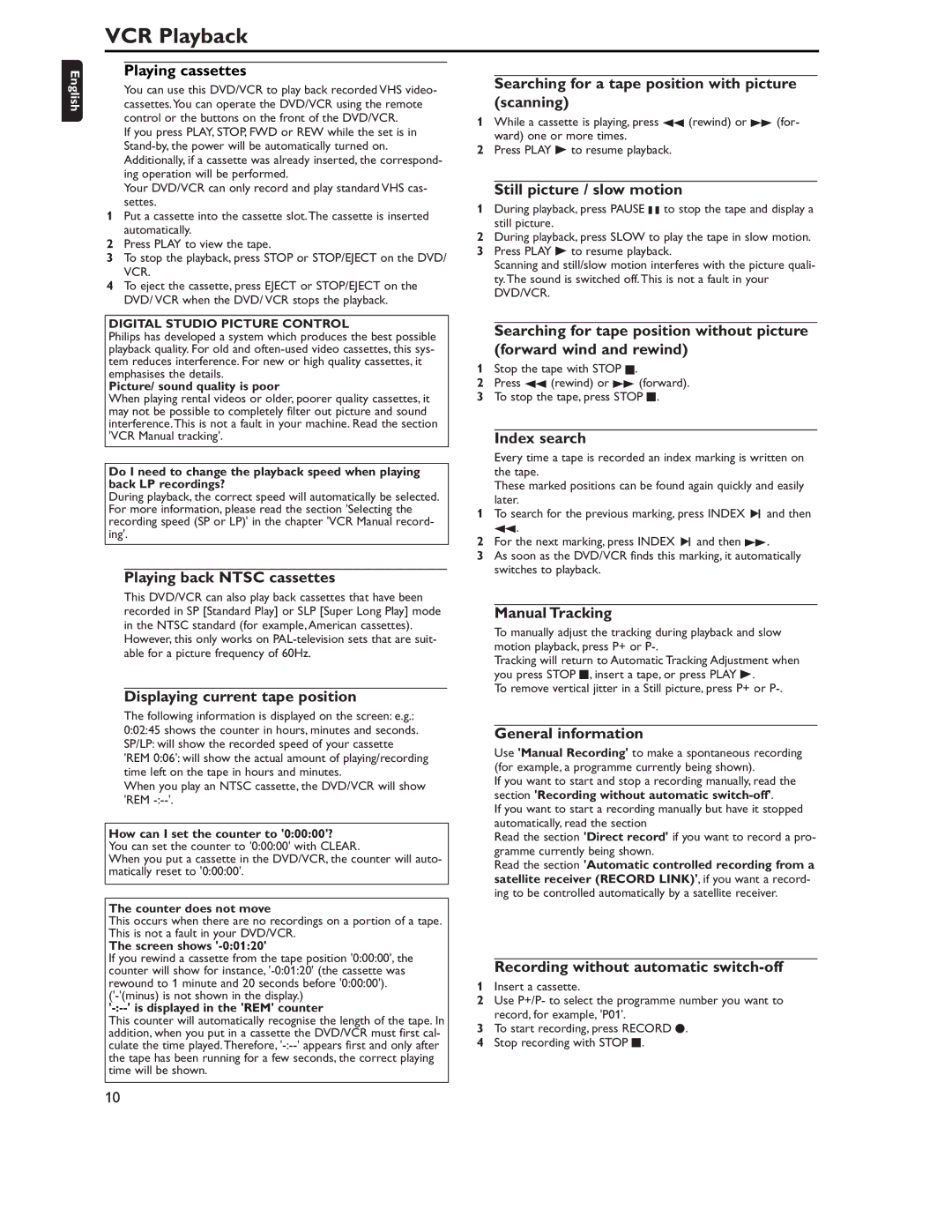VCR Playback
English
Playing cassettes
You can use this DVD/VCR to play back recorded VHS video- cassettes.You can operate the DVD/VCR using the remote control or the buttons on the front of the DVD/VCR.
If you press PLAY, STOP, FWD or REW while the set is in
Your DVD/VCR can only record and play standard VHS cas- settes.
1Put a cassette into the cassette slot.The cassette is inserted automatically.
2Press PLAY to view the tape.
3To stop the playback, press STOP or STOP/EJECT on the DVD/ VCR.
4To eject the cassette, press EJECT or STOP/EJECT on the DVD/ VCR when the DVD/ VCR stops the playback.
DIGITAL STUDIO PICTURE CONTROL
Philips has developed a system which produces the best possible playback quality. For old and
Picture/ sound quality is poor
When playing rental videos or older, poorer quality cassettes, it may not be possible to completely filter out picture and sound interference.This is not a fault in your machine. Read the section 'VCR Manual tracking'.
Do I need to change the playback speed when playing back LP recordings?
During playback, the correct speed will automatically be selected. For more information, please read the section 'Selecting the recording speed (SP or LP)' in the chapter 'VCR Manual record- ing'.
Playing back NTSC cassettes
This DVD/VCR can also play back cassettes that have been recorded in SP [Standard Play] or SLP [Super Long Play] mode in the NTSC standard (for example, American cassettes). However, this only works on
Displaying current tape position
The following information is displayed on the screen: e.g.: 0:02:45 shows the counter in hours, minutes and seconds. SP/LP: will show the recorded speed of your cassette 'REM 0:06': will show the actual amount of playing/recording time left on the tape in hours and minutes.
When you play an NTSC cassette, the DVD/VCR will show 'REM
How can I set the counter to '0:00:00'?
You can set the counter to '0:00:00' with CLEAR.
When you put a cassette in the DVD/VCR, the counter will auto- matically reset to '0:00:00'.
The counter does not move
This occurs when there are no recordings on a portion of a tape. This is not a fault in your DVD/VCR.
The screen shows '-0:01:20'
If you rewind a cassette from the tape position '0:00:00', the counter will show for instance,
'-:--' is displayed in the 'REM' counter
This counter will automatically recognise the length of the tape. In addition, when you put in a cassette the DVD/VCR must first cal- culate the time played.Therefore,
Searching for a tape position with picture (scanning)
1While a cassette is playing, press h (rewind) or g (for- ward) one or more times.
2Press PLAY B to resume playback.
Still picture / slow motion
1During playback, press PAUSE k to stop the tape and display a still picture.
2During playback, press SLOW to play the tape in slow motion.
3Press PLAY B to resume playback.
Scanning and still/slow motion interferes with the picture quali- ty.The sound is switched off.This is not a fault in your DVD/VCR.
Searching for tape position without picture (forward wind and rewind)
1Stop the tape with STOP C.
2Press h (rewind) or g (forward).
3To stop the tape, press STOP C.
Index search
Every time a tape is recorded an index marking is written on the tape.
These marked positions can be found again quickly and easily later.
1To search for the previous marking, press INDEX 3 and then h.
2For the next marking, press INDEX 3 and then g.
3As soon as the DVD/VCR finds this marking, it automatically switches to playback.
Manual Tracking
To manually adjust the tracking during playback and slow motion playback, press P+ or
Tracking will return to Automatic Tracking Adjustment when you press STOP C, insert a tape, or press PLAY B.
To remove vertical jitter in a Still picture, press P+ or
General information
Use 'Manual Recording' to make a spontaneous recording (for example, a programme currently being shown).
If you want to start and stop a recording manually, read the section 'Recording without automatic
If you want to start a recording manually but have it stopped automatically, read the section
Read the section 'Direct record' if you want to record a pro- gramme currently being shown.
Read the section 'Automatic controlled recording from a satellite receiver (RECORD LINK)', if you want a record- ing to be controlled automatically by a satellite receiver.
Recording without automatic switch-off
1Insert a cassette.
2Use P+/P- to select the programme number you want to record, for example, 'P01'.
3To start recording, press RECORD I.
4Stop recording with STOP C.
10