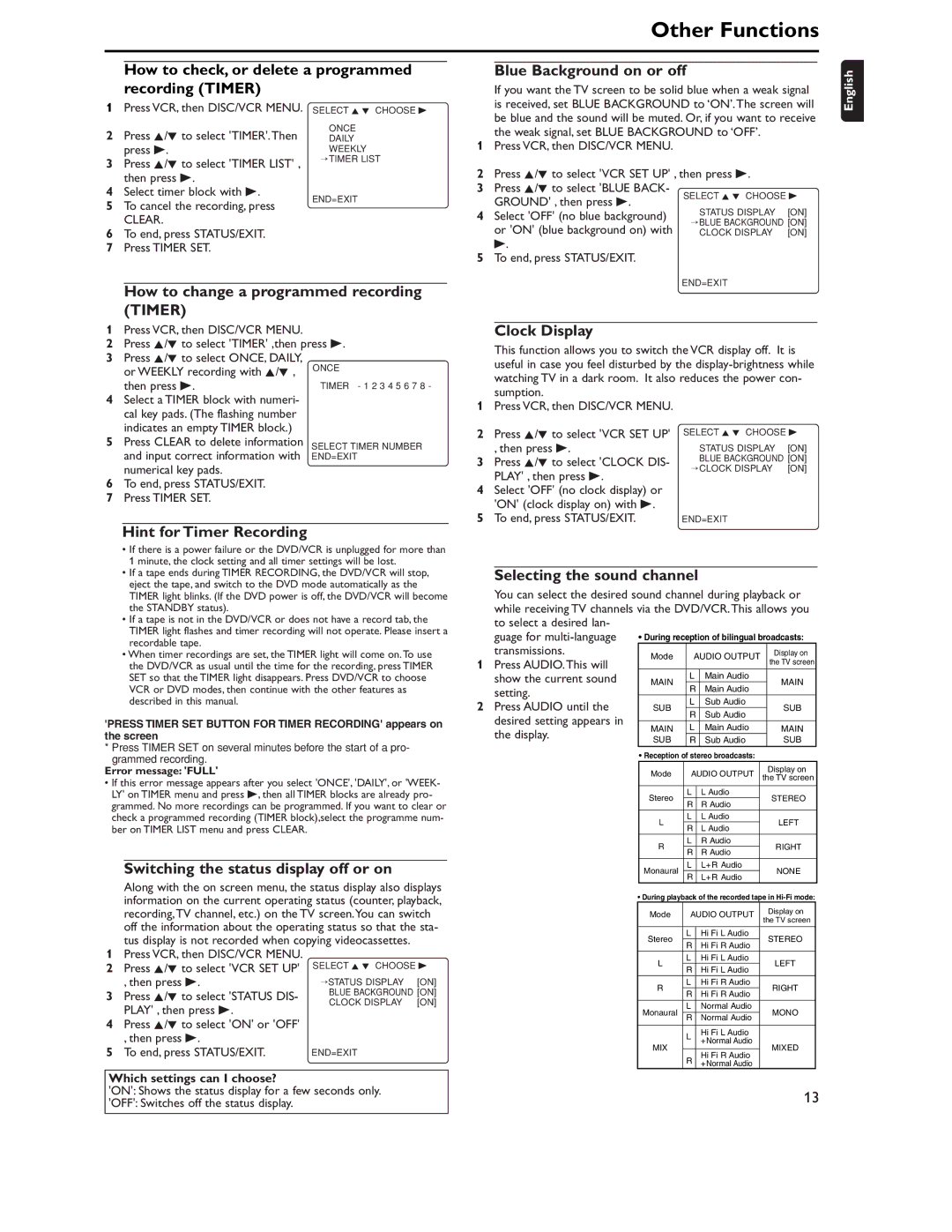How to check, or delete a programmed
recording (TIMER)
1Press VCR, then DISC/VCR MENU.
2Press K/L to select 'TIMER'.Then press B.
3Press K/L to select 'TIMER LIST' , then press B.
4Select timer block with B.
5To cancel the recording, press
CLEAR.
6To end, press STATUS/EXIT.
7Press TIMER SET.
SELECT K L CHOOSE B
ONCE
DAILY
WEEKLY
→TIMER LIST
END=EXIT
How to change a programmed recording (TIMER)
1Press VCR, then DISC/VCR MENU.
2Press K/L to select 'TIMER' ,then press B.
3Press K/L to select ONCE, DAILY,
| or WEEKLY recording with K/L , | ONCE |
4 | then press B. | TIMER - 1 2 3 4 5 6 7 8 - |
Select a TIMER block with numeri- |
| |
| cal key pads. (The flashing number |
|
5 | indicates an empty TIMER block.) |
|
Press CLEAR to delete information | SELECT TIMER NUMBER | |
| and input correct information with | END=EXIT |
numerical key pads.
6To end, press STATUS/EXIT.
7Press TIMER SET.
Hint for Timer Recording
•If there is a power failure or the DVD/VCR is unplugged for more than 1 minute, the clock setting and all timer settings will be lost.
•If a tape ends during TIMER RECORDING, the DVD/VCR will stop, eject the tape, and switch to the DVD mode automatically as the TIMER light blinks. (If the DVD power is off, the DVD/VCR will become the STANDBY status).
•If a tape is not in the DVD/VCR or does not have a record tab, the TIMER light flashes and timer recording will not operate. Please insert a recordable tape.
•When timer recordings are set, the TIMER light will come on.To use the DVD/VCR as usual until the time for the recording, press TIMER SET so that the TIMER light disappears. Press DVD/VCR to choose VCR or DVD modes, then continue with the other features as described in this manual.
'PRESS TIMER SET BUTTON FOR TIMER RECORDING' appears on the screen
*Press TIMER SET on several minutes before the start of a pro- grammed recording.
Error message: 'FULL'
•If this error message appears after you select 'ONCE', 'DAILY', or 'WEEK- LY' on TIMER menu and press B, then all TIMER blocks are already pro- grammed. No more recordings can be programmed. If you want to clear or check a programmed recording (TIMER block),select the programme num- ber on TIMER LIST menu and press CLEAR.
Switching the status display off or on
Along with the on screen menu, the status display also displays information on the current operating status (counter, playback, recording,TV channel, etc.) on the TV screen.You can switch off the information about the operating status so that the sta- tus display is not recorded when copying videocassettes.
1Press VCR, then DISC/VCR MENU.
2 | Press K/L to select 'VCR SET UP' | SELECT K L CHOOSE B | ||
| , then press B. | →STATUS DISPLAY | [ON] | |
3 | Press K/L to select 'STATUS DIS- | BLUE BACKGROUND [ON] | ||
CLOCK DISPLAY | [ON] | |||
|
| |||
PLAY' , then press B.
4Press K/L to select 'ON' or 'OFF' , then press B.
5 To end, press STATUS/EXIT. | END=EXIT |
Which settings can I choose?
'ON': Shows the status display for a few seconds only.
'OFF': Switches off the status display.
| If you want the TV screen to be solid blue when a weak signal | English | ||
| is received, set BLUE BACKGROUND to ‘ON’.The screen will | |||
| be blue and the sound will be muted. Or, if you want to receive |
| ||
1 | the weak signal, set BLUE BACKGROUND to ‘OFF’. |
|
| |
Press VCR, then DISC/VCR MENU. |
|
|
| |
2 | Press K/L to select 'VCR SET UP' , then press B. |
|
| |
3 | Press K/L to select 'BLUE BACK- | SELECT K L CHOOSE B |
| |
| GROUND' , then press B. |
| ||
4 | STATUS DISPLAY | [ON] |
| |
Select 'OFF' (no blue background) |
| |||
→BLUE BACKGROUND [ON] |
| |||
| or 'ON' (blue background on) with |
| ||
| CLOCK DISPLAY | [ON] |
| |
5 | B. |
|
|
|
To end, press STATUS/EXIT. |
|
|
| |
END=EXIT
•Reception of stereo broadcasts:
|
|
|
| |
Stereo | L | L Audio | STEREO | |
R | R Audio | |||
|
| |||
L | L | L Audio | LEFT | |
R | L Audio | |||
|
| |||
R | L | R Audio | RIGHT | |
R | R Audio | |||
|
| |||
Monaural | L | L+ R Audio | NONE | |
R | L+ R Audio | |||
|
|
•During playback of the recorded tape in Hi-Fi mode:
Mode | AUDIO OUTPUT | Display on | ||
the TV screen | ||||
|
|
| ||
|
|
|
| |
Stereo | L | Hi Fi L Audio | STEREO | |
R | Hi Fi R Audio | |||
|
| |||
L | L | Hi Fi L Audio | LEFT | |
R | Hi Fi L Audio | |||
|
| |||
R | L | Hi Fi R Audio | RIGHT | |
R | Hi Fi R Audio | |||
|
| |||
Monaural | L | Normal Audio | MONO | |
R | Normal Audio | |||
|
| |||
|
|
|
| |
| L | Hi Fi L Audio |
| |
| + Normal Audio |
| ||
MIX |
| MIXED | ||
|
| |||
R | Hi Fi R Audio | |||
|
| |||
| + Normal Audio |
| ||
|
|
| ||
13