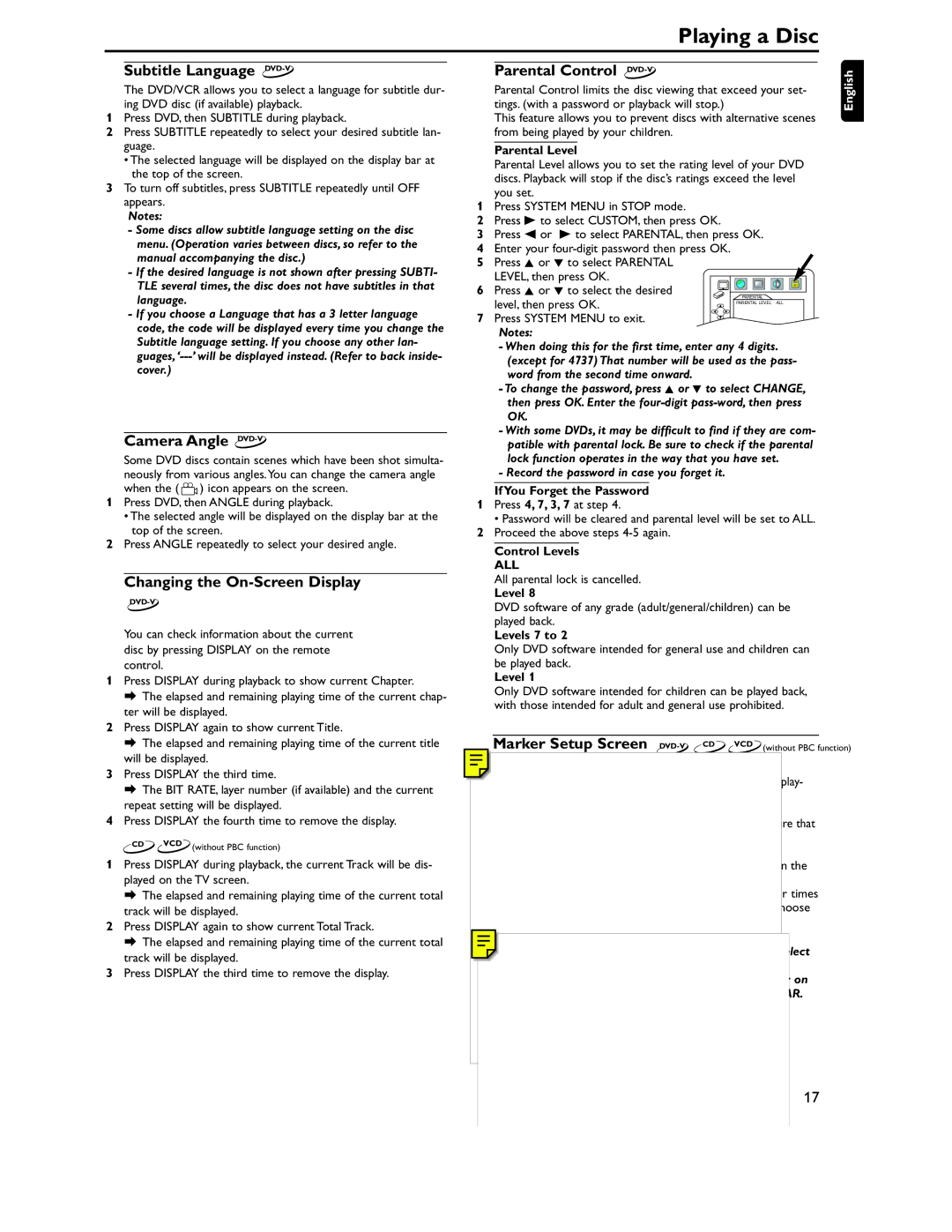Subtitle Language DVD-V
The DVD/VCR allows you to select a language for subtitle dur- ing DVD disc (if available) playback.
1Press DVD, then SUBTITLE during playback.
2Press SUBTITLE repeatedly to select your desired subtitle lan- guage.
•The selected language will be displayed on the display bar at the top of the screen.
3To turn off subtitles, press SUBTITLE repeatedly until OFF appears.
Notes:
-Some discs allow subtitle language setting on the disc menu. (Operation varies between discs, so refer to the manual accompanying the disc.)
-If the desired language is not shown after pressing SUBTI- TLE several times, the disc does not have subtitles in that language.
-If you choose a Language that has a 3 letter language code, the code will be displayed every time you change the Subtitle language setting. If you choose any other lan- guages,
Camera Angle DVD-V
Some DVD discs contain scenes which have been shot simulta- neously from various angles.You can change the camera angle
when the ( ![]() ) icon appears on the screen.
) icon appears on the screen.
1Press DVD, then ANGLE during playback.
•The selected angle will be displayed on the display bar at the top of the screen.
2Press ANGLE repeatedly to select your desired angle.
Changing the On-Screen Display
You can check information about the current disc by pressing DISPLAY on the remote control.
1Press DISPLAY during playback to show current Chapter.
a The elapsed and remaining playing time of the current chap- ter will be displayed.
2Press DISPLAY again to show current Title.
a The elapsed and remaining playing time of the current title will be displayed.
3Press DISPLAY the third time.
a The BIT RATE, layer number (if available) and the current repeat setting will be displayed.
4Press DISPLAY the fourth time to remove the display.
CD | VCD | (without PBC function) |
|
|
1Press DISPLAY during playback, the current Track will be dis- played on the TV screen.
a The elapsed and remaining playing time of the current total track will be displayed.
2Press DISPLAY again to show current Total Track.
a The elapsed and remaining playing time of the current total track will be displayed.
3Press DISPLAY the third time to remove the display.
Playing a Disc
Parental Control |
| English | |
| |||
tings. (with a password or playback will stop.) | |||
Parental Control limits the disc viewing that exceed your set- |
| ||
This feature allows you to prevent discs with alternative scenes |
| ||
from being played by your children. |
| ||
Parental Level
Parental Level allows you to set the rating level of your DVD discs. Playback will stop if the disc’s ratings exceed the level you set.
1Press SYSTEM MENU in STOP mode.
2Press B to select CUSTOM, then press OK.
3Press s or B to select PARENTAL, then press OK.
4Enter your
5Press K or L to select PARENTAL LEVEL, then press OK.
6Press K or L to select the desired
level, then press OK.
7 Press SYSTEM MENU to exit.
Notes:
- When doing this for the first time, enter any 4 digits. (except for 4737) That number will be used as the pass- word from the second time onward.
- To change the password, press K or L to select CHANGE, then press OK. Enter the
- With some DVDs, it may be difficult to find if they are com- patible with parental lock. Be sure to check if the parental lock function operates in the way that you have set.
- Record the password in case you forget it.
If You Forget the Password
1Press 4, 7, 3, 7 at step 4.
• Password will be cleared and parental level will be set to ALL.
2Proceed the above steps
Control Levels
ALL
All parental lock is cancelled.
Level 8
DVD software of any grade (adult/general/children) can be played back.
Levels 7 to 2
Only DVD software intended for general use and children can be played back.
Level 1
Only DVD software intended for children can be played back, with those intended for adult and general use prohibited.
Marker Setup Screen
Use markers to memorise your favourite places on a disc.
1Press SEARCH MODE four times (CD: three times) during play- back.
•The display screen and Markers will appear on the TV screen.
2Press s or B to select 1, 2, 3, 4, 5, 6, 7, 8, 9, or 10 and ensure that “- - -
3When reaches the desired point, press OK.
•The Title or Track and elapsed playing time will appear in the TV screen.
4To return to the Marker later, press SEARCH MODE four times (CD/VCD: three times) during playback and s or B to choose the desired marker, then press OK.
Notes:
-Opening the disc tray or turning off the power or select AC at step 2 and press OK will erase all Markers.
-To clear a marker, using s or B, position the cursor on to the marker number to be cleared and press CLEAR.
-You can mark up to 10 points.
5Press SEARCH MODE or RETURN to exit.
17