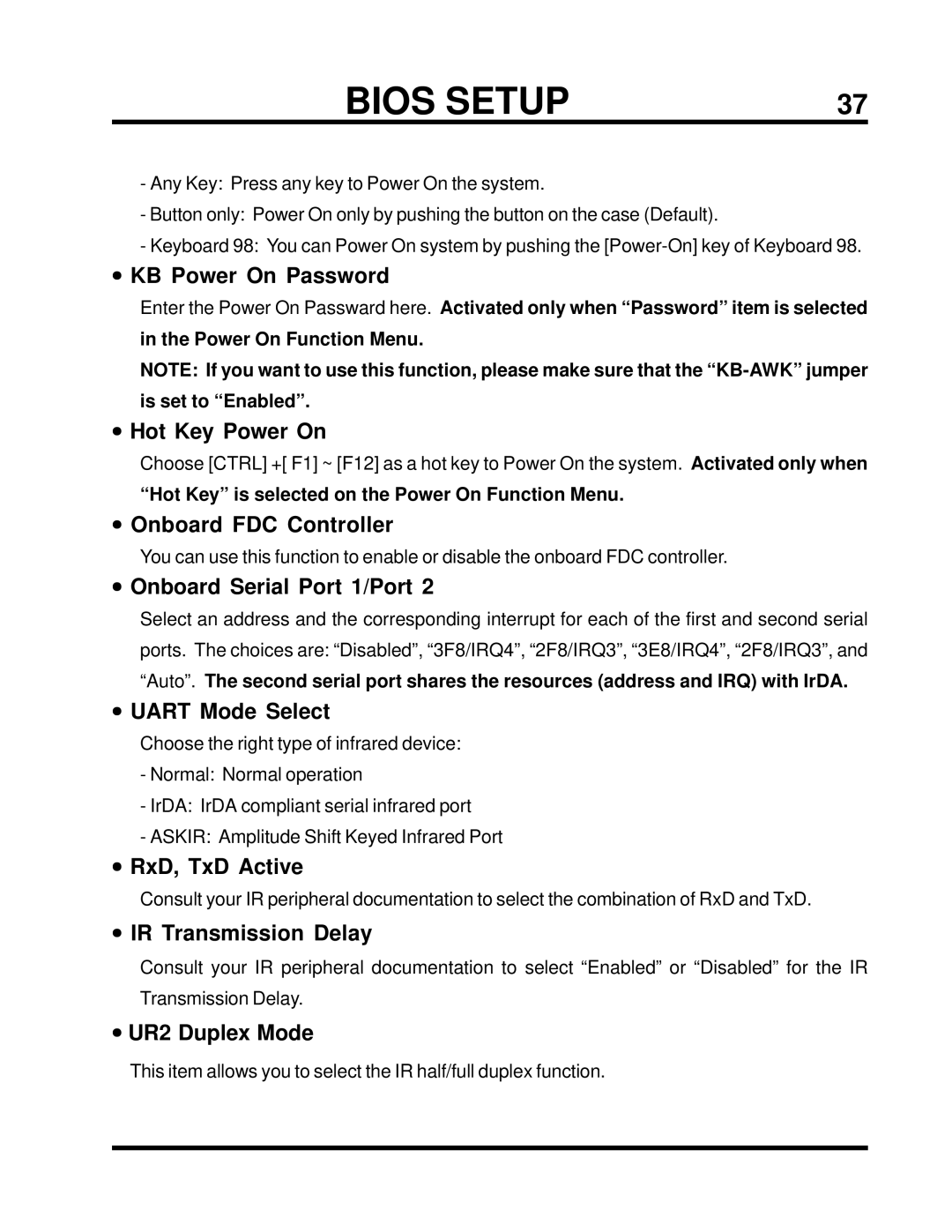BIOS SETUP | 37 |
-Any Key: Press any key to Power On the system.
-Button only: Power On only by pushing the button on the case (Default).
-Keyboard 98: You can Power On system by pushing the
•KB Power On Password
Enter the Power On Passward here. Activated only when “Password” item is selected in the Power On Function Menu.
NOTE: If you want to use this function, please make sure that the
•Hot Key Power On
Choose [CTRL] +[ F1] ~ [F12] as a hot key to Power On the system. Activated only when
“Hot Key” is selected on the Power On Function Menu.
•Onboard FDC Controller
You can use this function to enable or disable the onboard FDC controller.
•Onboard Serial Port 1/Port 2
Select an address and the corresponding interrupt for each of the first and second serial ports. The choices are: “Disabled”, “3F8/IRQ4”, “2F8/IRQ3”, “3E8/IRQ4”, “2F8/IRQ3”, and “Auto”. The second serial port shares the resources (address and IRQ) with IrDA.
•UART Mode Select
Choose the right type of infrared device:
-Normal: Normal operation
-IrDA: IrDA compliant serial infrared port
-ASKIR: Amplitude Shift Keyed Infrared Port
•RxD, TxD Active
Consult your IR peripheral documentation to select the combination of RxD and TxD.
•IR Transmission Delay
Consult your IR peripheral documentation to select “Enabled” or “Disabled” for the IR Transmission Delay.
•UR2 Duplex Mode
This item allows you to select the IR half/full duplex function.