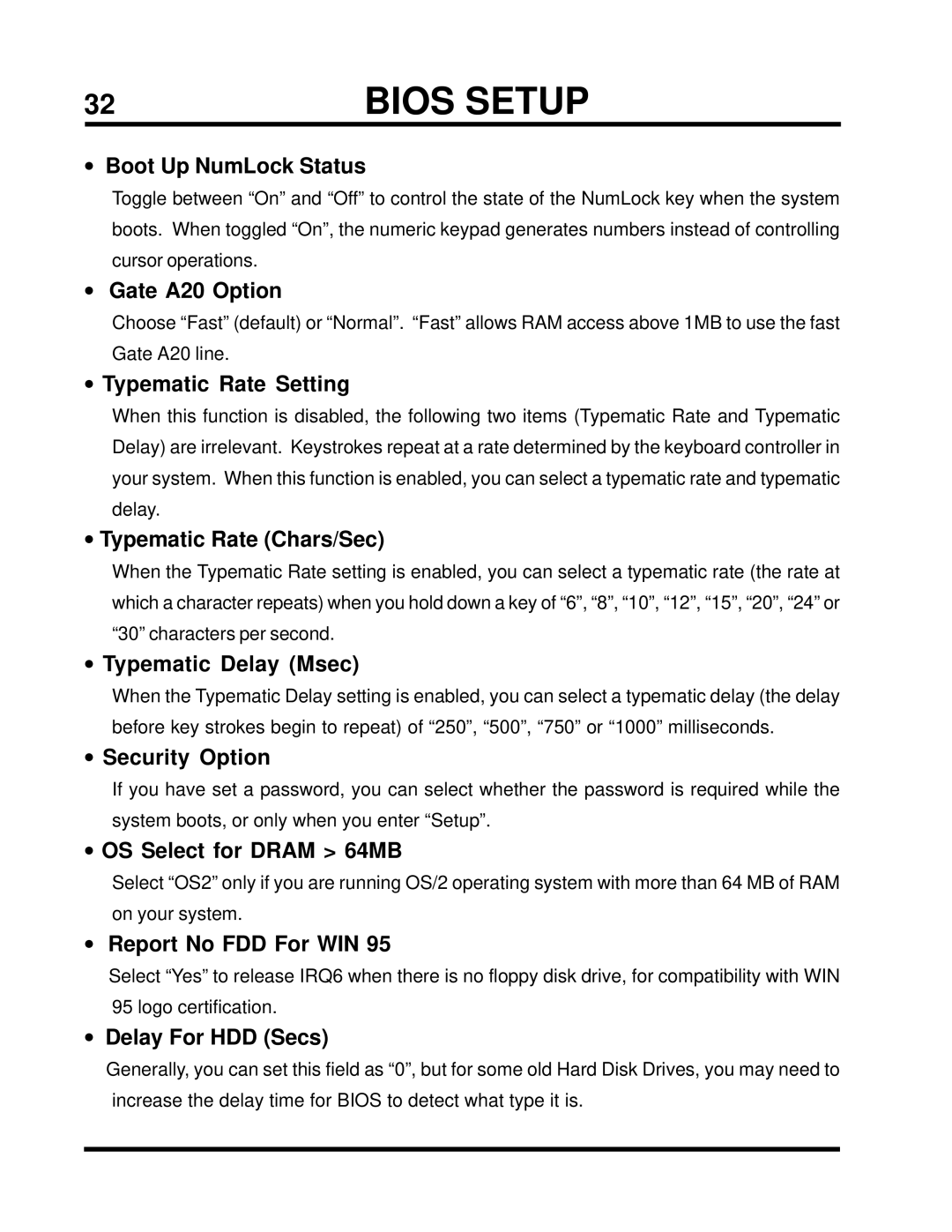32 | BIOS SETUP |
•Boot Up NumLock Status
Toggle between “On” and “Off” to control the state of the NumLock key when the system boots. When toggled “On”, the numeric keypad generates numbers instead of controlling cursor operations.
•Gate A20 Option
Choose “Fast” (default) or “Normal”. “Fast” allows RAM access above 1MB to use the fast Gate A20 line.
•Typematic Rate Setting
When this function is disabled, the following two items (Typematic Rate and Typematic Delay) are irrelevant. Keystrokes repeat at a rate determined by the keyboard controller in your system. When this function is enabled, you can select a typematic rate and typematic delay.
•Typematic Rate (Chars/Sec)
When the Typematic Rate setting is enabled, you can select a typematic rate (the rate at which a character repeats) when you hold down a key of “6”, “8”, “10”, “12”, “15”, “20”, “24” or “30” characters per second.
•Typematic Delay (Msec)
When the Typematic Delay setting is enabled, you can select a typematic delay (the delay before key strokes begin to repeat) of “250”, “500”, “750” or “1000” milliseconds.
•Security Option
If you have set a password, you can select whether the password is required while the system boots, or only when you enter “Setup”.
•OS Select for DRAM > 64MB
Select “OS2” only if you are running OS/2 operating system with more than 64 MB of RAM on your system.
•Report No FDD For WIN 95
Select “Yes” to release IRQ6 when there is no floppy disk drive, for compatibility with WIN 95 logo certification.
•Delay For HDD (Secs)
Generally, you can set this field as “0”, but for some old Hard Disk Drives, you may need to increase the delay time for BIOS to detect what type it is.