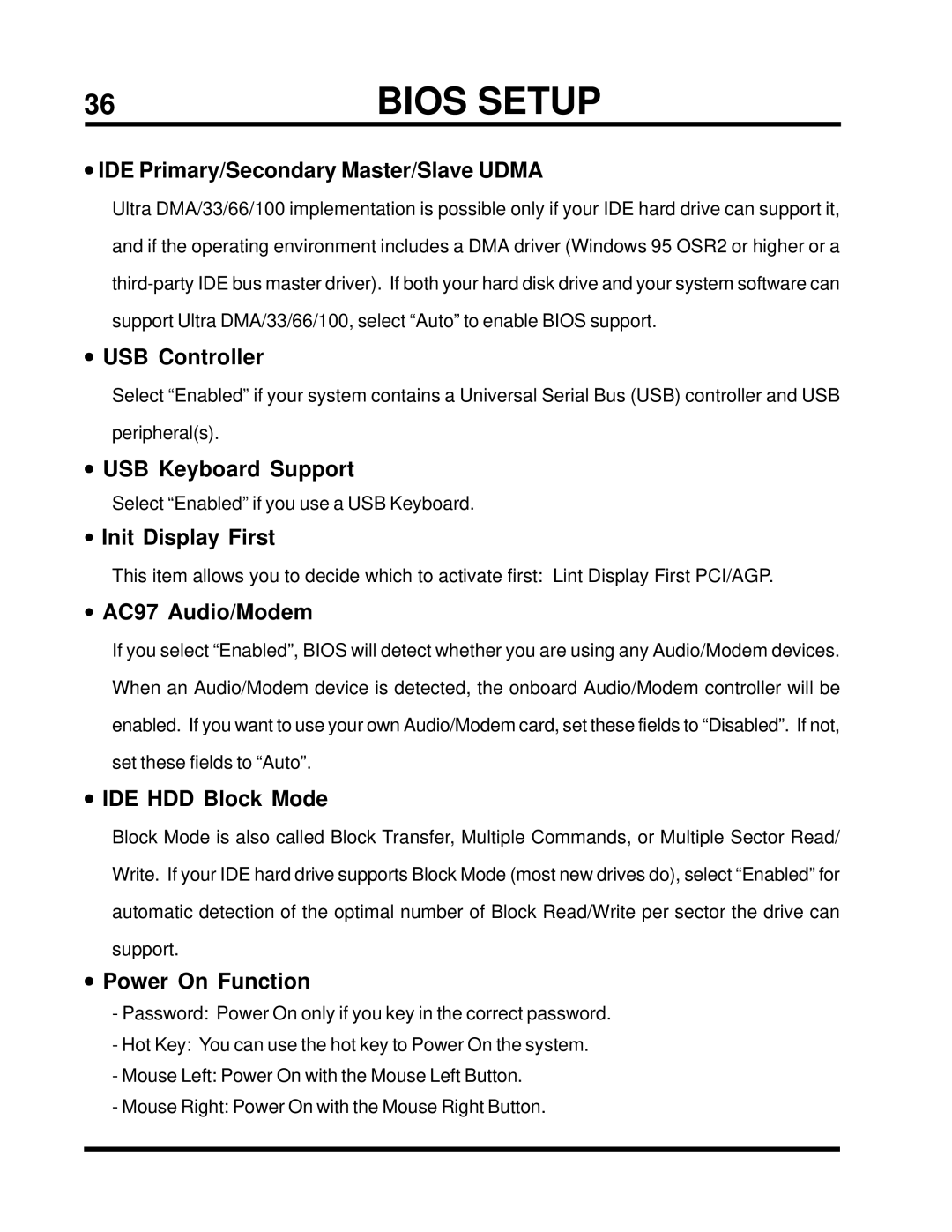36 | BIOS SETUP |
•IDE Primary/Secondary Master/Slave UDMA
Ultra DMA/33/66/100 implementation is possible only if your IDE hard drive can support it,
and if the operating environment includes a DMA driver (Windows 95 OSR2 or higher or a
support Ultra DMA/33/66/100, select “Auto” to enable BIOS support.
•USB Controller
Select “Enabled” if your system contains a Universal Serial Bus (USB) controller and USB
peripheral(s).
•USB Keyboard Support
Select “Enabled” if you use a USB Keyboard.
•Init Display First
This item allows you to decide which to activate first: Lint Display First PCI/AGP.
•AC97 Audio/Modem
If you select “Enabled”, BIOS will detect whether you are using any Audio/Modem devices.
When an Audio/Modem device is detected, the onboard Audio/Modem controller will be
enabled. If you want to use your own Audio/Modem card, set these fields to “Disabled”. If not,
set these fields to “Auto”.
•IDE HDD Block Mode
Block Mode is also called Block Transfer, Multiple Commands, or Multiple Sector Read/
Write. If your IDE hard drive supports Block Mode (most new drives do), select “Enabled” for
automatic detection of the optimal number of Block Read/Write per sector the drive can
support.
•Power On Function
-Password: Power On only if you key in the correct password.
-Hot Key: You can use the hot key to Power On the system.
-Mouse Left: Power On with the Mouse Left Button.
-Mouse Right: Power On with the Mouse Right Button.