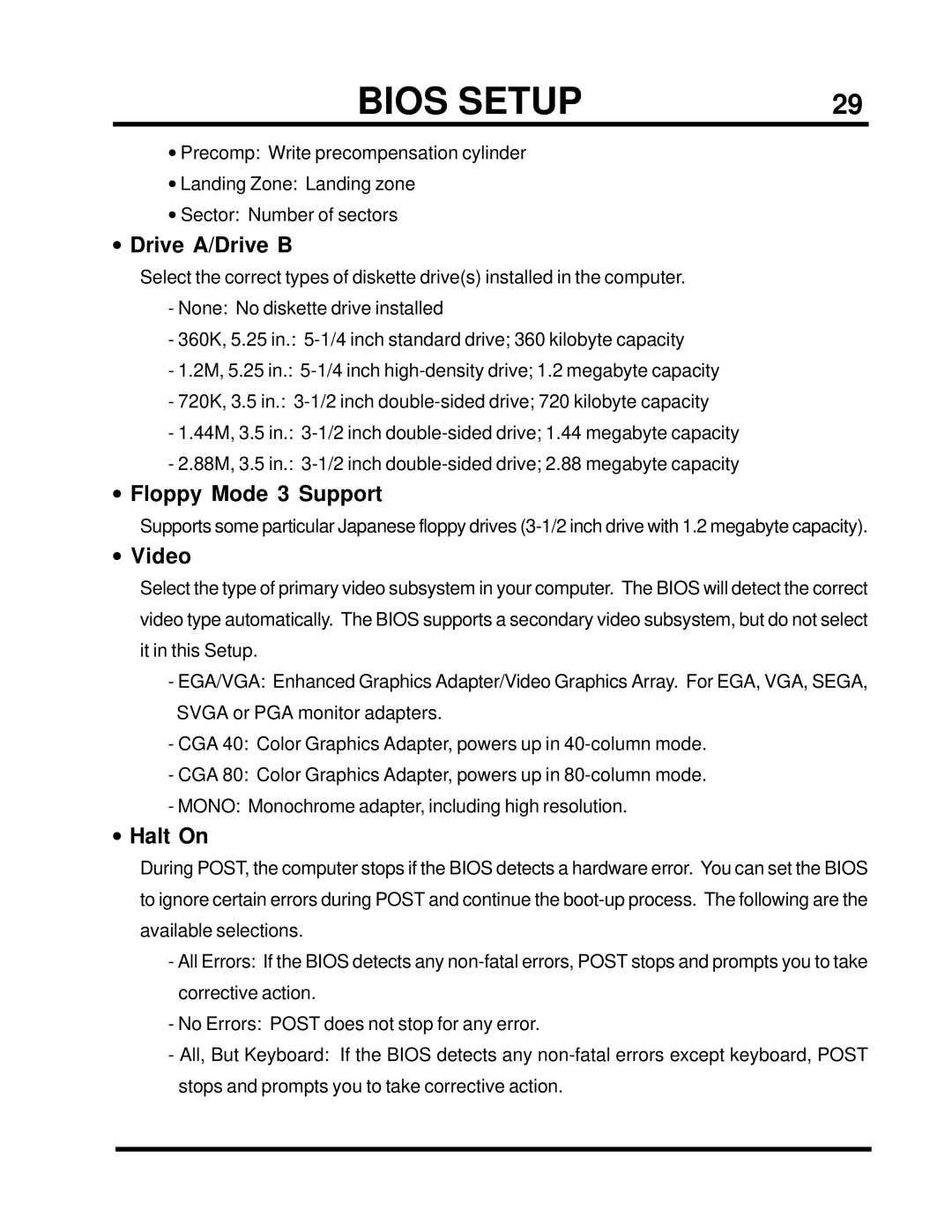BIOS SETUP | 29 |
•Precomp: Write precompensation cylinder
•Landing Zone: Landing zone
•Sector: Number of sectors
•Drive A/Drive B
Select the correct types of diskette drive(s) installed in the computer.
-None: No diskette drive installed
-360K, 5.25 in.:
-1.2M, 5.25 in.:
-720K, 3.5 in.:
-1.44M, 3.5 in.:
-2.88M, 3.5 in.:
•Floppy Mode 3 Support
Supports some particular Japanese floppy drives
•Video
Select the type of primary video subsystem in your computer. The BIOS will detect the correct video type automatically. The BIOS supports a secondary video subsystem, but do not select it in this Setup.
-EGA/VGA: Enhanced Graphics Adapter/Video Graphics Array. For EGA, VGA, SEGA, SVGA or PGA monitor adapters.
-CGA 40: Color Graphics Adapter, powers up in
-CGA 80: Color Graphics Adapter, powers up in
-MONO: Monochrome adapter, including high resolution.
•Halt On
During POST, the computer stops if the BIOS detects a hardware error. You can set the BIOS to ignore certain errors during POST and continue the
-All Errors: If the BIOS detects any
-No Errors: POST does not stop for any error.
-All, But Keyboard: If the BIOS detects any