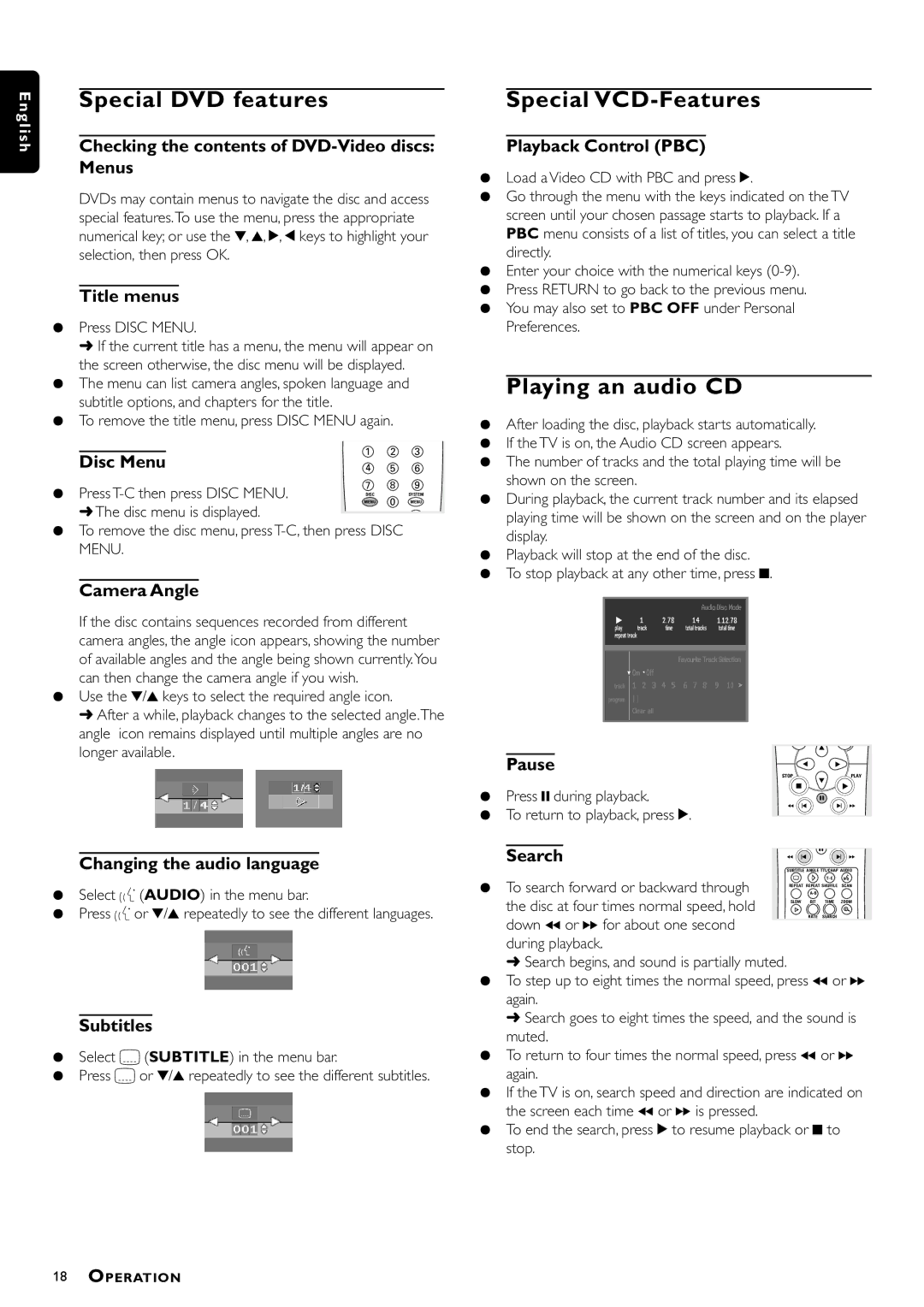En | Special DVD features | |
glis h |
| |
Checking the contents of |
| |
| Menus | |
| DVDs may contain menus to navigate the disc and access | |
| special features.To use the menu, press the appropriate | |
| numerical key; or use the w, v, u, t keys to highlight your | |
| selection, then press OK. | |
Title menus
¶Press DISC MENU.
➜ If the current title has a menu, the menu will appear on the screen otherwise, the disc menu will be displayed.
¶The menu can list camera angles, spoken language and subtitle options, and chapters for the title.
¶To remove the title menu, press DISC MENU again.
Disc Menu | 1 | 2 | 3 |
4 | 5 | 6 | |
¶ Press | 7 | 8 | 9 |
DISC | 0 | SYSTEM | |
| MENU | MENU |
➜ The disc menu is displayed.
¶To remove the disc menu, press
Camera Angle
If the disc contains sequences recorded from different camera angles, the angle icon appears, showing the number of available angles and the angle being shown currently.You can then change the camera angle if you wish.
¶Use the w/v keys to select the required angle icon.
➜ After a while, playback changes to the selected angle.The angle icon remains displayed until multiple angles are no longer available.
Changing the audio language
¶Select Y (AUDIO) in the menu bar.
¶Press Y or w/v repeatedly to see the different languages.
Subtitles
¶Select Z (SUBTITLE) in the menu bar.
¶Press Z or w/v repeatedly to see the different subtitles.
Special VCD-Features
Playback Control (PBC)
¶Load a Video CD with PBC and press 2.
¶Go through the menu with the keys indicated on the TV screen until your chosen passage starts to playback. If a PBC menu consists of a list of titles, you can select a title directly.
¶Enter your choice with the numerical keys
¶Press RETURN to go back to the previous menu.
¶You may also set to PBC OFF under Personal Preferences.
Playing an audio CD
¶After loading the disc, playback starts automatically.
¶If the TV is on, the Audio CD screen appears.
¶The number of tracks and the total playing time will be shown on the screen.
¶During playback, the current track number and its elapsed playing time will be shown on the screen and on the player display.
¶Playback will stop at the end of the disc.
¶To stop playback at any other time, press 9.
Pause |
| É |
|
É |
| É | |
STOP |
| É | PLAY |
| Ç | É | |
¶ Press ; during playback. |
| ||
| Å |
| |
á | í |
| ë á |
¶To return to playback, press 2.
Search |
| Å |
á í | ë á | |
| SUBTITLE ANGLE TTL/CHAP AUDIO | |
¶ To search forward or backward through | i | T- C |
| ||
the disc at four times normal speed, hold | REPEAT REPEAT SHUFFLE SCAN | |
Ö | BIT TIME ZOOM | |
| SLOW | |
down 5 or 6 for about one second |
| RATE SEARCH |
|
| |
during playback. |
|
|
➜Search begins, and sound is partially muted.
¶To step up to eight times the normal speed, press 5 or 6 again.
➜Search goes to eight times the speed, and the sound is muted.
¶To return to four times the normal speed, press 5 or 6 again.
¶If the TV is on, search speed and direction are indicated on the screen each time 5 or 6 is pressed.
¶To end the search, press 2 to resume playback or 9 to stop.
18OPERATION