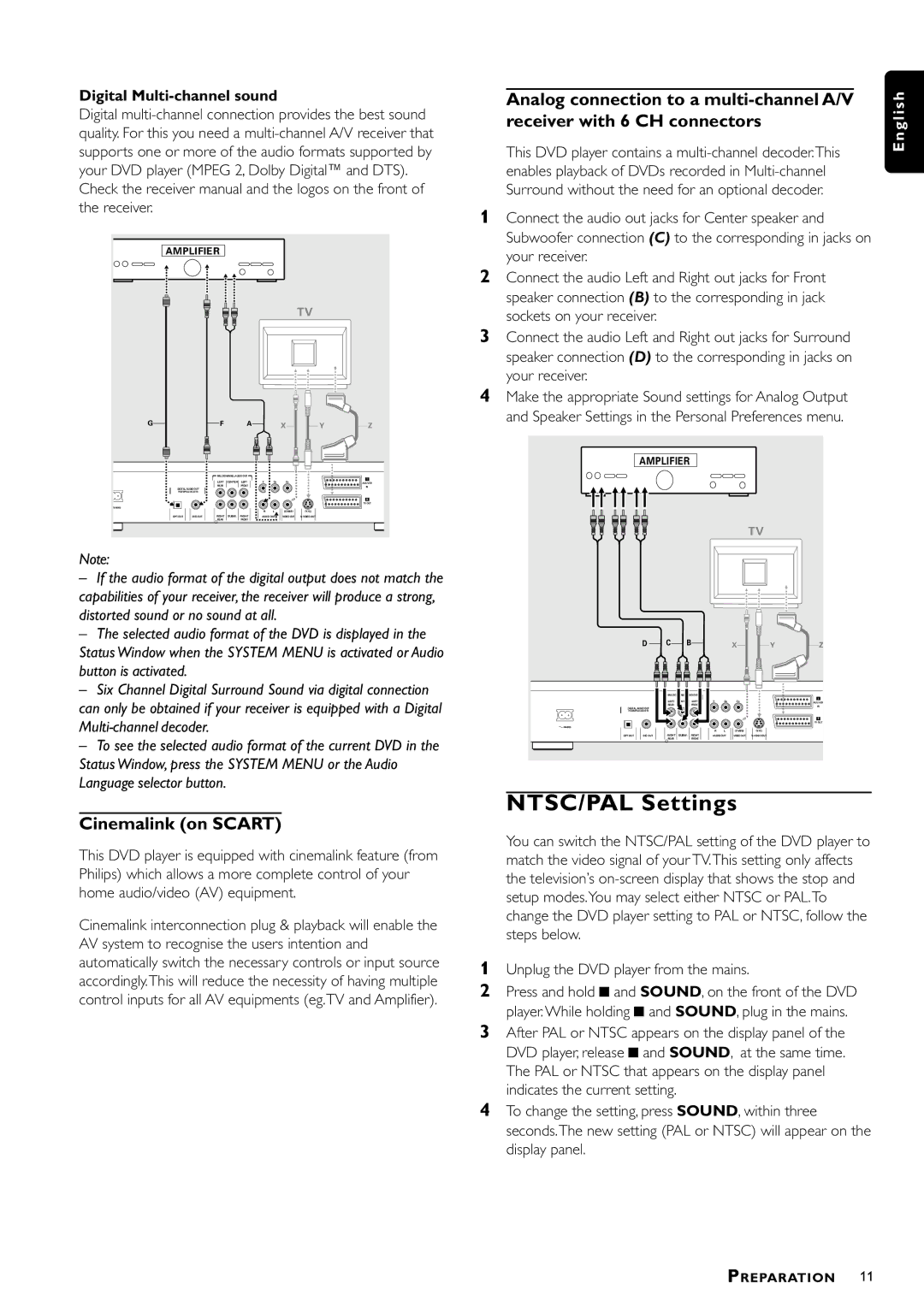Digital Multi-channel sound
Digital
AMPLIFIER |
|
|
|
|
|
|
| ||
|
|
|
|
|
|
|
| TV |
|
G |
| F |
| A |
|
| X | Y | Z |
|
|
|
|
|
|
| |||
|
| MULTICHANNEL AUDIO OUT |
|
|
|
| I | ||
|
| LEFT | CENTER | LEFT | Y | CB | CR |
| |
|
|
| AUX/VCR | ||||||
DIGITAL AUDIO OUT | REAR |
| FRONT |
|
|
|
| IN | |
PCM/MPEG2/AC3/DTS |
|
|
|
|
|
|
|
| |
|
|
|
|
|
|
|
|
| II |
|
|
|
|
|
|
|
|
| TV OUT |
MAINS |
|
|
|
|
|
|
|
|
|
|
|
|
|
| R | L | (CVBS) | (Y/C) |
|
OPT OUT | DIG OUT | RIGHT | SUBW. | RIGHT | AUDIO OUT | VIDEO OUT |
| ||
|
| REAR |
| FRONT |
|
|
|
|
|
Note:
–If the audio format of the digital output does not match the capabilities of your receiver, the receiver will produce a strong, distorted sound or no sound at all.
–The selected audio format of the DVD is displayed in the
Status Window when the SYSTEM MENU is activated or Audio button is activated.
–Six Channel Digital Surround Sound via digital connection can only be obtained if your receiver is equipped with a Digital
–To see the selected audio format of the current DVD in the Status Window, press the SYSTEM MENU or the Audio Language selector button.
Cinemalink (on SCART)
This DVD player is equipped with cinemalink feature (from Philips) which allows a more complete control of your home audio/video (AV) equipment.
Cinemalink interconnection plug & playback will enable the AV system to recognise the users intention and automatically switch the necessary controls or input source accordingly.This will reduce the necessity of having multiple control inputs for all AV equipments (eg.TV and Amplifier).
Analog connection to a
This DVD player contains a
1Connect the audio out jacks for Center speaker and Subwoofer connection (C) to the corresponding in jacks on your receiver.
2Connect the audio Left and Right out jacks for Front speaker connection (B) to the corresponding in jack sockets on your receiver.
3Connect the audio Left and Right out jacks for Surround speaker connection (D) to the corresponding in jacks on your receiver.
4Make the appropriate Sound settings for Analog Output and Speaker Settings in the Personal Preferences menu.
| AMPLIFIER |
|
|
|
|
|
| ||
|
|
|
|
|
|
|
| TV |
|
| D | C | B |
|
| X | Y | Z | |
|
| MULTICHANNEL AUDIO OUT |
|
|
|
| I | ||
|
| LEFT | CENTER | LEFT | Y | CB | CR |
| |
|
|
| AUX/VCR | ||||||
DIGITAL AUDIO OUT | REAR |
| FRONT |
|
|
|
| IN | |
|
|
|
|
|
|
|
| ||
PCM/MPEG2/AC3/DTS |
|
|
|
|
|
|
|
| |
|
|
|
|
|
|
|
|
| II |
|
|
|
|
|
|
|
|
| TV OUT |
MAINS |
|
|
|
|
|
|
|
|
|
|
|
|
|
| R | L | (CVBS) | (Y/C) |
|
OPT OUT | DIG OUT | RIGHT | SUBW. | RIGHT | AUDIO OUT | VIDEO OUT |
| ||
|
| REAR |
| FRONT |
|
|
|
|
|
NTSC/PAL Settings
You can switch the NTSC/PAL setting of the DVD player to match the video signal of your TV.This setting only affects the television’s
1Unplug the DVD player from the mains.
2Press and hold 9 and SOUND, on the front of the DVD player. While holding 9 and SOUND, plug in the mains.
3After PAL or NTSC appears on the display panel of the DVD player, release 9 and SOUND, at the same time. The PAL or NTSC that appears on the display panel indicates the current setting.
4To change the setting, press SOUND, within three seconds.The new setting (PAL or NTSC) will appear on the display panel.
E n g l i s h
PREPARATION 11