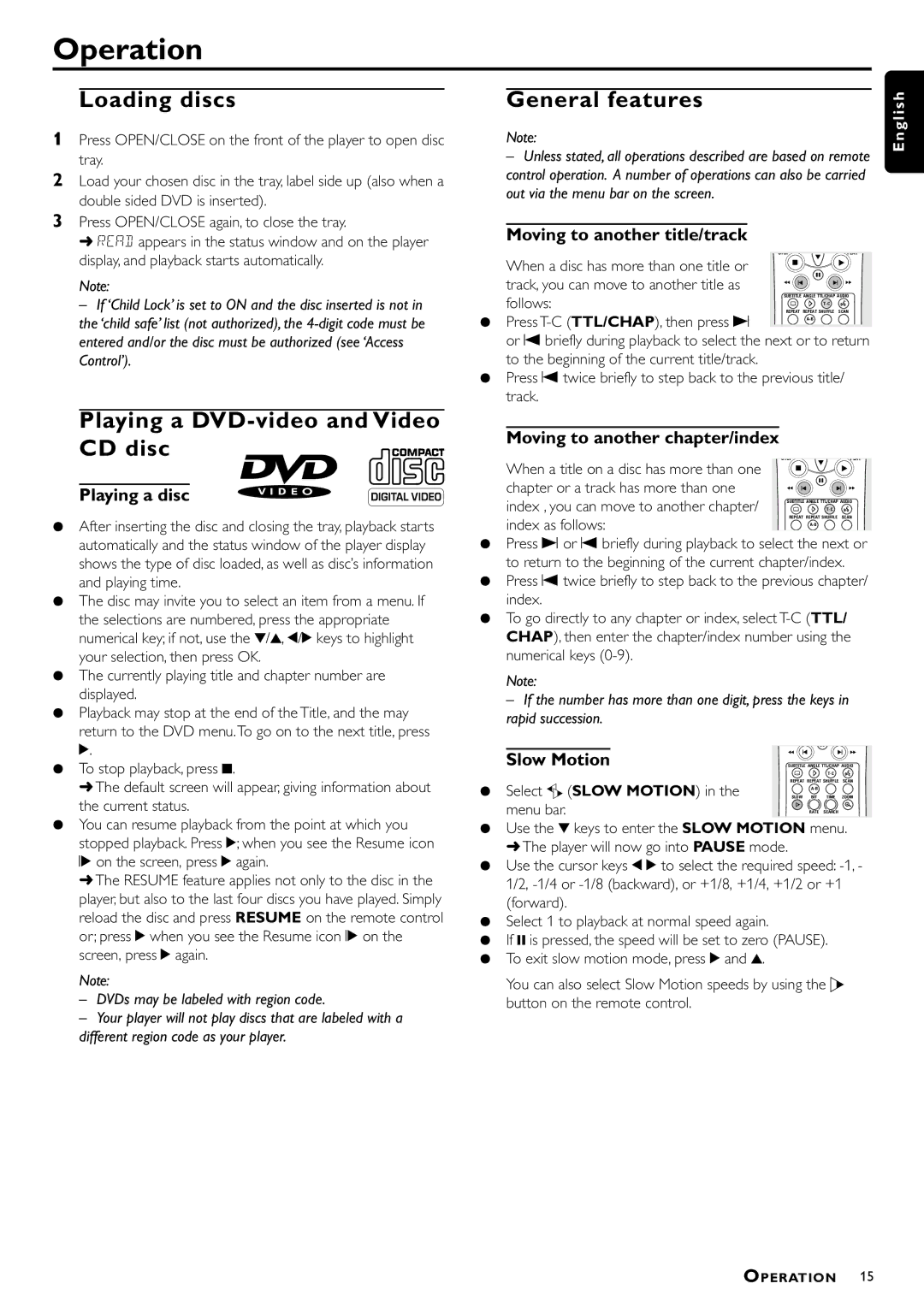Operation
Loading discs
1Press OPEN/CLOSE on the front of the player to open disc tray.
2Load your chosen disc in the tray, label side up (also when a double sided DVD is inserted).
3Press OPEN/CLOSE again, to close the tray.
➜ READ appears in the status window and on the player display, and playback starts automatically.
Note:
–If ‘Child Lock’ is set to ON and the disc inserted is not in the ‘child safe’ list (not authorized), the
Playing a DVD-video and Video CD disc



Playing a disc
¶After inserting the disc and closing the tray, playback starts automatically and the status window of the player display shows the type of disc loaded, as well as disc’s information and playing time.
¶The disc may invite you to select an item from a menu. If the selections are numbered, press the appropriate numerical key; if not, use the w/v, t/u keys to highlight your selection, then press OK.
¶The currently playing title and chapter number are displayed.
¶Playback may stop at the end of the Title, and the may return to the DVD menu.To go on to the next title, press 2.
¶To stop playback, press 9.
➜The default screen will appear, giving information about the current status.
¶You can resume playback from the point at which you stopped playback. Press 2; when you see the Resume icon
. on the screen, press 2 again.
➜The RESUME feature applies not only to the disc in the player, but also to the last four discs you have played. Simply reload the disc and press RESUME on the remote control or; press 2 when you see the Resume icon . on the screen, press 2 again.
Note:
–DVDs may be labeled with region code.
–Your player will not play discs that are labeled with a different region code as your player.
General features
Note:
–Unless stated, all operations described are based on remote control operation. A number of operations can also be carried out via the menu bar on the screen.
Moving to another title/track
| STOP |
| É | PLAY | |
When a disc has more than one title or |
| Ç | É | ||
|
| ||||
|
| Å |
| ||
track, you can move to another title as |
|
|
| ||
á | í |
| ë á | ||
|
|
|
| ||
follows: | SUBTITLE ANGLE TTL/CHAP AUDIO | ||||
| i |
| T- C | ||
REPEAT REPEAT SHUFFLE SCAN | |||||
¶ Press | |||||
|
|
| |||
|
|
|
| ||
or O briefly during playback to select the next or to return | |||||
to the beginning of the current title/track. |
|
|
|
| |
¶Press O twice briefly to step back to the previous title/ track.
Moving to another chapter/index
When a title on a disc has more than one | STOP |
| É | PLAY |
| Ç | É | ||
| Å | |||
chapter or a track has more than one |
|
|
| |
á | í |
| ë á | |
|
|
|
| |
index , you can move to another chapter/ | SUBTITLE ANGLE TTL/CHAP AUDIO | |||
| i |
| T- C | |
index as follows: | REPEAT REPEAT SHUFFLE SCAN | |||
|
|
| ||
|
|
|
| |
¶Press P or O briefly during playback to select the next or to return to the beginning of the current chapter/index.
¶Press O twice briefly to step back to the previous chapter/ index.
¶To go directly to any chapter or index, select
Note:
– If the number has more than one digit, press the keys in rapid succession.
Slow Motion | á í | ë á |
SUBTITLE ANGLE TTL/CHAP AUDIO | ||
| i | T- C |
¶ Select f (SLOW MOTION) in the | REPEAT REPEAT SHUFFLE SCAN | |
SLOW | BIT TIME ZOOM | |
|
| |
menu bar. | Ö |
|
| RATE SEARCH | |
¶Use the w keys to enter the SLOW MOTION menu. ➜ The player will now go into PAUSE mode.
¶Use the cursor keys t u to select the required speed:
¶Select 1 to playback at normal speed again.
¶If ; is pressed, the speed will be set to zero (PAUSE).
¶To exit slow motion mode, press 2 and v.
You can also select Slow Motion speeds by using the H button on the remote control.
E n g l i s h
OPERATION 15