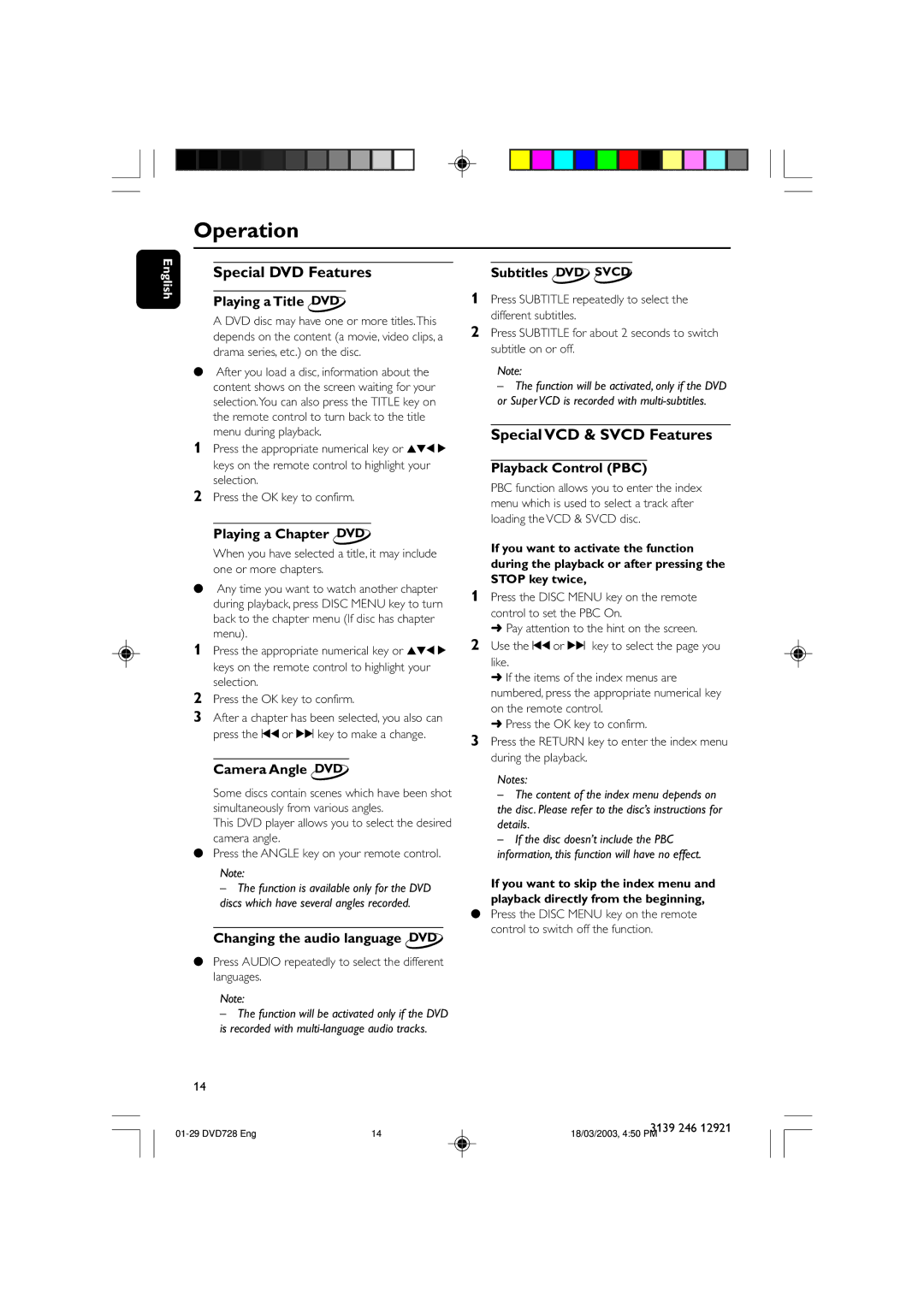DVD 729, DVD 728 specifications
The Philips DVD 728 and DVD 729 are part of Philips' robust line of home entertainment devices that garnered attention in the early 2000s. These models exemplify the brand's commitment to delivering high-quality video and audio experiences, catering to the ever-increasing needs of consumers seeking reliable and versatile DVD players.Both models boast progressive scan technology, which dramatically improves video clarity by providing a smoother and more detailed image. This feature is particularly beneficial when watching high-definition content or when connecting to HD televisions. The ability to output video in 480p enhances overall picture quality, making both the DVD 728 and DVD 729 stand out in a crowded marketplace.
A noteworthy characteristic of these players is their diverse compatibility with various disc formats. They support DVD-R/RW, DVD+R/RW, CD-R/RW, and standard audio CDs, enabling users to enjoy a wide range of media. This versatility allows users to play home-recorded discs in addition to commercial DVDs, making them suitable for those who enjoy creating personal video libraries.
The Philips DVD 728 and DVD 729 are equipped with a user-friendly interface designed to provide seamless navigation through menus and settings. The on-screen display is intuitive, allowing users to access features quickly and efficiently. Both models include convenient remote controls that add to the ease of operation, ensuring users can adjust settings from the comfort of their sofas.
Sound quality is another crucial aspect of these players, featuring built-in Dolby Digital and DTS decoding. This enables a rich audio experience that enhances the cinematic feel of movies, immersing users in a theater-like environment. Users can connect the players to their home theater systems via optical or coaxial audio outputs, further elevating their viewing experience.
Additionally, the packaging of both players reflects Philips' dedication to energy efficiency and consumer safety. They are designed to meet various safety standards, providing peace of mind for users regarding environmental impact and energy consumption.
In summary, the Philips DVD 728 and DVD 729 remain memorable models, showcasing key features such as progressive scan technology, compatibility with multiple disc formats, and exceptional sound quality. Designed for ease of use and equipped with user-friendly interfaces, these players are ideal for movie enthusiasts looking to enhance their home entertainment experiences.