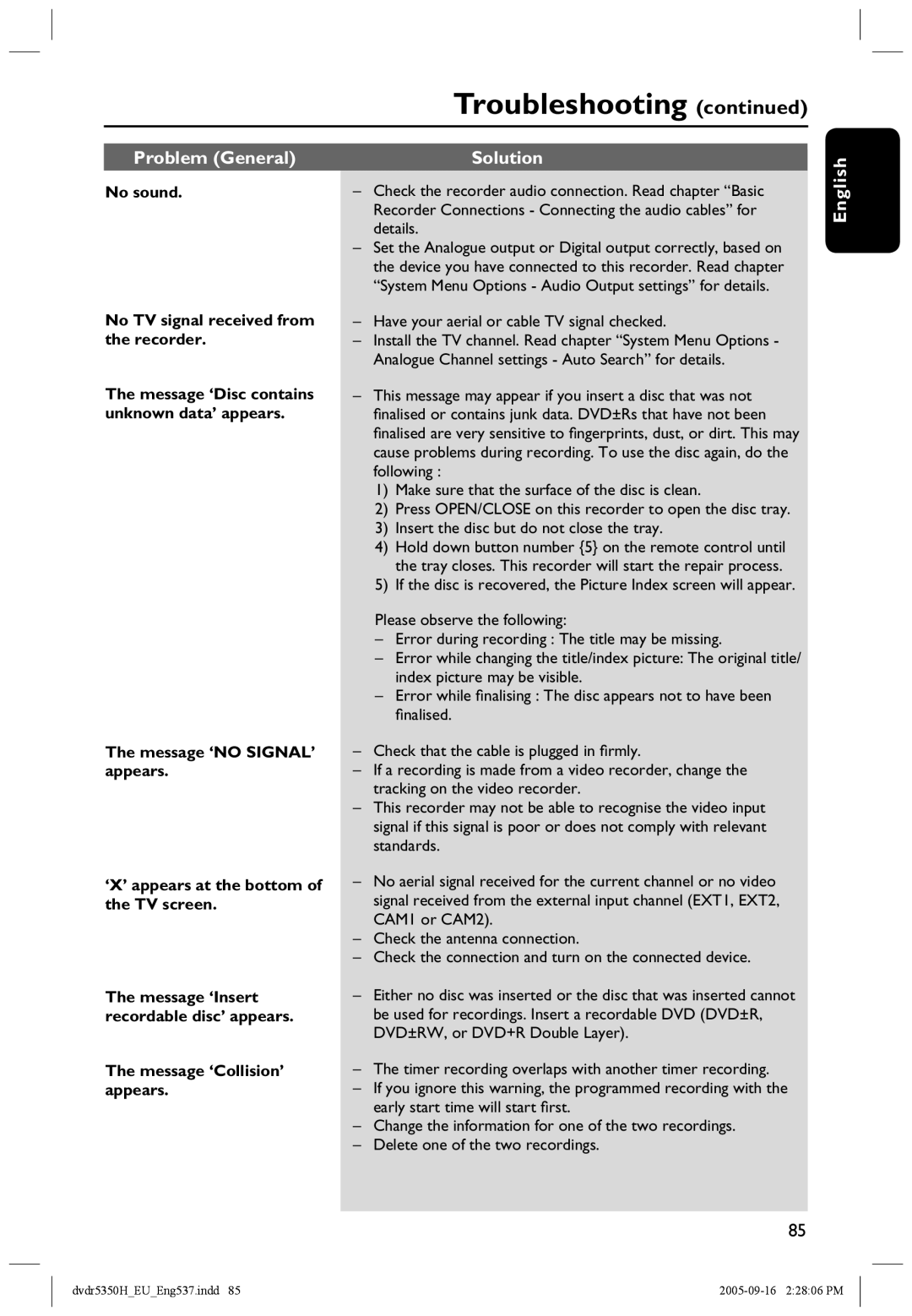DVDR5350H specifications
The Philips DVDR5350H is a versatile and user-friendly DVD recorder designed for consumers seeking high-quality video recording and playback capabilities. This device allows users to enjoy seamless transitions between watching their favorite shows and recording new content, making it an ideal addition to any home entertainment setup.One of the standout features of the DVDR5350H is its dual-layer recording capability. This technology enables the recorder to hold a significant amount of data, allowing users to record up to 8.5 GB of content on a single disc. As a result, long movies or series can be captured without the need for multiple discs, enhancing convenience and efficiency. The device supports various DVD formats, including DVD-R, DVD-RW, DVD+R, and DVD+RW, providing flexibility in recording and playback.
Equipped with a built-in hard drive with a capacity of 160 GB, the DVDR5350H allows users to easily store and manage their recorded content. This hard drive offers the ability to pause live TV, record multiple shows simultaneously, and create a personalized library of favorite programs. The intuitive interface makes navigating through recordings simple, allowing users to quickly find and play their desired content.
Another significant feature of the DVDR5350H is its advanced editing capabilities. Users can edit their recordings directly on the device, allowing them to trim unwanted sections, split recordings, and even add chapter markers. This editing functionality enhances the user's experience, providing a way to customize content before sharing or playback.
The DVDR5350H also boasts high-quality image and audio output, supporting progressive scan output for superior picture quality. The integration of Dolby Digital audio delivers an immersive sound experience, making it suitable for watching movies and sports events alike.
Connectivity is another strong point for the Philips DVDR5350H. It includes various input and output options, such as HDMI, composite video, and S-Video, ensuring compatibility with a wide range of televisions and home theater systems. Additionally, its USB port allows for easy file transfers and connection to external devices.
Overall, the Philips DVDR5350H stands out as a practical and feature-rich DVD recorder, presenting users with the flexibility to record, edit, and enjoy a wide range of video content while ensuring high-quality playback. Its combination of a built-in hard drive, extensive recording capabilities, and user-friendly design makes it a valuable asset for any home entertainment system.