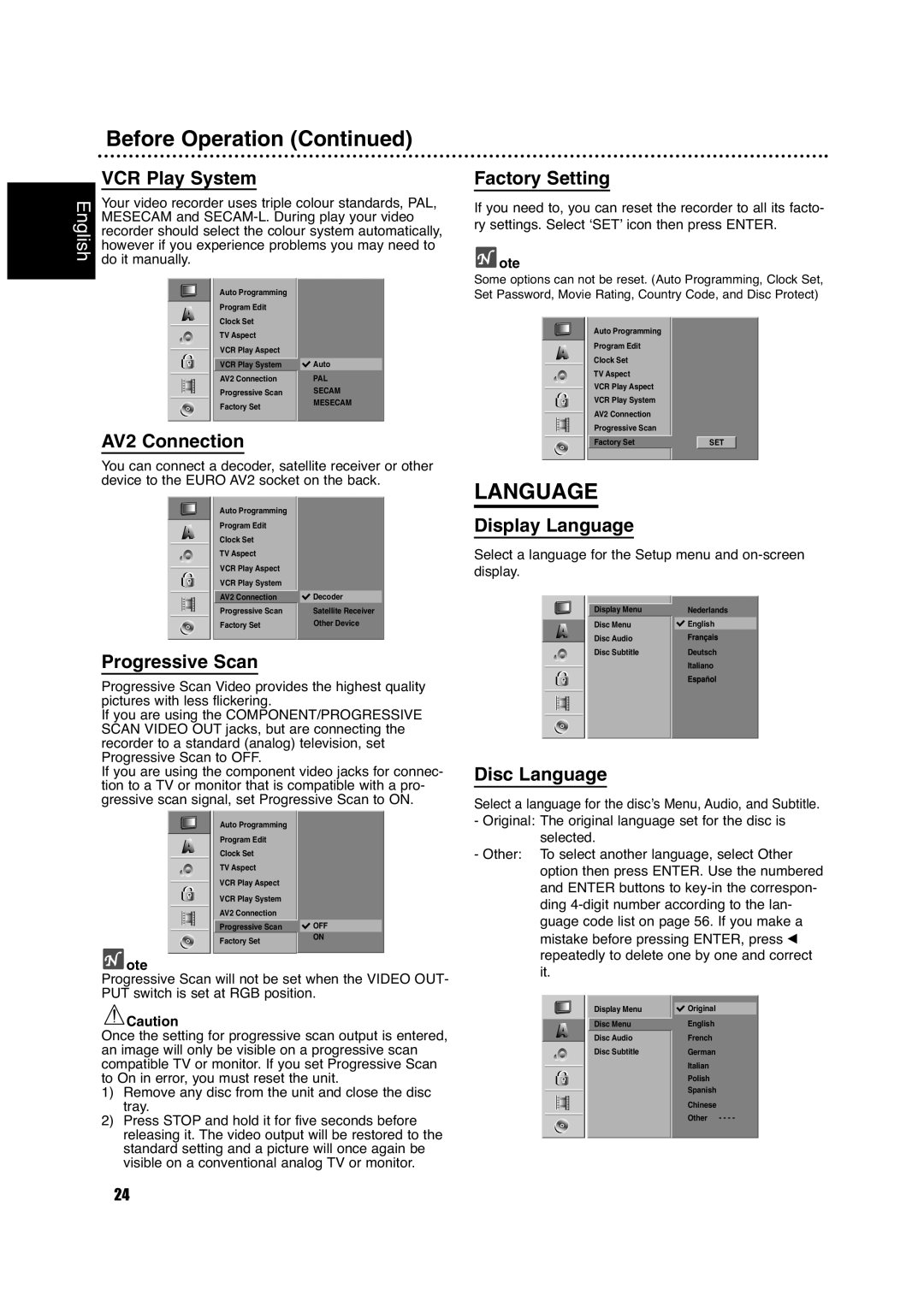Before Operation (Continued)
VCR Play System
English | Your video recorder uses triple colour standards, PAL, | ||||||
MESECAM and | |||||||
| recorder should select the colour system automatically, | ||||||
| however if you experience problems you may need to | ||||||
| do it manually. |
|
| ||||
|
|
|
|
| Auto Programming |
|
|
|
|
|
|
| Program Edit |
|
|
|
|
|
|
| Clock Set |
|
|
|
|
|
|
| TV Aspect |
|
|
|
|
|
|
| VCR Play Aspect |
|
|
|
|
|
|
|
|
| |
|
|
|
|
|
|
| |
|
|
|
|
| VCR Play System | Auto |
|
|
|
|
|
| AV2 Connection | PAL | |
|
|
|
|
| |||
|
|
|
|
| Progressive Scan | SECAM | |
|
|
|
|
| |||
|
|
|
|
| Factory Set | MESECAM | |
|
|
|
|
|
|
| |
AV2 Connection
You can connect a decoder, satellite receiver or other device to the EURO AV2 socket on the back.
Auto Programming |
|
Program Edit |
|
Clock Set |
|
TV Aspect |
|
VCR Play Aspect |
|
VCR Play System |
|
AV2 Connection | Decoder |
Progressive Scan | Satellite Receiver |
Factory Set | Other Device |
Progressive Scan
Progressive Scan Video provides the highest quality pictures with less flickering.
If you are using the COMPONENT/PROGRESSIVE SCAN VIDEO OUT jacks, but are connecting the recorder to a standard (analog) television, set Progressive Scan to OFF.
If you are using the component video jacks for connec- tion to a TV or monitor that is compatible with a pro- gressive scan signal, set Progressive Scan to ON.
Auto Programming |
|
Program Edit |
|
Clock Set |
|
TV Aspect |
|
VCR Play Aspect |
|
VCR Play System |
|
AV2 Connection |
|
Progressive Scan | OFF |
Factory Set | ON |
|
 ote
ote
Progressive Scan will not be set when the VIDEO OUT- PUT switch is set at RGB position.
![]() Caution
Caution
Once the setting for progressive scan output is entered, an image will only be visible on a progressive scan compatible TV or monitor. If you set Progressive Scan to On in error, you must reset the unit.
1)Remove any disc from the unit and close the disc tray.
2)Press STOP and hold it for five seconds before releasing it. The video output will be restored to the standard setting and a picture will once again be visible on a conventional analog TV or monitor.
Factory Setting
If you need to, you can reset the recorder to all its facto- ry settings. Select ‘SET’ icon then press ENTER.
 ote
ote
Some options can not be reset. (Auto Programming, Clock Set, Set Password, Movie Rating, Country Code, and Disc Protect)
Auto Programming |
|
Program Edit |
|
Clock Set |
|
TV Aspect |
|
VCR Play Aspect |
|
VCR Play System |
|
AV2 Connection |
|
Progressive Scan |
|
Factory Set | SET |
LANGUAGE
Display Language
Select a language for the Setup menu and
Display Menu |
| Nederlands | |
|
|
|
|
Disc Menu |
| English | |
Disc Audio |
|
|
|
Disc Subtitle |
| Deutsch | |
|
| Italiano | |
|
|
|
|
|
|
|
|
|
|
|
|
Disc Language
Select a language for the disc’s Menu, Audio, and Subtitle.
-Original: The original language set for the disc is selected.
-Other: To select another language, select Other option then press ENTER. Use the numbered and ENTER buttons to
|
|
|
Display Menu |
| Original |
Disc Menu |
| English |
Disc Audio |
| French |
Disc Subtitle |
| German |
|
| Italian |
|
| Polish |
|
| Spanish |
|
| Chinese |
|
| Other - - - - |
|
|
|
24