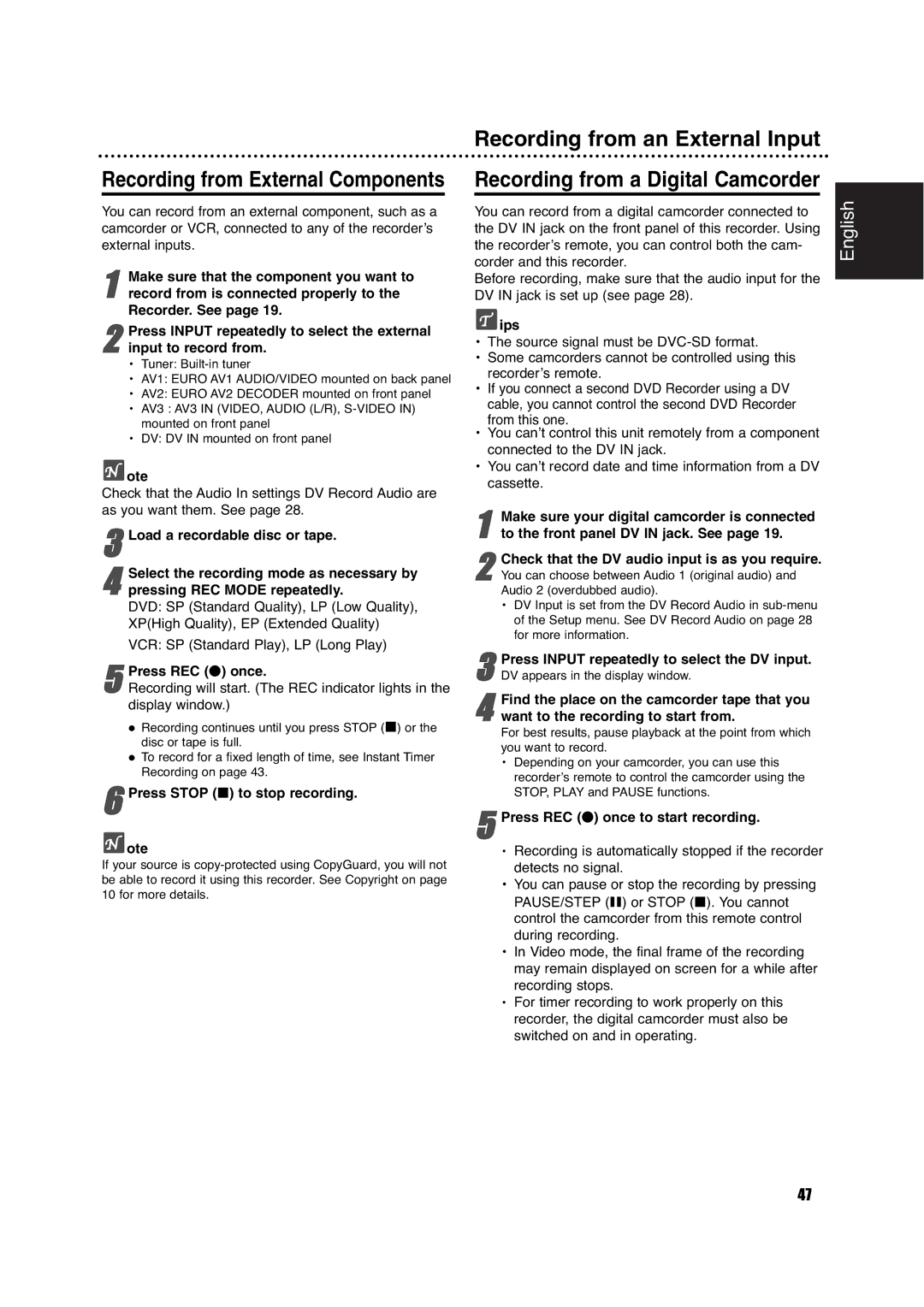Recording from External Components
You can record from an external component, such as a camcorder or VCR, connected to any of the recorder’s external inputs.
1 Make sure that the component you want to record from is connected properly to the Recorder. See page 19.
2input to record from.
•Tuner:
•AV1: EURO AV1 AUDIO/VIDEO mounted on back panel
•AV2: EURO AV2 DECODER mounted on front panel
•AV3 : AV3 IN (VIDEO, AUDIO (L/R),
•DV: DV IN mounted on front panelPress INPUT repeatedly to select the external
 ote
ote
Check that the Audio In settings DV Record Audio are as you want them. See page 28.
3Load a recordable disc or tape.
Select the recording mode as necessary by
4 pressing REC MODE repeatedly.
DVD: SP (Standard Quality), LP (Low Quality), XP(High Quality), EP (Extended Quality)
VCR: SP (Standard Play), LP (Long Play)
5Recording will start. (The REC indicator lights in the display window.)Press REC (z) once.
Recording continues until you press STOP (x) or the disc or tape is full.
To record for a fixed length of time, see Instant Timer Recording on page 43.
6Press STOP (x) to stop recording.
 ote
ote
If your source is
Recording from an External Input
Recording from a Digital Camcorder
You can record from a digital camcorder connected to the DV IN jack on the front panel of this recorder. Using the recorder’s remote, you can control both the cam- corder and this recorder.
Before recording, make sure that the audio input for the DV IN jack is set up (see page 28).
 ips
ips
•The source signal must be
•Some camcorders cannot be controlled using this recorder’s remote.
•If you connect a second DVD Recorder using a DV cable, you cannot control the second DVD Recorder from this one.
•You can’t control this unit remotely from a component connected to the DV IN jack.
•You can’t record date and time information from a DV cassette.
1to the front panel DV IN jack. See page 19.Make sure your digital camcorder is connected
Check that the DV audio input is as you require.
2 You can choose between Audio 1 (original audio) and Audio 2 (overdubbed audio).
• DV Input is set from the DV Record Audio in
Press INPUT repeatedly to select the DV input.
3 DV appears in the display window.
4want to the recording to start from.
For best results, pause playback at the point from which you want to record.
•Depending on your camcorder, you can use this
recorder’s remote to control the camcorder using the STOP, PLAY and PAUSE functions.Find the place on the camcorder tape that you
5Press REC (z) once to start recording.
•Recording is automatically stopped if the recorder detects no signal.
•You can pause or stop the recording by pressing PAUSE/STEP (X) or STOP (x). You cannot control the camcorder from this remote control during recording.
•In Video mode, the final frame of the recording may remain displayed on screen for a while after recording stops.
•For timer recording to work properly on this recorder, the digital camcorder must also be switched on and in operating.
English
47