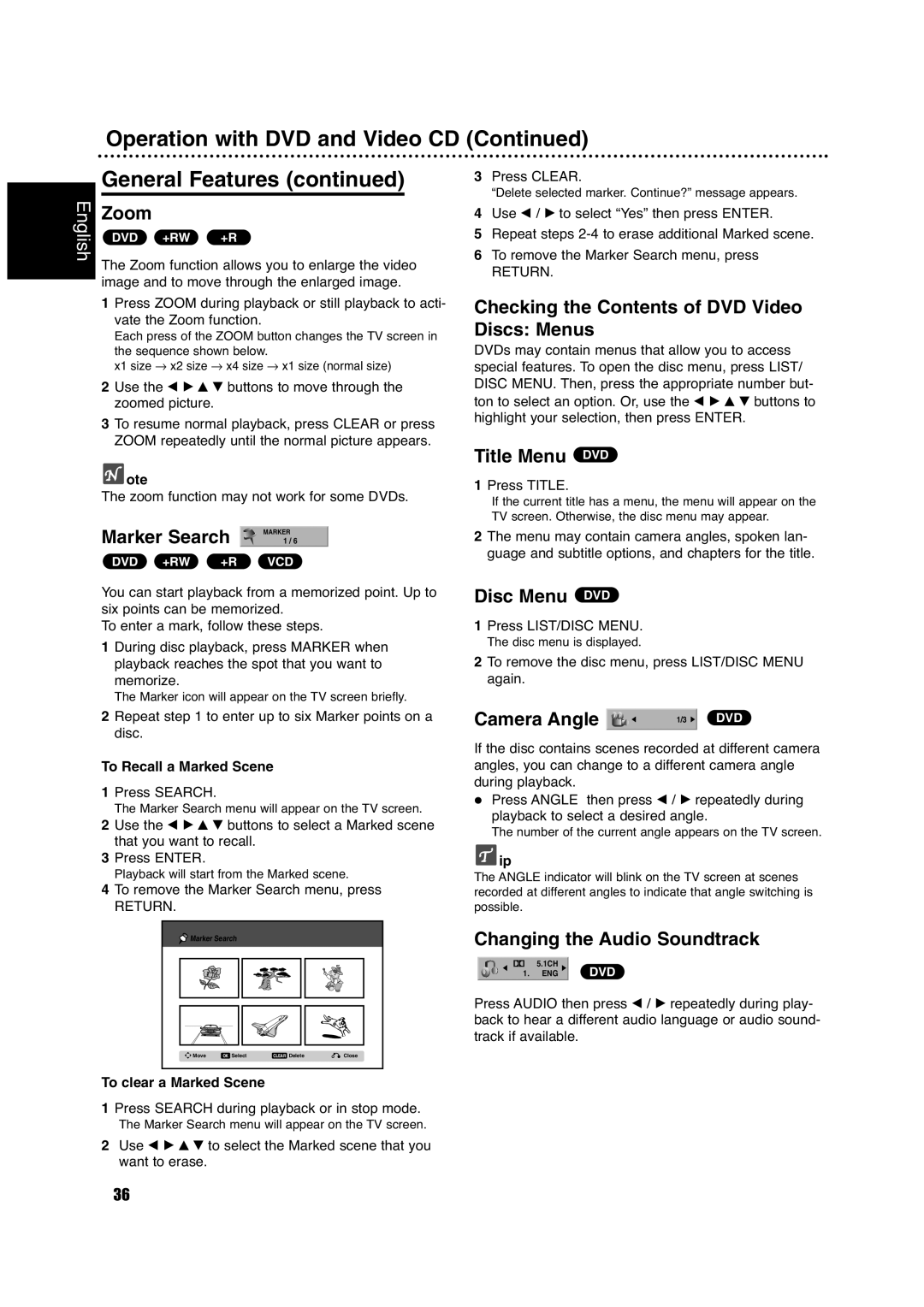Operation with DVD and Video CD (Continued)
General Features (continued)
Zoom
3 | Press CLEAR. |
| “Delete selected marker. Continue?” message appears. |
4 | Use b / B to select “Yes” then press ENTER. |
English
DVD +RW +R
5 | Repeat steps |
6 | To remove the Marker Search menu, press |
The Zoom function allows you to enlarge the video image and to move through the enlarged image.
1Press ZOOM during playback or still playback to acti- vate the Zoom function.
Each press of the ZOOM button changes the TV screen in
the sequence shown below.
x1 size → x2 size → x4 size → x1 size (normal size)
2Use the b B v V buttons to move through the zoomed picture.
3To resume normal playback, press CLEAR or press ZOOM repeatedly until the normal picture appears.
 ote
ote
The zoom function may not work for some DVDs.
Marker Search | MARKER |
1 / 6 | |
DVD +RW +R | VCD |
You can start playback from a memorized point. Up to six points can be memorized.
To enter a mark, follow these steps.
1During disc playback, press MARKER when playback reaches the spot that you want to memorize.
The Marker icon will appear on the TV screen briefly.
2Repeat step 1 to enter up to six Marker points on a disc.
To Recall a Marked Scene
1Press SEARCH.
The Marker Search menu will appear on the TV screen.
2Use the b B v V buttons to select a Marked scene that you want to recall.
3Press ENTER.
Playback will start from the Marked scene.
4To remove the Marker Search menu, press
RETURN.
Marker Search |
|
| |
Move | OK Select | CLEAR Delete | Close |
To clear a Marked Scene
1Press SEARCH during playback or in stop mode.
The Marker Search menu will appear on the TV screen.
2Use b B v V to select the Marked scene that you want to erase.
RETURN. |
Checking the Contents of DVD Video Discs: Menus
DVDs may contain menus that allow you to access special features. To open the disc menu, press LIST/ DISC MENU. Then, press the appropriate number but- ton to select an option. Or, use the b B v V buttons to highlight your selection, then press ENTER.
Title Menu DVD
1Press TITLE.
If the current title has a menu, the menu will appear on the TV screen. Otherwise, the disc menu may appear.
2The menu may contain camera angles, spoken lan- guage and subtitle options, and chapters for the title.
Disc Menu DVD
1Press LIST/DISC MENU.
The disc menu is displayed.
2To remove the disc menu, press LIST/DISC MENU again.
Camera Angle | 1/3 DVD |
If the disc contains scenes recorded at different camera angles, you can change to a different camera angle during playback.
Press ANGLE then press b / B repeatedly during playback to select a desired angle.
The number of the current angle appears on the TV screen.
![]() ip
ip
The ANGLE indicator will blink on the TV screen at scenes recorded at different angles to indicate that angle switching is possible.
Changing the Audio Soundtrack
5.1CH | DVD |
1. ENG |
Press AUDIO then press b / B repeatedly during play- back to hear a different audio language or audio sound- track if available.
36