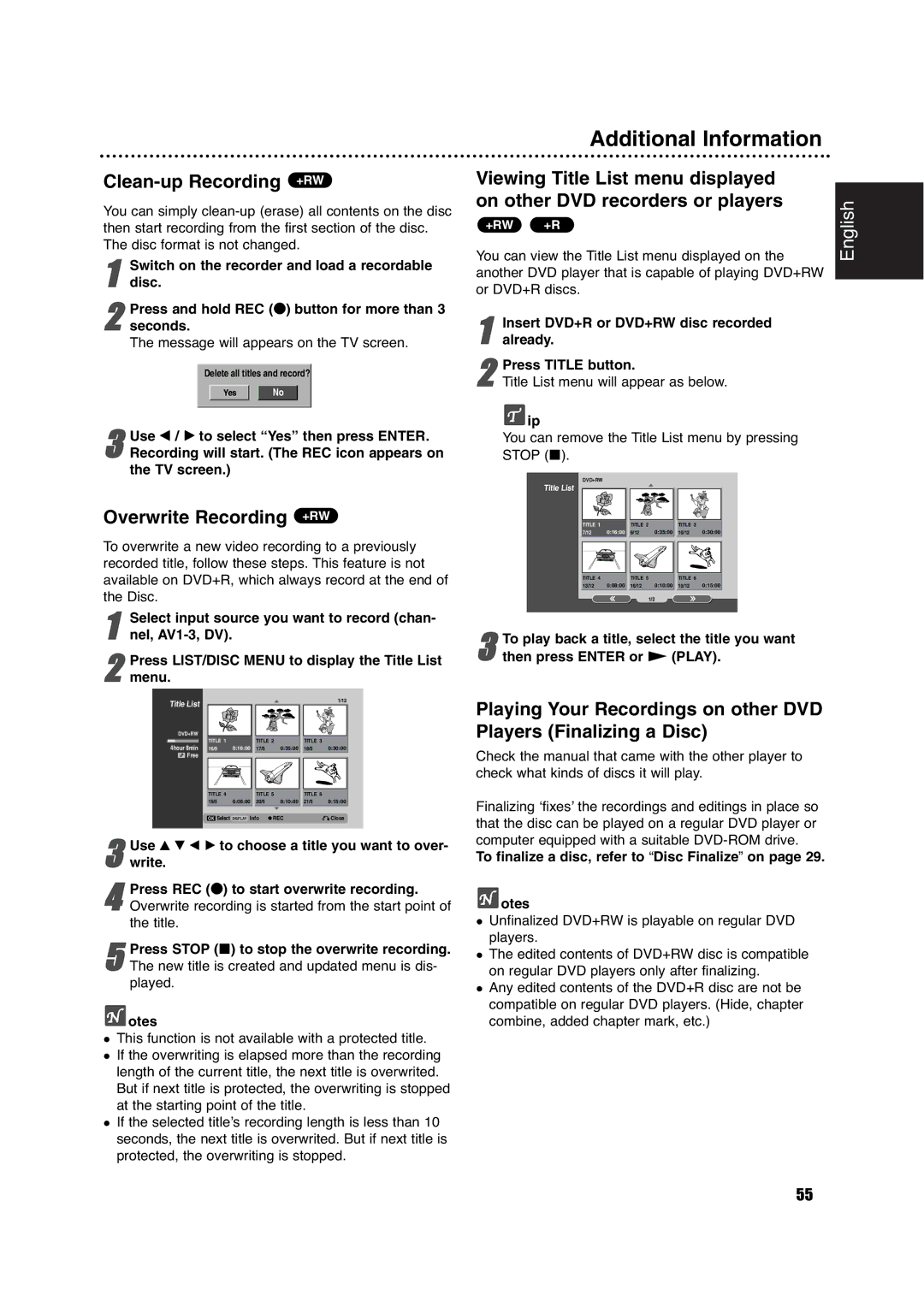Clean-up Recording +RW
You can simply
1 | Switch | on the recorder and load a recordable |
disc. |
|
2 Press and hold REC (z) button for more than 3 seconds.
The message will appears on the TV screen.
Delete all titles and record?
Yes No
3Recording will start. (The REC icon appears on the TV screen.)Use b / B to select “Yes” then press ENTER.
Overwrite Recording +RW
To overwrite a new video recording to a previously recorded title, follow these steps. This feature is not available on DVD+R, which always record at the end of the Disc.
1 | Select input source you want to record (chan- |
nel, |
2 Press LIST/DISC MENU to display the Title List menu.
Additional Information
Viewing Title List menu displayed |
| |
| ||
on other DVD recorders or players | English | |
You can view the Title List menu displayed on the | ||
+RW | +R |
|
another DVD player that is capable of playing DVD+RW |
| |
or DVD+R discs. |
| |
Insert | DVD+R or DVD+RW disc recorded |
|
1 already. |
| |
2Title List menu will appear as below.Press TITLE button.
![]() ip
ip
You can remove the Title List menu by pressing
STOP (x).
DVD+RW
Title List
TITLE 1 |
| TITLE 2 |
| TITLE 3 |
|
7/12 | 0:16:00 | 9/12 | 0:35:00 | 10/12 | 0:30:00 |
TITLE 4 |
| TITLE 5 |
| TITLE 6 |
|
13/12 | 0:08:00 | 16/12 | 0:10:00 | 19/12 | 0:15:00 |
|
|
| 1/2 |
|
|
To play back a title, select the title you want
3 then press ENTER or N (PLAY).
Title List
1/12
Playing Your Recordings on other DVD Players (Finalizing a Disc)
DVD+RW |
|
|
|
|
|
|
| TITLE 1 |
| TITLE 2 |
| TITLE 3 |
|
4hour 8min | 16/5 | 0:16:00 | 17/5 | 0:35:00 | 18/5 | 0:30:00 |
LP Free |
|
|
|
|
|
|
| TITLE 4 |
| TITLE 5 |
| TITLE 6 |
|
| 19/5 | 0:08:00 | 20/5 | 0:10:00 | 21/5 | 0:15:00 |
OK Select DISPLAY Info ![]() REC
REC![]() Close
Close
3 Use v V b B to choose a title you want to over- write.
4Overwrite recording is started from the start point of the title.Press REC (z) to start overwrite recording.
5The new title is created and updated menu is dis- played.Press STOP (x) to stop the overwrite recording.
 otes
otes
This function is not available with a protected title. If the overwriting is elapsed more than the recording length of the current title, the next title is overwrited. But if next title is protected, the overwriting is stopped at the starting point of the title.
If the selected title’s recording length is less than 10 seconds, the next title is overwrited. But if next title is protected, the overwriting is stopped.
Check the manual that came with the other player to check what kinds of discs it will play.
Finalizing ‘fixes’ the recordings and editings in place so that the disc can be played on a regular DVD player or computer equipped with a suitable
To finalize a disc, refer to “Disc Finalize” on page 29.
 otes
otes
Unfinalized DVD+RW is playable on regular DVD players.
The edited contents of DVD+RW disc is compatible on regular DVD players only after finalizing.
Any edited contents of the DVD+R disc are not be compatible on regular DVD players. (Hide, chapter combine, added chapter mark, etc.)
55