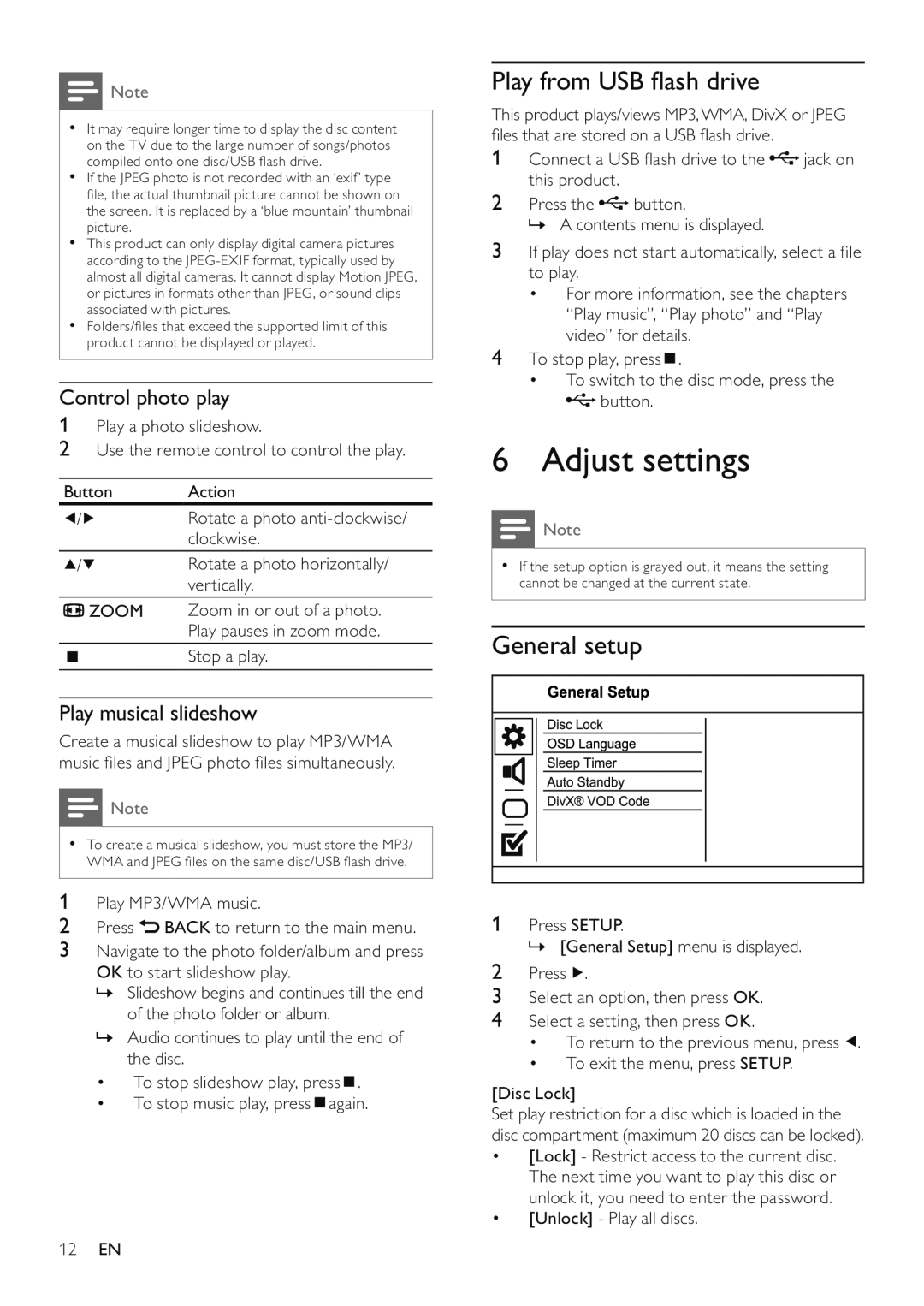![]() Note
Note
•It may require longer time to display the disc content on the TV due to the large number of songs/photos compiled onto one disc/USB flash drive.
•If the JPEG photo is not recorded with an ‘exif’ type file, the actual thumbnail picture cannot be shown on the screen. It is replaced by a ‘blue mountain’ thumbnail picture.
•This product can only display digital camera pictures according to the
•Folders/files that exceed the supported limit of this product cannot be displayed or played.
Control photo play
1Play a photo slideshow.
2Use the remote control to control the play.
Button | Action |
/ | Rotate a photo |
| clockwise. |
/ | Rotate a photo horizontally/ |
| vertically. |
![]() ZOOM Zoom in or out of a photo. Play pauses in zoom mode.
ZOOM Zoom in or out of a photo. Play pauses in zoom mode.
Stop a play.
Play musical slideshow
Create a musical slideshow to play MP3/WMA music files and JPEG photo files simultaneously.
![]() Note
Note
•To create a musical slideshow, you must store the MP3/ WMA and JPEG files on the same disc/USB flash drive.
1Play MP3/WMA music.
2Press ![]() BACK to return to the main menu.
BACK to return to the main menu.
3Navigate to the photo folder/album and press OK to start slideshow play.
»Slideshow begins and continues till the end of the photo folder or album.
»Audio continues to play until the end of the disc.
•To stop slideshow play, press ![]() .
.
•To stop music play, press ![]() again.
again.
12EN
Play from USB flash drive
This product plays/views MP3,WMA, DivX or JPEG files that are stored on a USB flash drive.
1Connect a USB flash drive to the![]() jack on this product.
jack on this product.
2Press the![]() button.
button.
» A contents menu is displayed.
3If play does not start automatically, select a file to play.
•For more information, see the chapters “Play music”, “Play photo” and “Play video” for details.
4To stop play, press ![]() .
.
•To switch to the disc mode, press the ![]() button.
button.
6 Adjust settings
![]() Note
Note
•If the setup option is grayed out, it means the setting cannot be changed at the current state.
General setup
1Press SETUP.
» [General Setup] menu is displayed.
2Press ![]() .
.
3Select an option, then press OK.
4Select a setting, then press OK.
•To return to the previous menu, press ![]() .
.
•To exit the menu, press SETUP.
[Disc Lock]
Set play restriction for a disc which is loaded in the disc compartment (maximum 20 discs can be locked).
•[Lock] - Restrict access to the current disc. The next time you want to play this disc or unlock it, you need to enter the password.
•[Unlock] - Play all discs.