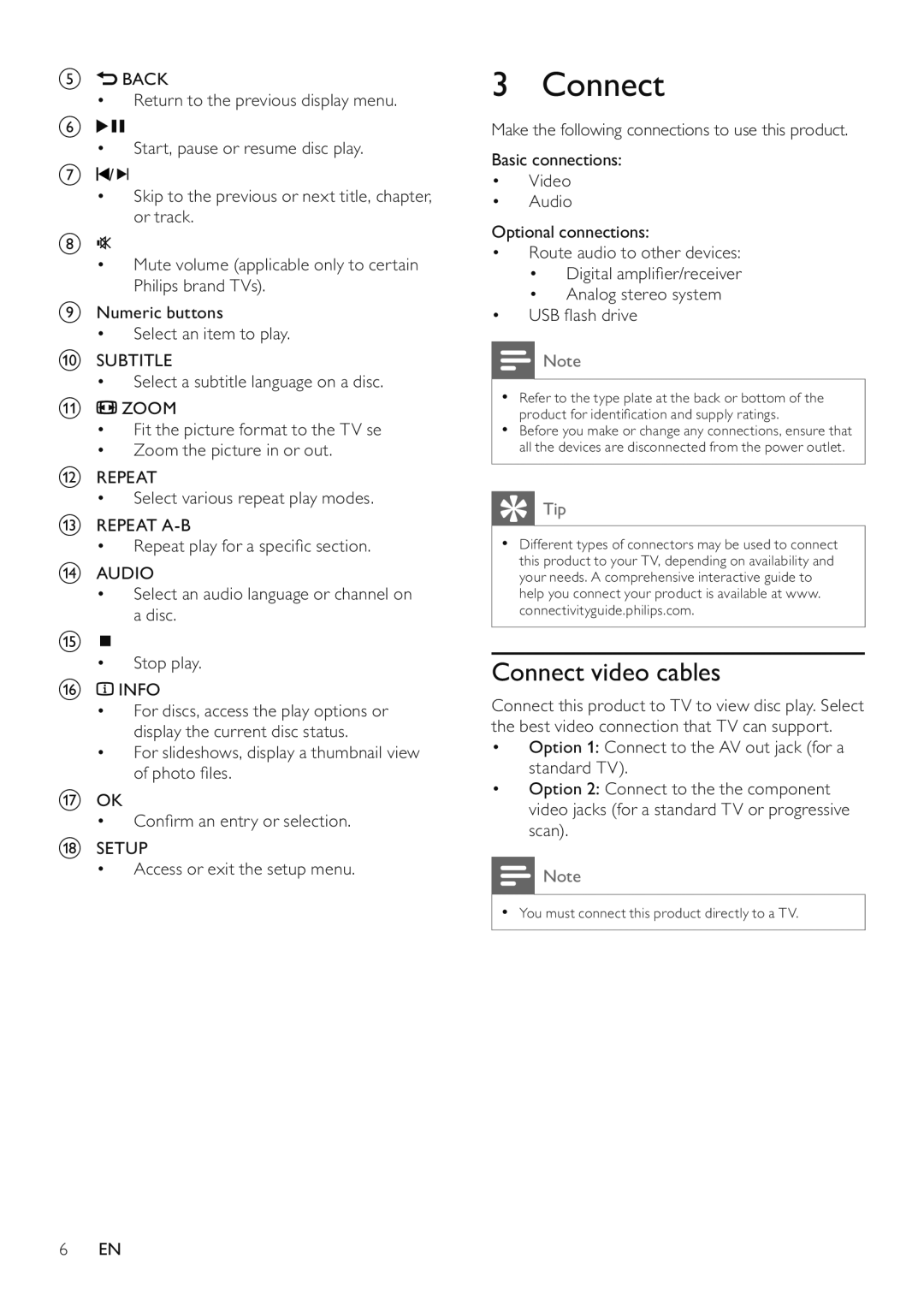e![]() BACK
BACK
•Return to the previous display menu.
f ![]()
![]()
•Start, pause or resume disc play.
g ![]() /
/![]()
![]()
•Skip to the previous or next title, chapter, or track.
h![]()
![]()
•Mute volume (applicable only to certain Philips brand TVs).
iNumeric buttons
• Select an item to play.
jSUBTITLE
• Select a subtitle language on a disc.
k![]() ZOOM
ZOOM
•Fit the picture format to the TV se
•Zoom the picture in or out.
lREPEAT
• Select various repeat play modes.
mREPEAT
• Repeat play for a specific section.
nAUDIO
•Select an audio language or channel on a disc.
o![]()
•Stop play.
p![]() INFO
INFO
•For discs, access the play options or display the current disc status.
•For slideshows, display a thumbnail view of photo files.
qOK
• Confirm an entry or selection.
rSETUP
• Access or exit the setup menu.
3 Connect
Make the following connections to use this product.
Basic connections:
•Video
•Audio
Optional connections:
•Route audio to other devices:
•Digital amplifier/receiver
•Analog stereo system
•USB flash drive
![]() Note
Note
•Refer to the type plate at the back or bottom of the product for identification and supply ratings.
•Before you make or change any connections, ensure that all the devices are disconnected from the power outlet.
![]() Tip
Tip
•Different types of connectors may be used to connect this product to your TV, depending on availability and your needs. A comprehensive interactive guide to help you connect your product is available at www. connectivityguide.philips.com.
Connect video cables
Connect this product to TV to view disc play. Select the best video connection that TV can support.
•Option 1: Connect to the AV out jack (for a standard TV).
•Option 2: Connect to the the component video jacks (for a standard TV or progressive scan).
![]() Note
Note
•You must connect this product directly to a TV.
6EN