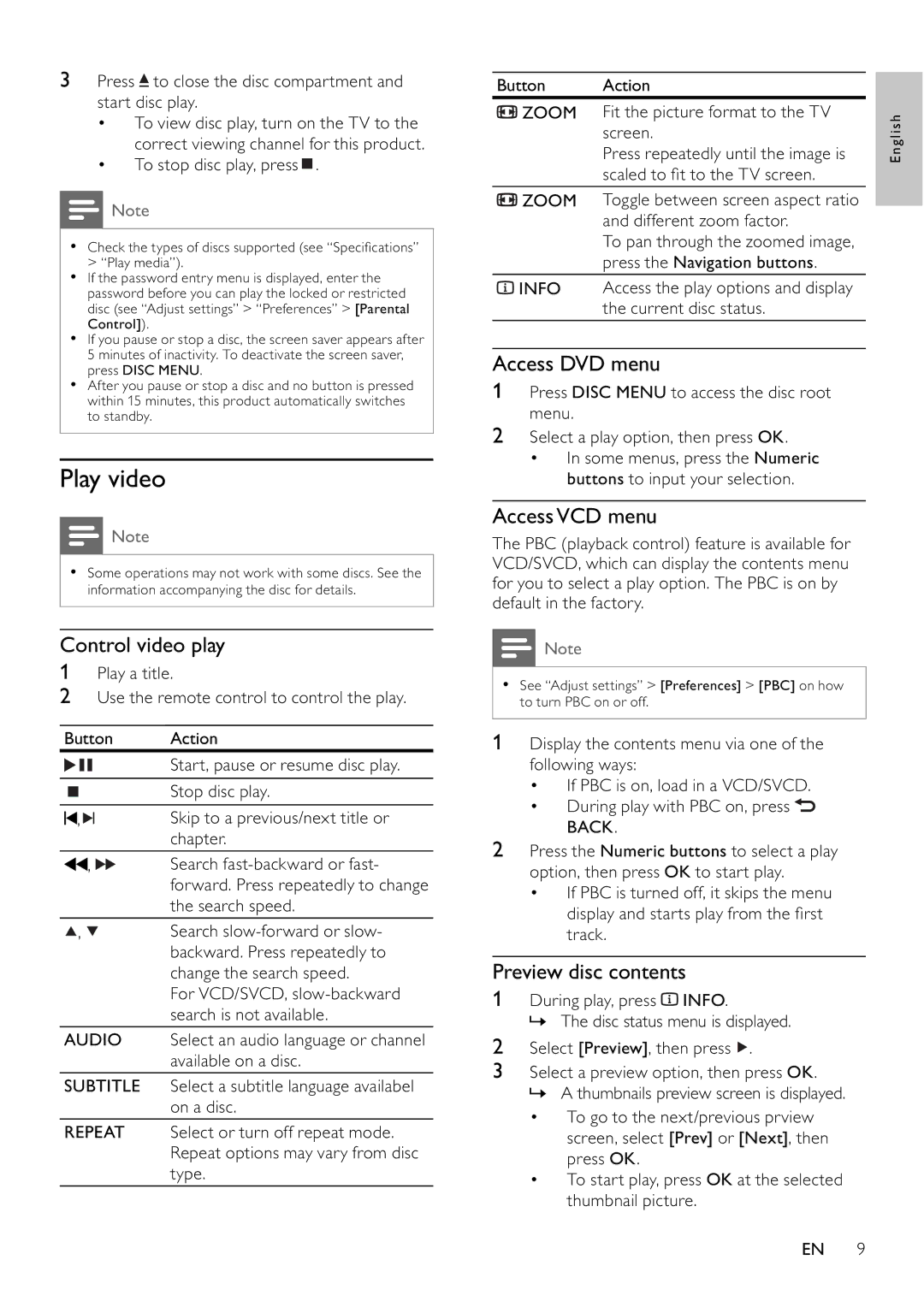DVP3100/79 specifications
The Philips DVP3100/79 is a versatile DVD player designed to deliver a comprehensive home entertainment experience. This compact device not only plays DVDs but also supports various media formats, making it a great addition to any home theater setup. One of the standout features of the DVP3100/79 is its ability to play a multitude of disc formats, including CDs, DVDs, and even MP3-encoded CDs. This flexibility allows users to enjoy their favorite movies, music, and other media seamlessly.An important aspect of the DVP3100/79 is its advanced video playback technology. The player is equipped with Progressive Scan, which provides a higher resolution for a sharper and clearer picture. This technology ensures that your videos are displayed with minimal motion blur and enhanced detail, making it an ideal choice for watching movies or shows in high definition. Additionally, the built-in DivX playback capability allows users to view their downloaded videos from the internet, expanding the entertainment options.
The DVP3100/79 is also user-friendly, featuring an intuitive interface and straightforward navigation controls. It comes with a remote control that allows for easy access to various functions, ensuring that every user can operate the device without hassle. The DVD player is designed with multiple audio output settings, including Dolby Digital, enhancing the overall sound experience with rich and immersive audio quality.
Another notable feature of this model is its compact and sleek design, making it easy to integrate into any entertainment center without overwhelming the space. Moreover, its energy-efficient design means it conserves power while delivering robust performance, which is an essential consideration for environmentally conscious consumers.
The Philips DVP3100/79 combines practicality with advanced technologies to provide an excellent viewing experience. With its compatibility with various formats, enhanced picture and sound quality, and user-friendly features, it represents a solid choice for anyone looking to elevate their home entertainment experience. Whether you're watching a classic film, streaming online content, or enjoying your favorite music, the DVP3100/79 promises reliability and quality in every use.