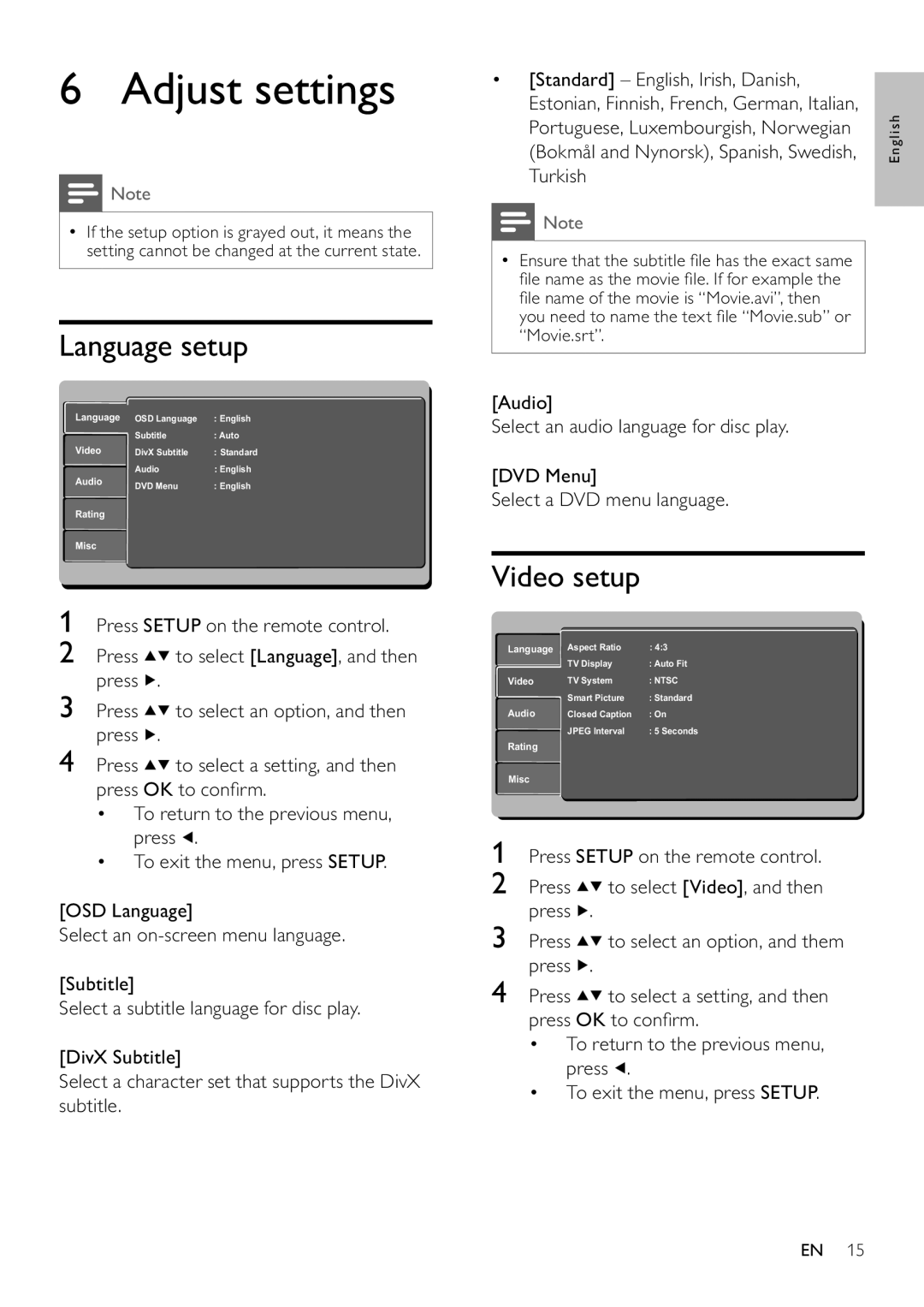6 Adjust settings
![]() Note
Note
•If the setup option is grayed out, it means the setting cannot be changed at the current state.
Language setup
Language | OSD Language | : English | |
| Subtitle | : Auto | |
Video | DivX Subtitle | : Standard | |
Audio | Audio | : English | |
DVD Menu | : English | ||
| |||
Rating |
|
| |
Misc |
|
|
1Press SETUP on the remote control.
2Press ![]()
![]() to select [Language], and then press
to select [Language], and then press ![]() .
.
3Press ![]()
![]() to select an option, and then press
to select an option, and then press ![]() .
.
4Press ![]()
![]() to select a setting, and then press OK to confirm.
to select a setting, and then press OK to confirm.
•To return to the previous menu, press ![]() .
.
•To exit the menu, press SETUP.
[OSD Language]
Select an
[Subtitle]
Select a subtitle language for disc play.
[DivX Subtitle]
Select a character set that supports the DivX subtitle.
•[Standard] – English, Irish, Danish, Estonian, Finnish, French, German, Italian, Portuguese, Luxembourgish, Norwegian (Bokmål and Nynorsk), Spanish, Swedish, Turkish
![]() Note
Note
•Ensure that the subtitle file has the exact same file name as the movie file. If for example the file name of the movie is “Movie.avi”, then you need to name the text file “Movie.sub” or “Movie.srt”.
[Audio]
Select an audio language for disc play.
[DVD Menu]
Select a DVD menu language.
Video setup
Language | Aspect Ratio | : 4:3 |
| ViewTV DisplayMode | : Auto:AutoFitFit |
Video | TV System | : :NTSCNTSCC |
| SmartVideo OutPicture | : StandardComponent |
Audio | ClosedSmart PictureCaption | : :OnPersonal |
| JPEG Interval | : 5 Seconds |
Rating |
|
|
Misc |
|
|
1Press SETUP on the remote control.
2Press ![]()
![]() to select [Video], and then press
to select [Video], and then press ![]() .
.
3Press ![]()
![]() to select an option, and them press
to select an option, and them press ![]() .
.
4Press ![]()
![]() to select a setting, and then press OK to confirm.
to select a setting, and then press OK to confirm.
•To return to the previous menu, press ![]() .
.
•To exit the menu, press SETUP.
English
EN 15