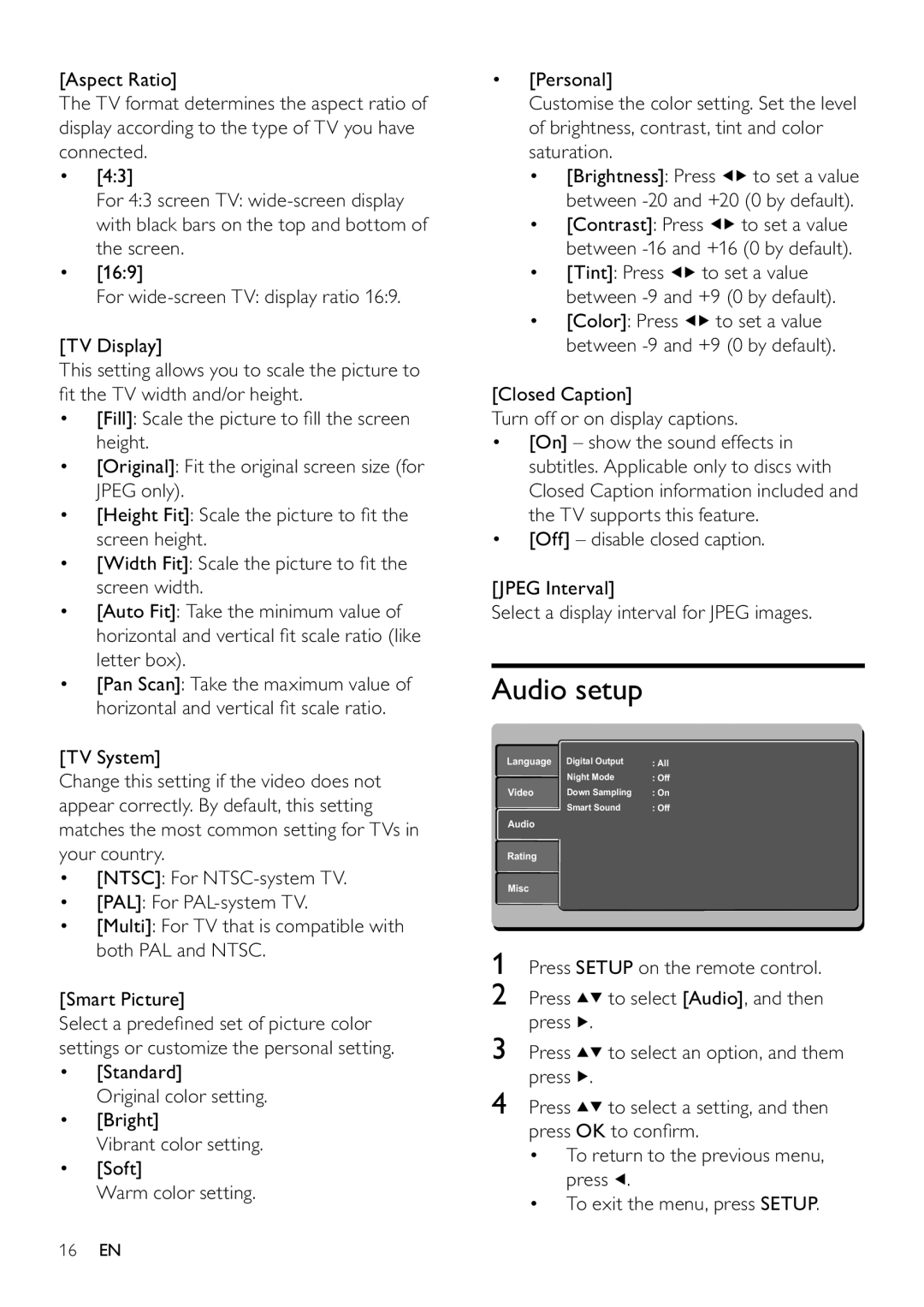[Aspect Ratio]
The TV format determines the aspect ratio of display according to the type of TV you have connected.
•[4:3]
For 4:3 screen TV:
•[16:9]
For
[TV Display]
This setting allows you to scale the picture to fit the TV width and/or height.
•[Fill]: Scale the picture to fill the screen height.
•[Original]: Fit the original screen size (for JPEG only).
•[Height Fit]: Scale the picture to fit the screen height.
•[Width Fit]: Scale the picture to fit the screen width.
•[Auto Fit]: Take the minimum value of horizontal and vertical fit scale ratio (like letter box).
•[Pan Scan]: Take the maximum value of horizontal and vertical fit scale ratio.
[TV System]
Change this setting if the video does not appear correctly. By default, this setting matches the most common setting for TVs in your country.
•[NTSC]: For
•[PAL]: For
•[Multi]: For TV that is compatible with both PAL and NTSC.
[Smart Picture]
Select a predefined set of picture color settings or customize the personal setting.
•[Standard]
Original color setting.
•[Bright]
Vibrant color setting.
•[Soft]
Warm color setting.
•[Personal]
Customise the color setting. Set the level of brightness, contrast, tint and color saturation.
•[Brightness]: Press ![]()
![]() to set a value between
to set a value between
•[Contrast]: Press ![]()
![]() to set a value between
to set a value between
•[Tint]: Press ![]()
![]() to set a value between
to set a value between
•[Color]: Press ![]()
![]() to set a value between
to set a value between
[Closed Caption]
Turn off or on display captions.
•[On] – show the sound effects in subtitles. Applicable only to discs with Closed Caption information included and the TV supports this feature.
•[Off] – disable closed caption.
[JPEG Interval]
Select a display interval for JPEG images.
Audio setup
Language | Digital Output | : All |
| Night Mode | : Off |
Video | Down Sampling | :: On |
| Smart Sound | : Off |
Audio
Rating
Misc
1Press SETUP on the remote control.
2Press ![]()
![]() to select [Audio], and then press
to select [Audio], and then press ![]() .
.
3Press ![]()
![]() to select an option, and them press
to select an option, and them press ![]() .
.
4Press ![]()
![]() to select a setting, and then press OK to confirm.
to select a setting, and then press OK to confirm.
•To return to the previous menu, press ![]() .
.
•To exit the menu, press SETUP.
16EN