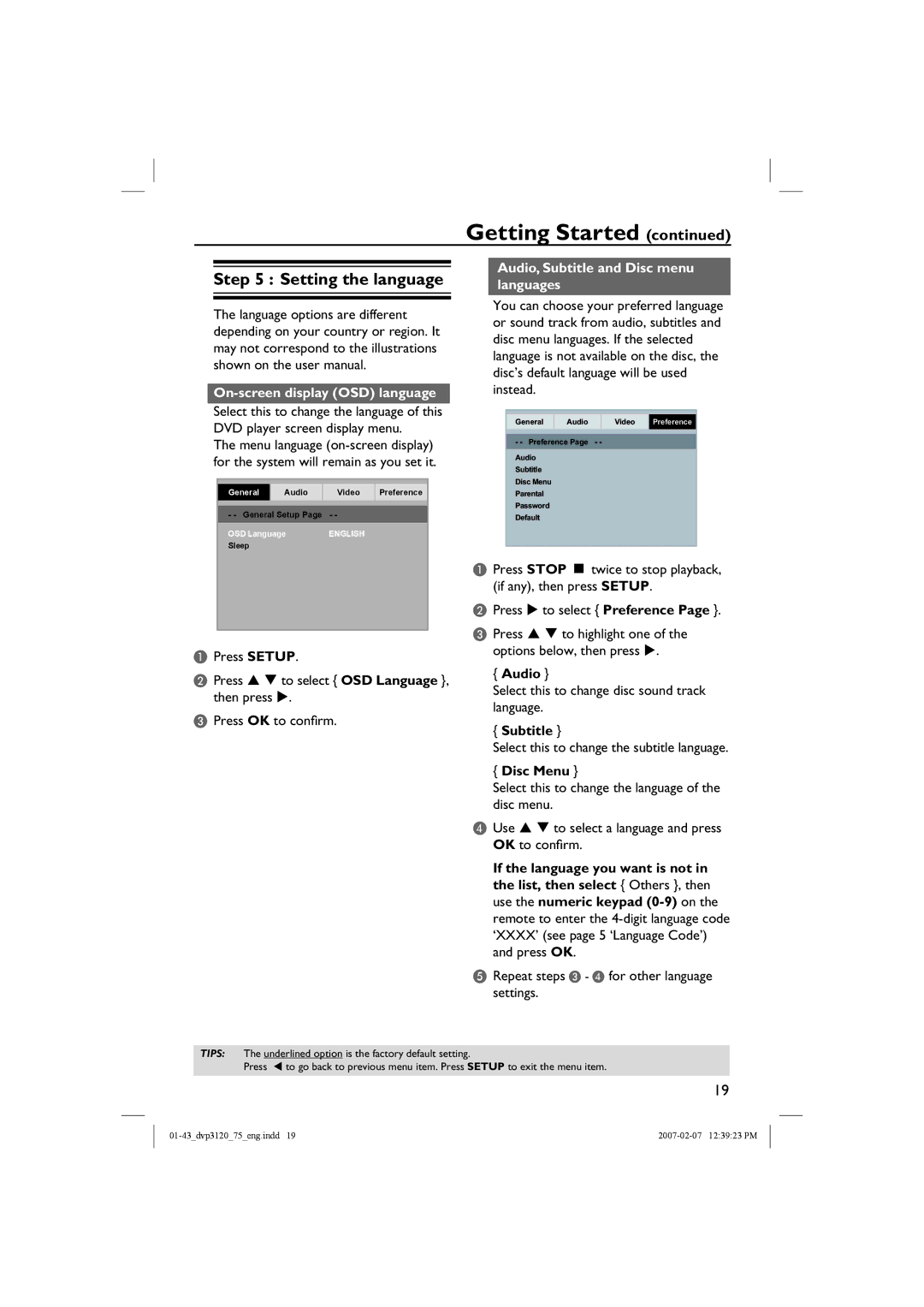Getting Started (continued)
Step 5 : Setting the language
The language options are different depending on your country or region. It may not correspond to the illustrations shown on the user manual.
On-screen display (OSD) language
Select this to change the language of this DVD player screen display menu.
The menu language
General Audio Video Preference
- - General Setup Page - -
OSD Language | ENGLISH | |
Sleep |
|
|
|
|
|
APress SETUP.
BPress S T to select { OSD Language }, then press X.
CPress OK to confirm.
Audio, Subtitle and Disc menu languages
You can choose your preferred language or sound track from audio, subtitles and disc menu languages. If the selected language is not available on the disc, the disc’s default language will be used instead.
General Audio Video Preference
- - Preference Page - -
Audio
Subtitle
Disc Menu
Parental
Password
Default
APress STOP Ç twice to stop playback, (if any), then press SETUP.
BPress X to select { Preference Page }.
CPress S T to highlight one of the options below, then press X.
{Audio }
Select this to change disc sound track language.
{Subtitle }
Select this to change the subtitle language.
{Disc Menu }
Select this to change the language of the disc menu.
DUse S T to select a language and press OK to confirm.
If the language you want is not in the list, then select { Others }, then use the numeric keypad
ERepeat steps C - D for other language settings.
TIPS: The underlined option is the factory default setting.
Press W to go back to previous menu item. Press SETUP to exit the menu item.
19