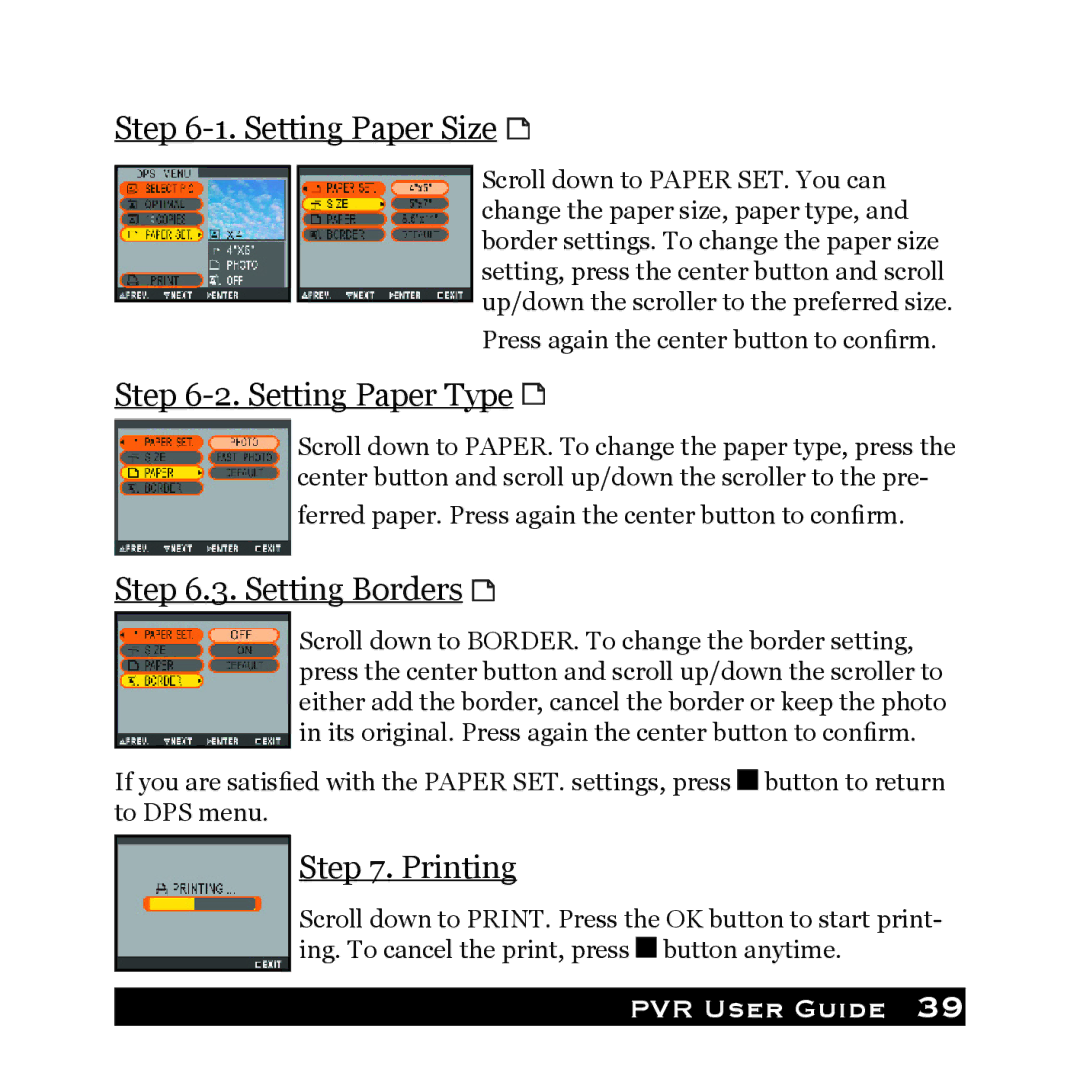Step 6-1. Setting Paper Size 
Scroll down to PAPER SET. You can change the paper size, paper type, and border settings. To change the paper size setting, press the center button and scroll up/down the scroller to the preferred size.
Press again the center button to confirm.
Step 6-2. Setting Paper Type 
Scroll down to PAPER. To change the paper type, press the center button and scroll up/down the scroller to the pre-
ferred paper. Press again the center button to confirm.
Step 6.3. Setting Borders 
Scroll down to BORDER. To change the border setting, press the center button and scroll up/down the scroller to either add the border, cancel the border or keep the photo in its original. Press again the center button to confirm.
If you are satisfied with the PAPER SET. settings, press ![]() button to return to DPS menu.
button to return to DPS menu.
Step 7. Printing
Scroll down to PRINT. Press the OK button to start print- ing. To cancel the print, press ![]() button anytime.
button anytime.