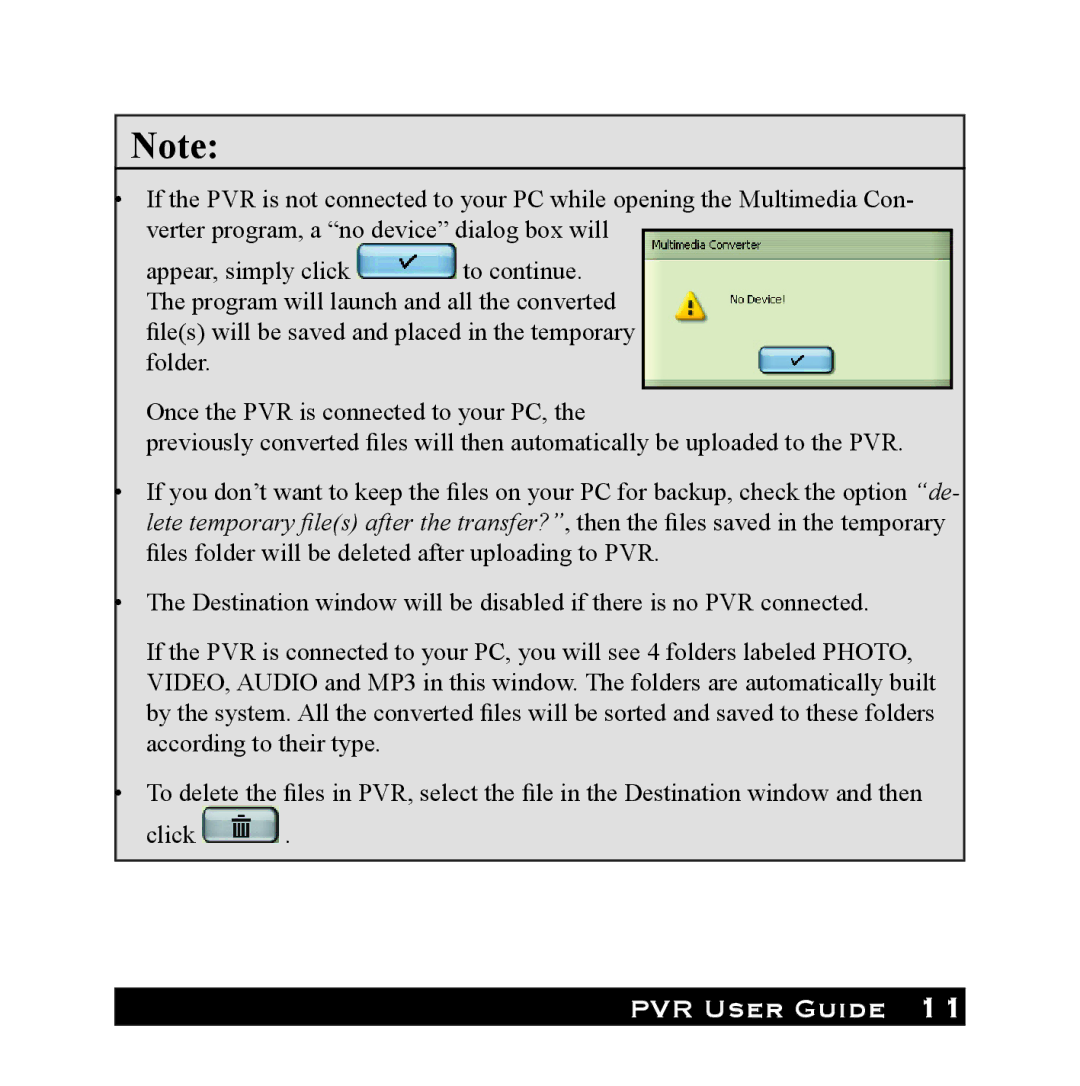Note:
•If the PVR is not connected to your PC while opening the Multimedia Con- verter program, a “no device” dialog box will
appear, simply click ![]() to continue. The program will launch and all the converted file(s) will be saved and placed in the temporary folder.
to continue. The program will launch and all the converted file(s) will be saved and placed in the temporary folder.
Once the PVR is connected to your PC, the
previously converted files will then automatically be uploaded to the PVR.
•If you don’t want to keep the files on your PC for backup, check the option “de- lete temporary file(s) after the transfer?”, then the files saved in the temporary files folder will be deleted after uploading to PVR.
•The Destination window will be disabled if there is no PVR connected.
If the PVR is connected to your PC, you will see 4 folders labeled PHOTO, VIDEO, AUDIO and MP3 in this window. The folders are automatically built by the system. All the converted files will be sorted and saved to these folders according to their type.
•To delete the files in PVR, select the file in the Destination window and then
click ![]() .
.