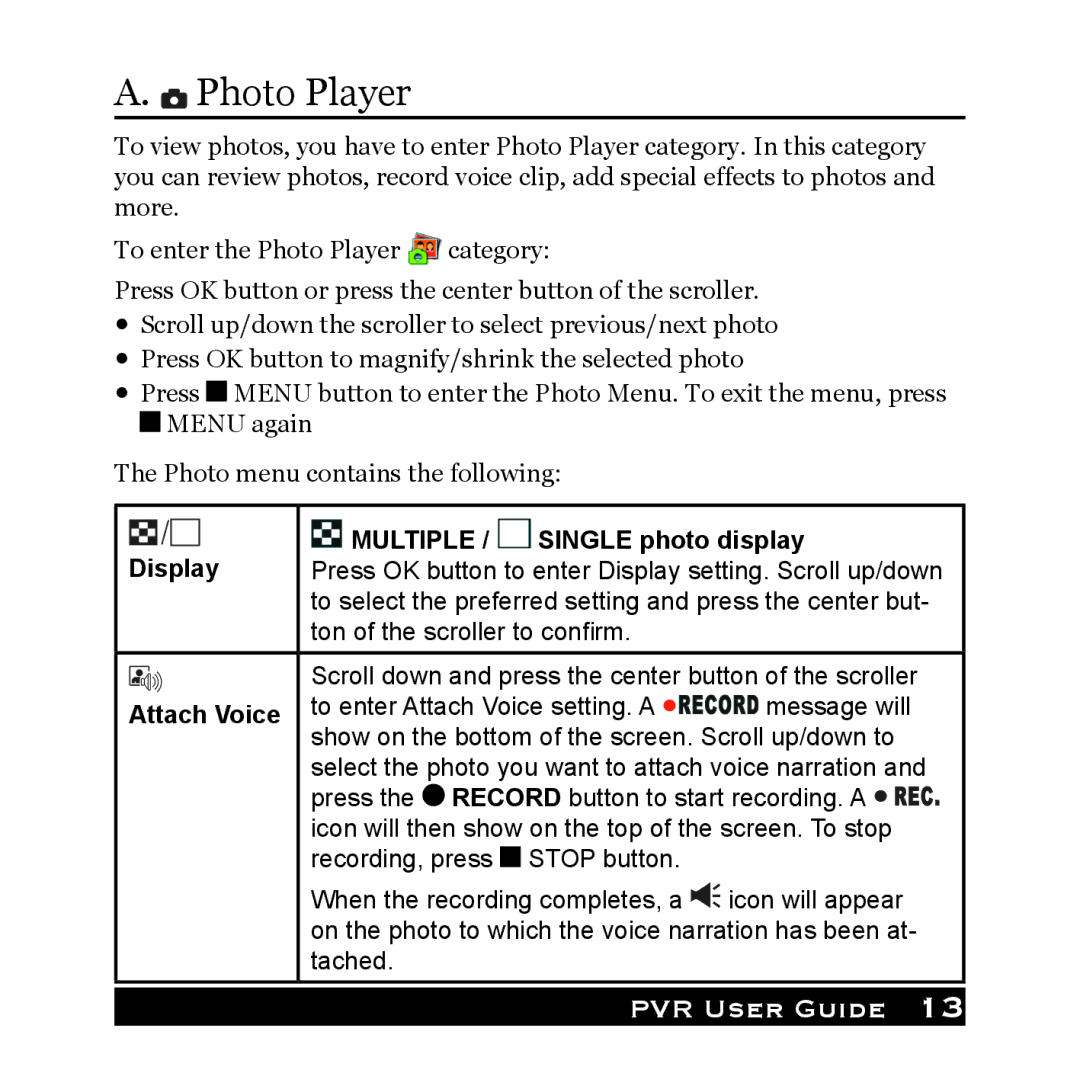A.  Photo Player
Photo Player
To view photos, you have to enter Photo Player category. In this category you can review photos, record voice clip, add special effects to photos and more.
To enter the Photo Player ![]() category:
category:
Press OK button or press the center button of the scroller.
•Scroll up/down the scroller to select previous/next photo
•Press OK button to magnify/shrink the selected photo
•Press ![]() MENU button to enter the Photo Menu. To exit the menu, press
MENU button to enter the Photo Menu. To exit the menu, press ![]() MENU again
MENU again
The Photo menu contains the following:
Display | MULTIPLE / | SINGLE photo display | ||
Press OK button to enter Display setting. Scroll up/down | ||||
| to select the preferred setting and press the center but- | |||
| ton of the scroller to confirm. |
| ||
| Scroll down and press the center button of the scroller | |||
Attach Voice | to enter Attach Voice setting. A | message will | ||
show on the bottom of the screen. Scroll up/down to | ||||
| ||||
| select the photo you want to attach voice narration and | |||
| press the RECORD button to start recording. A | |||
| icon will then show on the top of the screen. To stop | |||
| recording, press | STOP button. |
| |
| When the recording completes, a | icon will appear | ||
| on the photo to which the voice narration has been at- | |||
| tached. |
|
| |